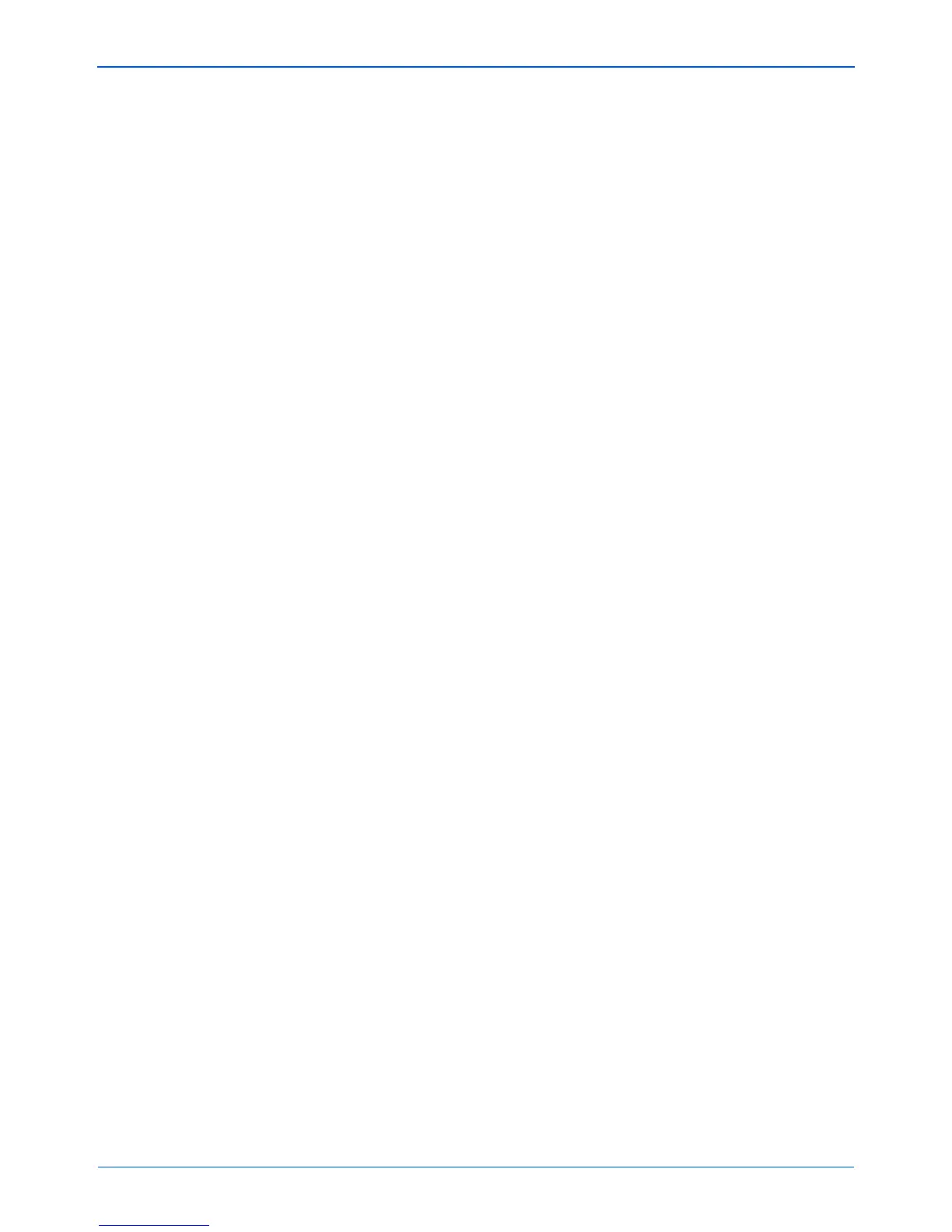DocuMate 510 Scanner User’s Guide 87
Scanning with the TWAIN Interface from PaperPort
6. Adjust the Brightness, Contrast, and Resolution until the
picture is what you want. You can also change the picture type
again, for example, from color to grey scale.
7. When you are satisfied with the preview image, remember to
place the document into the ADF again if you’re scanning a
stack of pages. Click Scan.
8. When you’re finished scanning items, click Done to close the
Basic Interface.
9. The scanned images will appear in PaperPort, or the other
TWAIN application you’re using.
NOTE: If you want to preview a stack of pages, use one of the
pages as a test page and load it into the scanner. Click the
Preview button and adjust the scanner settings. Then replace
the page on the stack at its original position and load the stack
into the scanner. Then just click the Scan button.