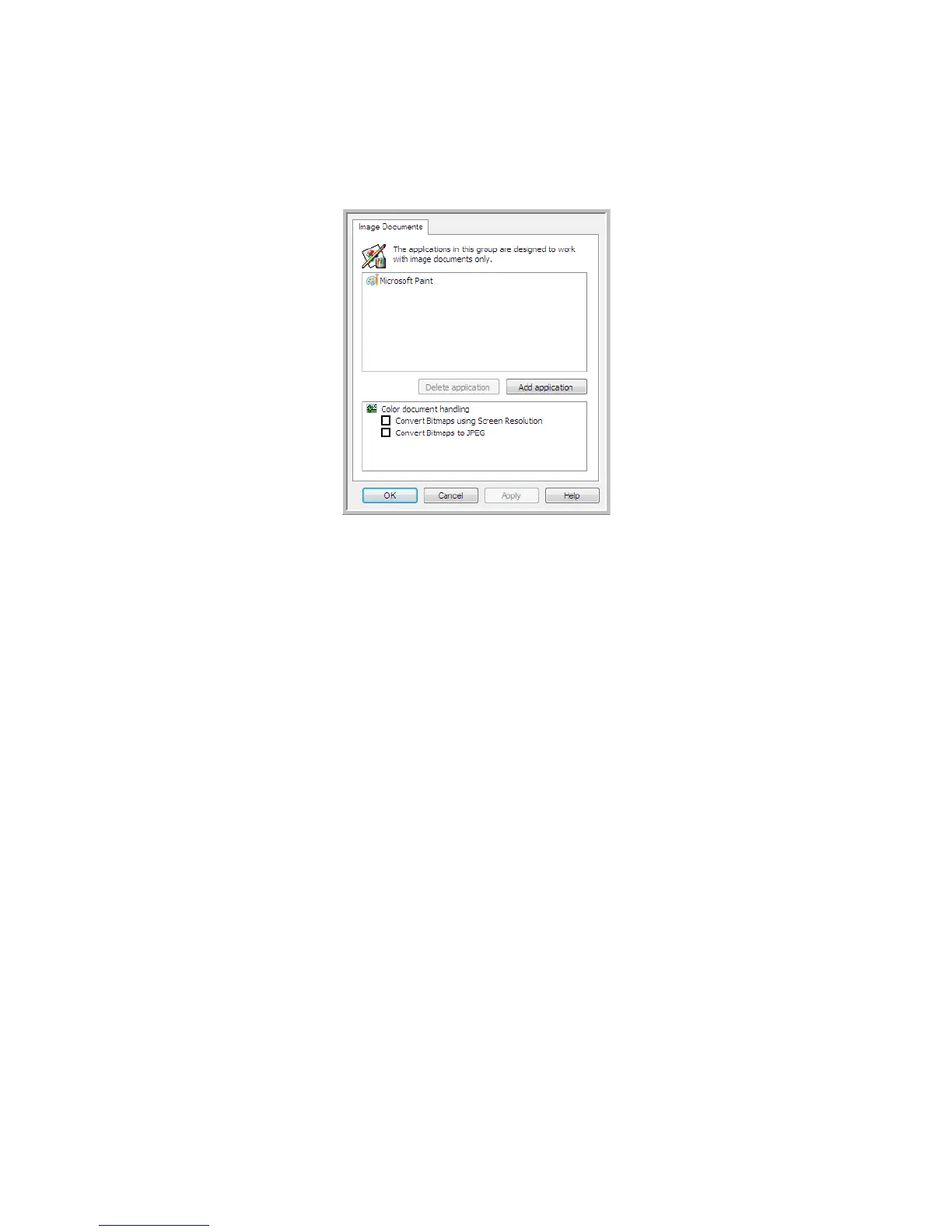Xerox
®
DocuMate
®
5445 / 5460
User’s Guide
106
Image Documents Properties
These properties apply to Microsoft Paint and other image processing applications.
• Add application—click this button to open the Add Simple Image Link dialogue so you can add other image
editing applications to OneTouch.
• Delete application—select an application in the list then click this button to remove the application from the
OneTouch destination list. You can only delete an application that you have added, the destinations that are
linked when OneTouch is installed cannot be deleted.
Color document handling—click in the Color document handling settings boxes for the options you want. These
options will apply to all the applications in the group.
• Convert Bitmaps using Screen Resolution—use this option to ensure that an image will fit on the
computer’s screen. When a computer screen is set to a lower resolution, bitmap images with a higher
resolution may be too big to fit on the screen. Converting the bitmap image to match the screen resolution
ensures that the image fits on the screen.
• Convert Bitmaps to JPEG—JPEG files can be compressed to produce smaller file sizes and, therefore, shorter
transmission times. Use this option to provide that compression capability to image files.