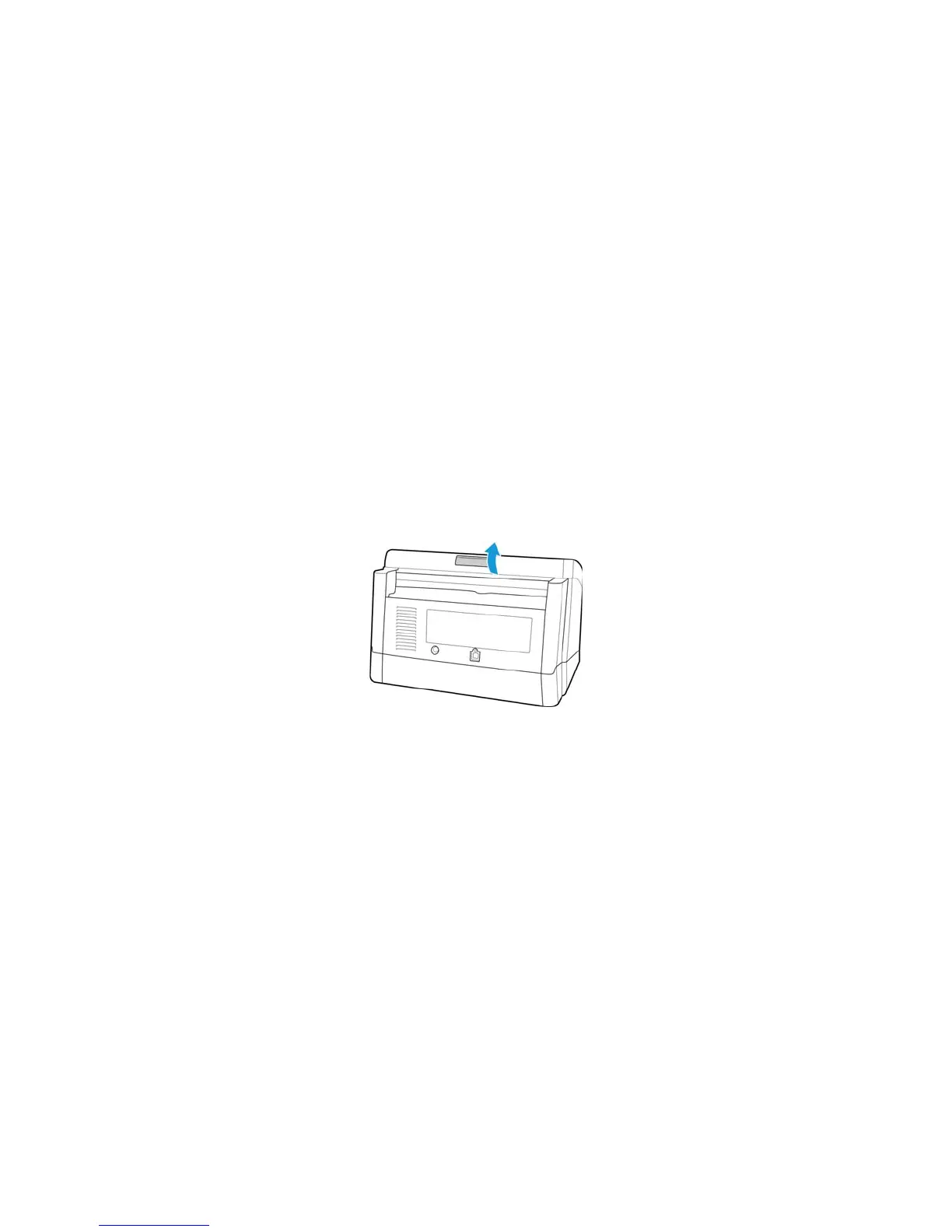Xerox
®
DocuMate
®
5445 / 5460
User’s Guide
200
Clearing Paper Jams
Depending on the paper type, scanning results may be poor even when you scan documents that are in the list of
acceptable document types on page 45.
If you are getting consistent paper jams or double feed errors please try the following:
• Reduce the number of items placed in the input tray.
• Clean the rollers and sensors as described in the section Cleaning the Inside of the Scanner on page 205.
• Use the slow scanning mode in the TWAIN interface. Please refer to “Adjusting the Scan Speed” in the TWAIN
interface for more information.
• Adjust the paper thickness switch and scan one page at a time. Please refer to “Manual Feed Mode” scanning
in the TWAIN interface for more information.
If your scanner stops scanning due to a paper jam in the Automatic Document Feeder, use the following procedure
to remove the paper from the scanner.
1. Press the ADF cover release button and open the scanner.
Do not attempt to remove a jammed page with the ADF door closed.
2. Remove the jammed page from the scanner.
3. Close the ADF door and continue scanning.
To reduce the number of paper jams, smooth and straighten the paper before scanning and adjust the paper guides
to the paper size.
Note: If the paper jam occurs only at the exit area, remove the exit guides and then try scanning again.