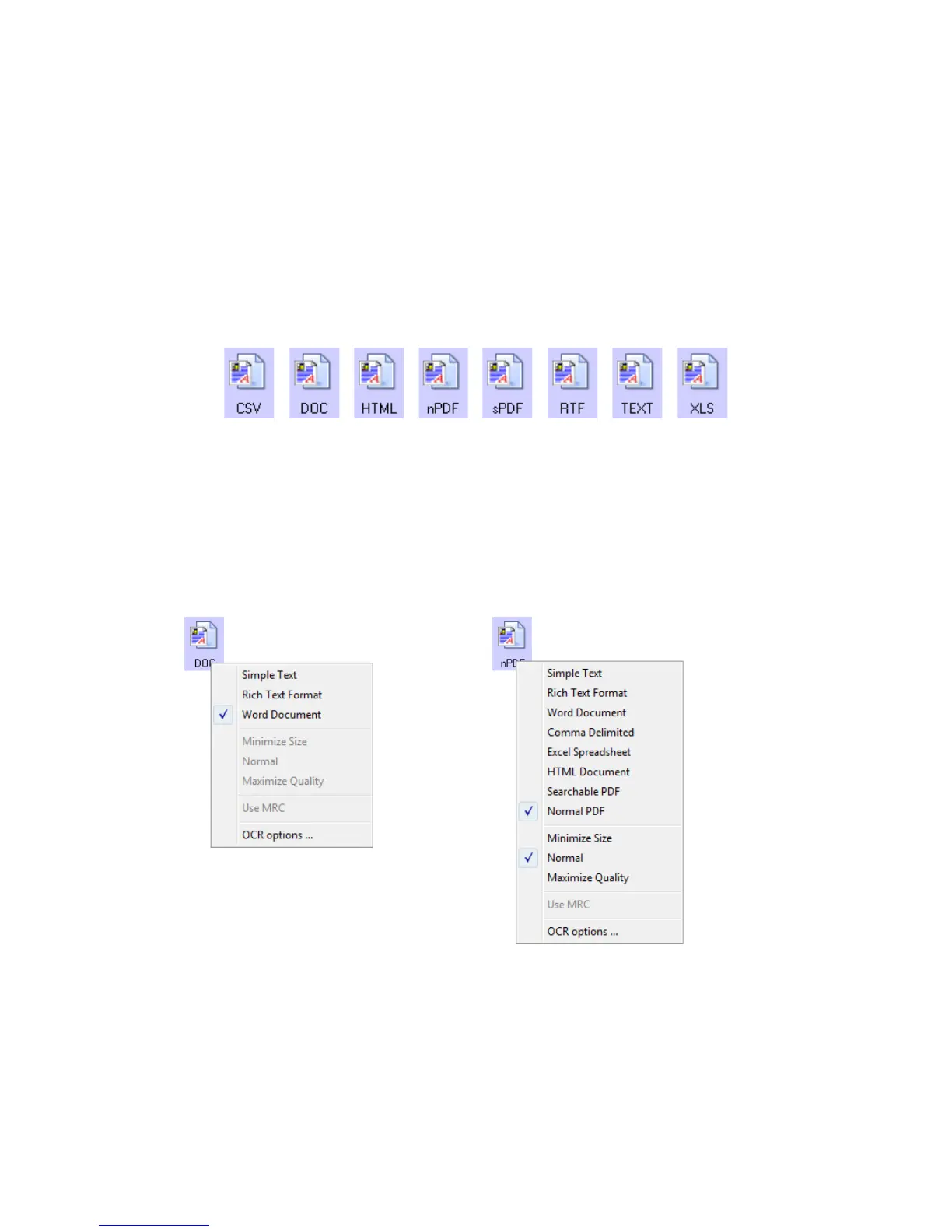Xerox
®
DocuMate
®
5445 / 5460
User’s Guide
71
Text Formats
Selecting the text format option also selects OCR processing as an automatic step for scanning. Therefore, when you
scan a document with the text format selected, the text portions of the document are automatically converted to
editable text.
Select a text format for documents with text or numbers, such as a business letter, report, or spreadsheet. The text
format icon has several file formats available, depending on the Destination Application you select.
Detailed information about these text file formats, and instructions for setting up the OCR options, are in the section
Scanning with Optical Character Recognition (OCR) on page 120.
To select a file type for the text format:
1. Select the Destination Application.
2. Right-click on the text format icon.
The menu options depend on the type of Destination Application you select.
3. Choose the file type that you want for the text format.
4. Click OK or Apply on the OneTouch Properties window.
Example menu for the Text format when
the selected application is Microsoft’s Word
and the OneTouch OmniPage Module is
installed.
Example menu for the Text format when
the selected application is Transfer to
Storage and the OneTouch OmniPage
Module is installed.