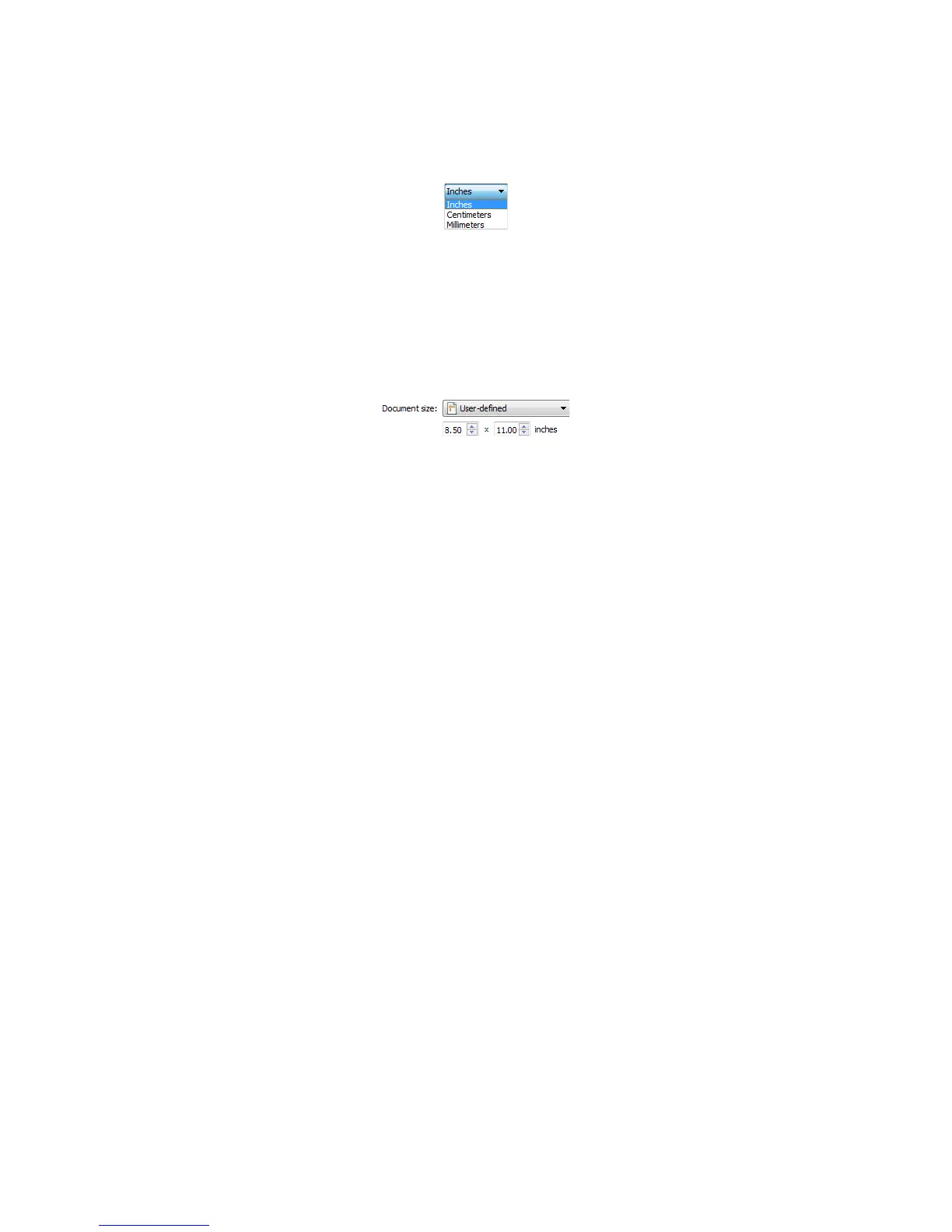Xerox
®
DocuMate
®
5445 / 5460
User’s Guide
161
Custom document sizes
Select the measurement units you want to use from the Units list.
If the Document size list does not include the document size for your scanning batch, click in one of the fields below
the document size list. Input the width of the document in the first field, then input the length in the second field.
You can only specify values within the scanner's minimum and maximum supported item size. Please refer to the
maintenance section of the scanner user's guide for this information.
Please refer to Long Document if your scanner supports page lengths greater than 17 inches and you want to scan
long pages.
Long Document
Select Long document to enable support of paper sizes up to the scanner maximum. After you select this option
make sure you input the page length for your document in the custom input field, located below the Document size
selection list.
Note that some of the options in the scanner interface cannot be used when the page length will be greater than 17
inches. When you select this option, incompatible options will either be automatically disabled or the setting will
simply be discarded while scanning.
Manual Feed
Select this option to enable a delay from when the last page is scanned and when the scanner stops the scan job.
This allows you to scan one page at a time without having to click Scan for each page you put in the scanner.
To scan with manual feed mode:
1. Select Manual feed in the scanner’s interface.
2. In the Timeout field, input the amount of time you want the scanner to wait from when the last page is
scanned and when the scanner stops scanning.
3. Place a document in the scanner.
4. Click Scan.
5. The scanning progress dialogue on-screen will display a countdown indicating how much time you have to
place the next document in the scanner.
6. When you are done scanning all pages in your document, you can click on Abort to stop the timer or simply let
the timer run out.
Tip: the scanner has a paper thickness switch that will adjust the rollers to allow for scanning items that are thicker
than the maximum supported paper weight. If you adjust the scanner to allow for scanning very thick items, you
will only be able to scan one item at a time. You can use the Manual feed option to have the scanner automatically
continue scanning after the next item is inserted into the scanner.