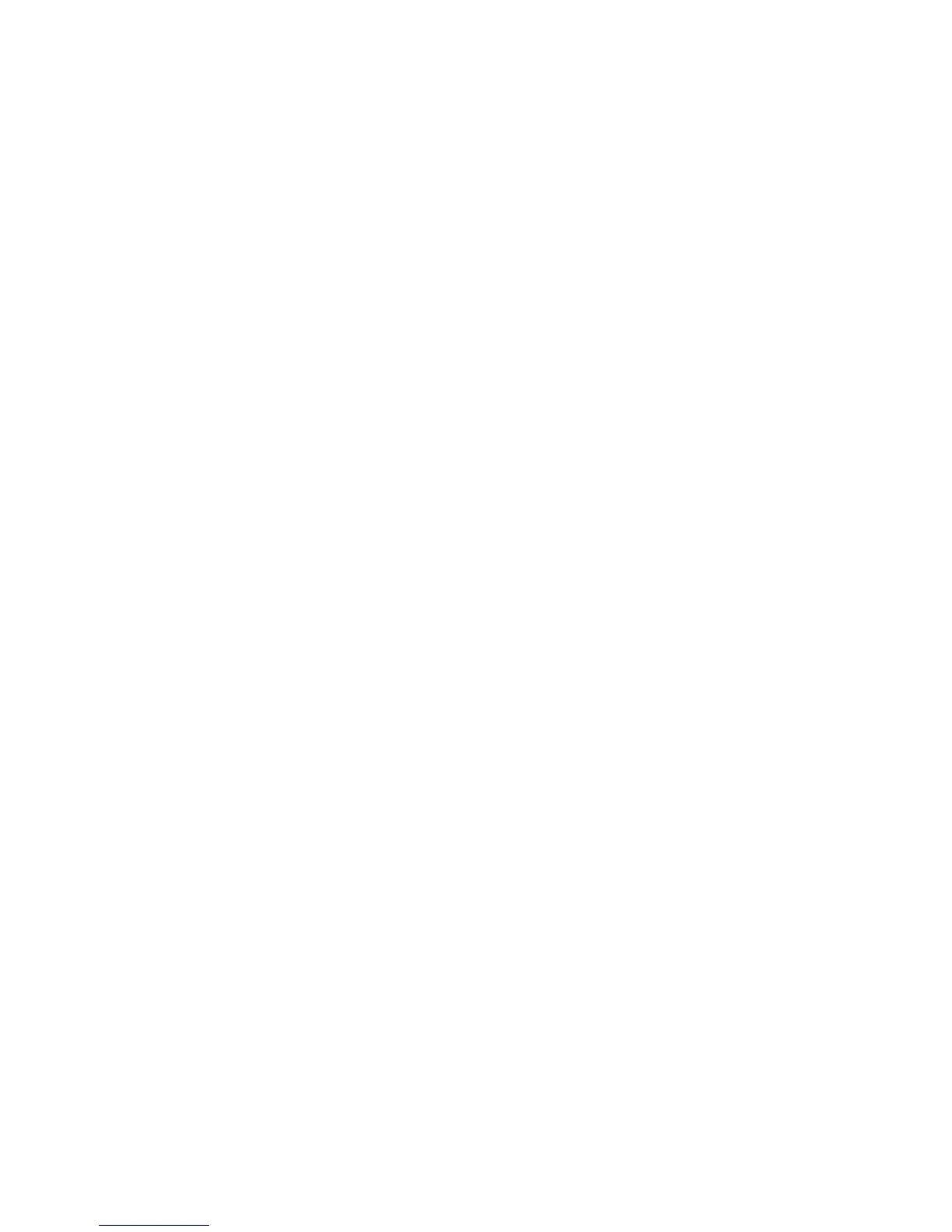Xerox
®
DocuMate
®
5445 / 5460
User’s Guide
194
• LLD version—the scanner’s base driver version. This is not the OneTouch software revision, TWAIN or WIA
driver versions.
• Driver version—this is the version of the scanner’s TWAIN driver.
Firmware Update
• Check for update—check the scanner’s firmware version against the version included with the scanner driver.
When the scanner is connected to the computer and this option is selected, or when a different scanner of the
same model is connected, a notification will show indicating that the firmware version is out of date. Deselect
this option to stop being notified of the different version if you do not want to update the firmware.
• Update—click this button to update the scanner’s firmware with the latest revision provided in the driver
installer. Follow the instructions on-screen to update the scanner’s firmware. Do not turn off the scanner or
close any on-screen dialogues while the firmware update is in process. Turning off the scanner or closing any
on-screen dialogues before you are prompted could irrevocably damage the scanner and prevent it from
working. The firmware update software will prompt you when it is safe to power cycle the scanner.
Power Settings
• Sleep mode—sleep mode is the low-power state when the scanner is not in use. You can adjust the amount of
time you want the scanner to wait before it goes into low power.
Click the green enter button to save any changes in the Sleep mode field.
Click the red reset button to reset to the default timeout value.
• Power off—input the number of minutes you want the scanner to wait before it turns itself off.
Click the green enter button to save any changes in the power off field.
Click the red reset button to reset to the default timeout value.
• Reset device—click this button to revert the scanner hardware back to the scanner’s firmware defaults. As this
option resets the scanner hardware, you will not see a change in the interface unless the power save time has
been changed. Clicking this button includes returning the power save time-out to the default setting.
Counters
• Counters—click the reset button next to the counter you want to set back to 0.
You can use this option to monitor the number of scans completed since the last time a part has been
replaced.
• Show maintenance reminders—select this option be notified when it is time to clean or replace the rollers.
After cleaning or replacing the rollers, click the reset button next to the roller counters in this screen. The
amount of time between cleaning and replacing the rollers can be adjusted in the Xerox User Utility.
• Launch Xerox User Utility—the Xerox User Utility helps you monitor the scanner status and maintenance
information. This button will be disabled if the Xerox User Utility is not installed. You can install the User Utility
from the installation disc or download it from the support page for your scanner at www.xeroxscanners.com.