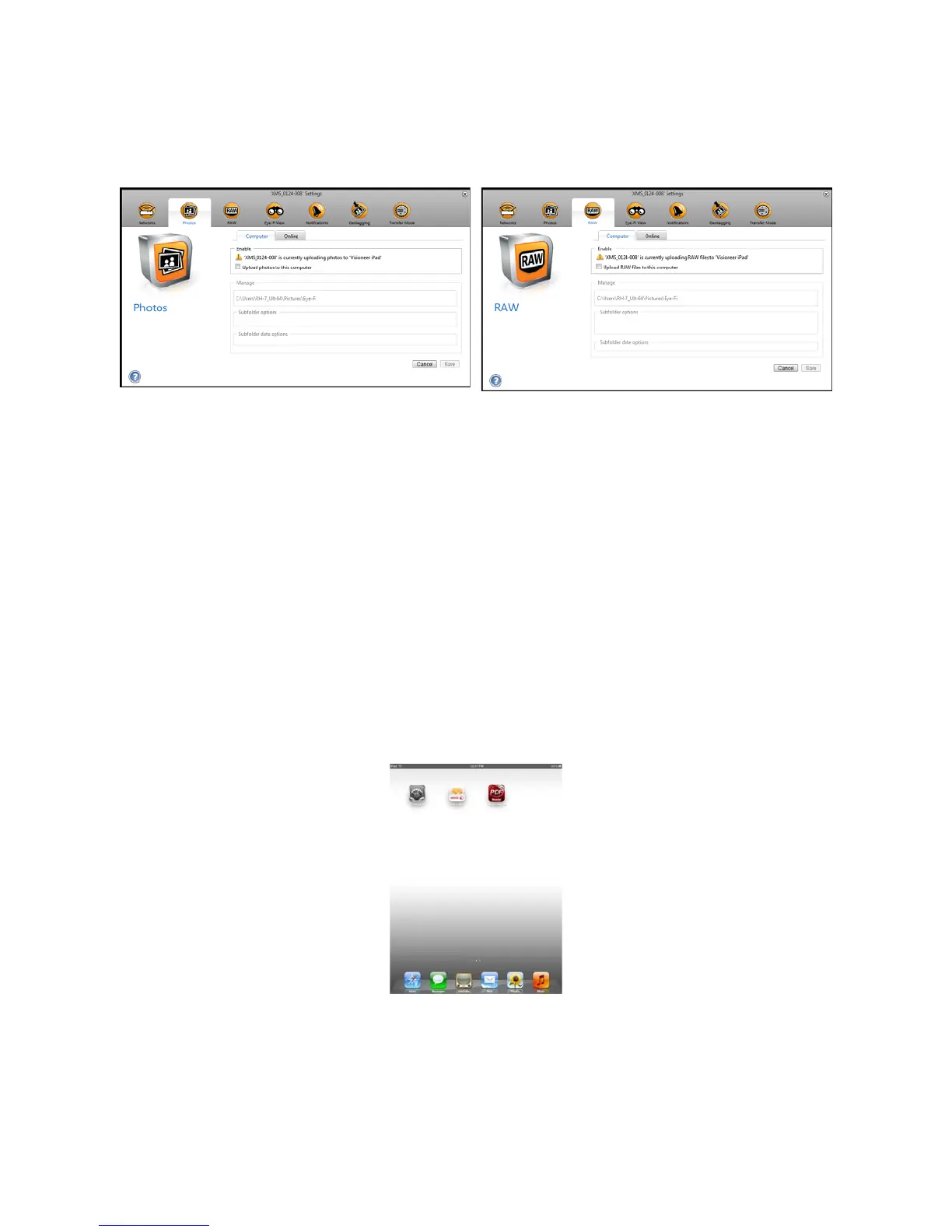Xerox Mobile Scanner
User’s Guide
57
Note that if you had previously selected Photos and RAW files to be sent to your computer during the initial setup,
pairing your mobile device with the Eye-Fi card automatically changes Photos and RAW files to be transferred to
your mobile device.
Testing the Direct Mode Network
After you have connected to the Direct Mode network we recommend that you run a test scan to verify the software
is working as expected.
Note: if you have configured a wireless network for the Eye-Fi card, you will need to either temporarily disable your
wireless network if possible, or remove the wireless network from the Eye-Fi card and then add it back again when
you are done. If the Eye-Fi card is within range of a configured wireless network the scanned images will be
transferred using the wireless network. Please refer to Adding or Removing Private Wireless Networks on page 40.
Test Scan for the Direct Mode Network
1. Disable your wireless network or remove the network from the Eye-Fi card.
2. Disconnect the scanner from the computer and power cycle the scanner.
3. When the scanner power is back on, insert a photo in the scanner.
4. The scanner scans saves the image to the Eye-Fi card, and the card starts transmitting the image.
5. Open the DocToMe application.