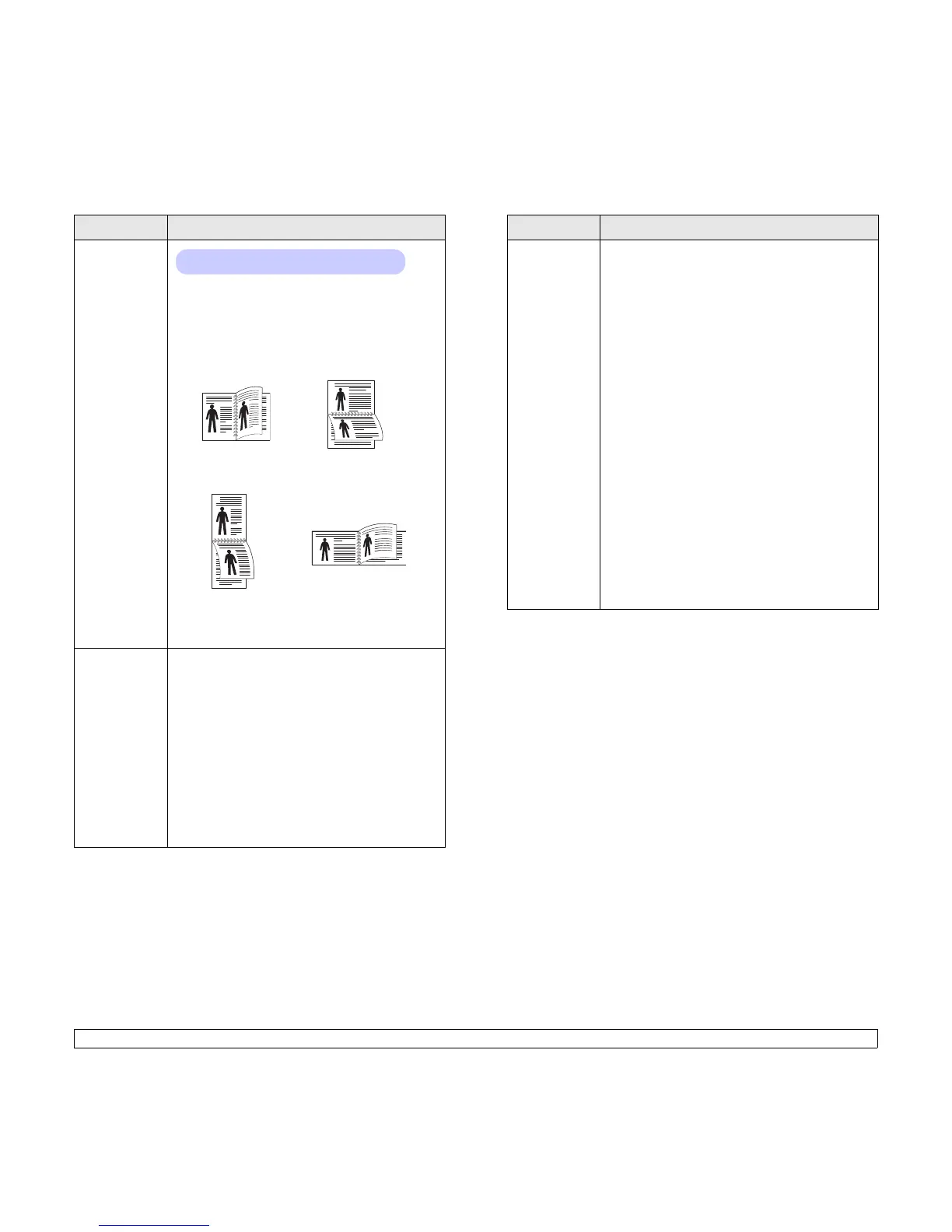2.3 <
System setup>
Duplex
To print on both sides of paper, choose the binding
edge as follows.
• Long Edge: Flip on the long edge. Prints pages
to read like a book.
• Short Edge: Flip on the short edge. Prints
pages to read by flipping over like a note pad.
Select Off to print on one side of the paper.
Duplex
Margin
In this menu, you can set the margins for double-
sided printing. You can increase or decrease the
value in 0.1 mm increments.
• Top Margin: Set the top margin, from 0.0 to 9.9
mm. The default is 5.0 mm.
• Left Margin: Set the left margin, from 0.0 to 9.9
mm. The default is 5.0 mm.
• Short Binding: Set the bottom margin of the
back of the page for short binding, from 0.0 to 22
mm. The default is 0 mm.
• Long Binding: Set the right margin of the back
of the page for long binding, from 0.0 to 22 mm.
The default is 0 mm.
Item Explanation
Values: Off, Long Edge, Short Edge
Long Edge in the
Portrait orientation
Long Edge in the
Landscape orientation
25
3
2
5
3
2
5
3
2
5
3
Short Edge in the
Landscape orientation
Short Edge in the
Portrait orientation
Image Adjust In this menu, you can set the margins to each
paper tray. Each tray has 9 items to adjust
margins. You can increase or decrease the value
from -3.5 to 3.5 mm at intervals of 0.5 mm. The
defaults are 0 mm.
• Simplex Image: Print a test page to adjust
margins in simplex printing.
• Side1 Top: Set the top margin of a simplex
page.
• Side1 Left: Set the left margin of a simplex
page.
• Duplex Long: Print a test page to adjust
margins in duplex printing with long edge
binding.
• Long Top: Set the top margin of a duplex page
with long edge binding.
• Long Left: Set the left margin of a duplex page
with long edge binding.
• Duplex Short: Print a test page to adjust
margins in duplex printing with short edge
binding.
• Short Top: Set the top margin of a duplex page
with short edge binding.
• Short Left: Set the left margin of a duplex page
with short edge binding.
Item Explanation