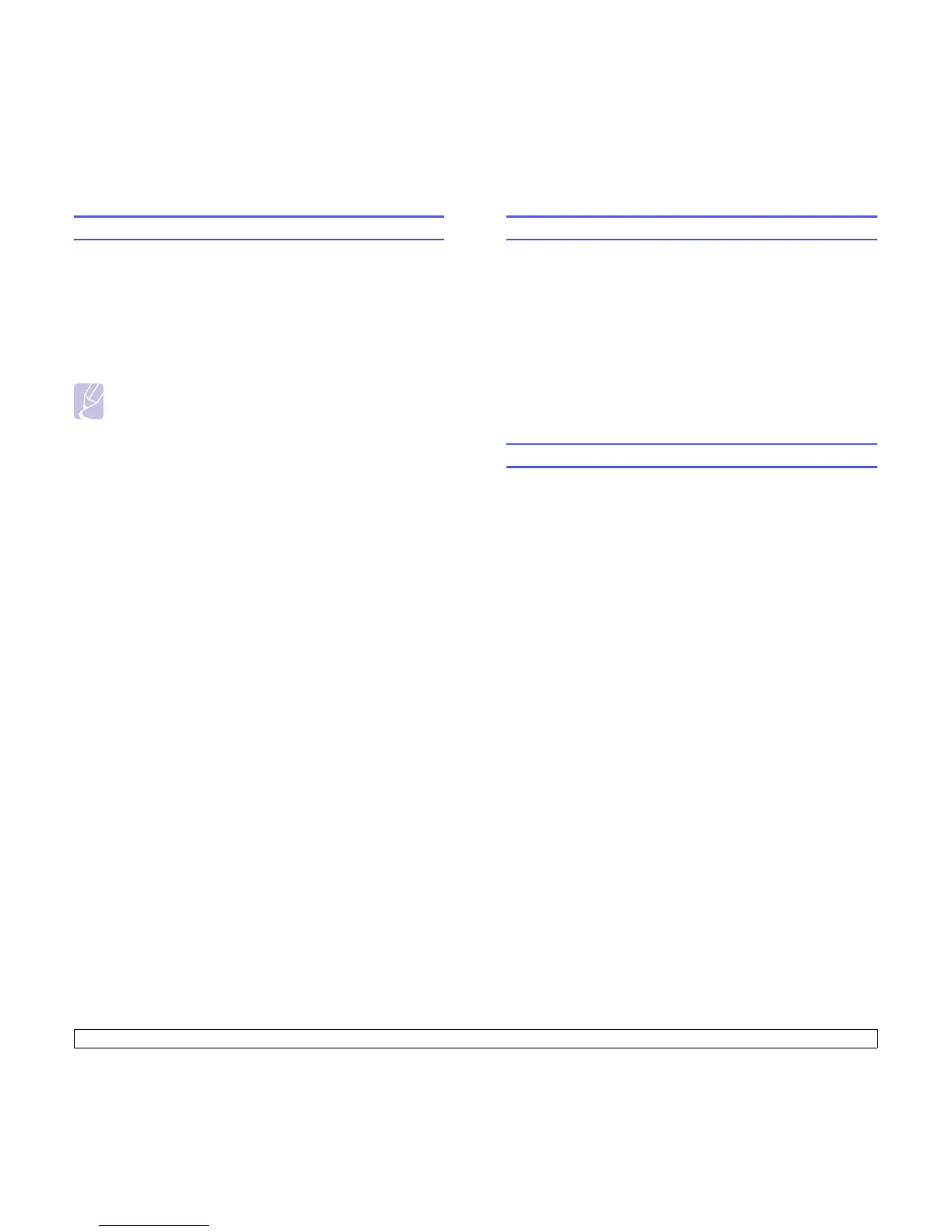4.2 <
Network setup (Phaser 3600/N, Phaser 3600/DN only)>
Configuring TCP/IP
Your printer can be set up with a variety of TCP/IP network information,
such as an IP address, a subnet mask, a gateway, and DNS addresses.
There are several ways in which your printer can be assigned a TCP/IP
address, depending on your network.
• Static addressing: A TCP/IP address is assigned manually by the
system administrator.
• Dynamic addressing via BOOTP/DHCP (default): A TCP/IP address
is assigned automatically by the server.
Note
Before configuring TCP/IP, you need to set the network
protocol to TCP/IP.
Static addressing
To enter a TCP/IP address from your printer’s control panel, take the
following steps:
1 Press Menu until Network appears on the bottom line of the
display and press OK.
2 Press OK when TCP/IP appears.
3 Press the Up/down arrow buttons until Static appears and press
OK.
4 Press OK when IP Address appears.
5 Set the first byte between 0 and 255 using the Up/down arrow
buttons and press OK to move to the next byte.
Repeat this to complete the address from the 1st byte to the 4th
byte.
6 When you have finished, press OK.
7 Repeat step 5 and 6 to configure the other TCP/IP parameters:
subnet mask and gateway address.
8 Press Start/Stop to return to Standby mode.
Dynamic addressing (BOOTP/DHCP)
To have a TCP/IP address assigned automatically by the server, take the
following step:
1 Press Menu until Network appears on the bottom line of the
display.
2 Press OK when TCP/IP appears.
3 Press the Up/down arrow buttons until DHCP or BOOTP appears
and press OK.
4 Press Start/Stop to return to Standby mode.
Configuring EtherTalk
EtherTalk is AppleTalk used in an Ethernet network. This protocol is
widely used in Macintosh network environments. To use EtherTalk, take
the following steps:
1 Press Menu until Network appears on the bottom line of the
display and press OK.
2 Press the Up/down arrow buttons until EtherTalk appears and
press OK.
3 Press the Up/down arrow buttons until On appears and press OK.
4 Press Start/Stop to return to Standby mode.
Configuring IPX frame types
To use IPX/SPX protocol networks (for example, Novell NetWare), the
format of the network communication frames must be specified for the
printer. In most cases, you can keep the
Auto setting. However, you can
manually set the frame type format, if required. Take the following steps
to change the frame type format:
1 Press Menu until Network appears on the bottom line of the
display and press OK.
2 Press the Up/down arrow buttons until NetWare appears and
press OK.
3 Press the Up/down arrow buttons until the desired frame type
appears.
• Auto: Automatically senses and limits the frame type to the first
one detected.
• 802.2: Limits the frame type to IPX over IEEE 802.2 with IEEE
802.3 frames. All others will be discarded.
• 802.3: Limits the frame type to IPX over IEEE 802.3 frames. All
others will be discarded.
• Ethernet II: Limits the frame type to IPX over Ethernet Frames.
All others will be discarded.
• SNAP: Limits the frame type to IPX over SNAP with IEEE 802.3
frames. All others will be discarded.
• Off: The IPX/SPX protocol is disabled.
4 Press OK to save the selection.
5 Press Start/Stop to return to Standby mode.