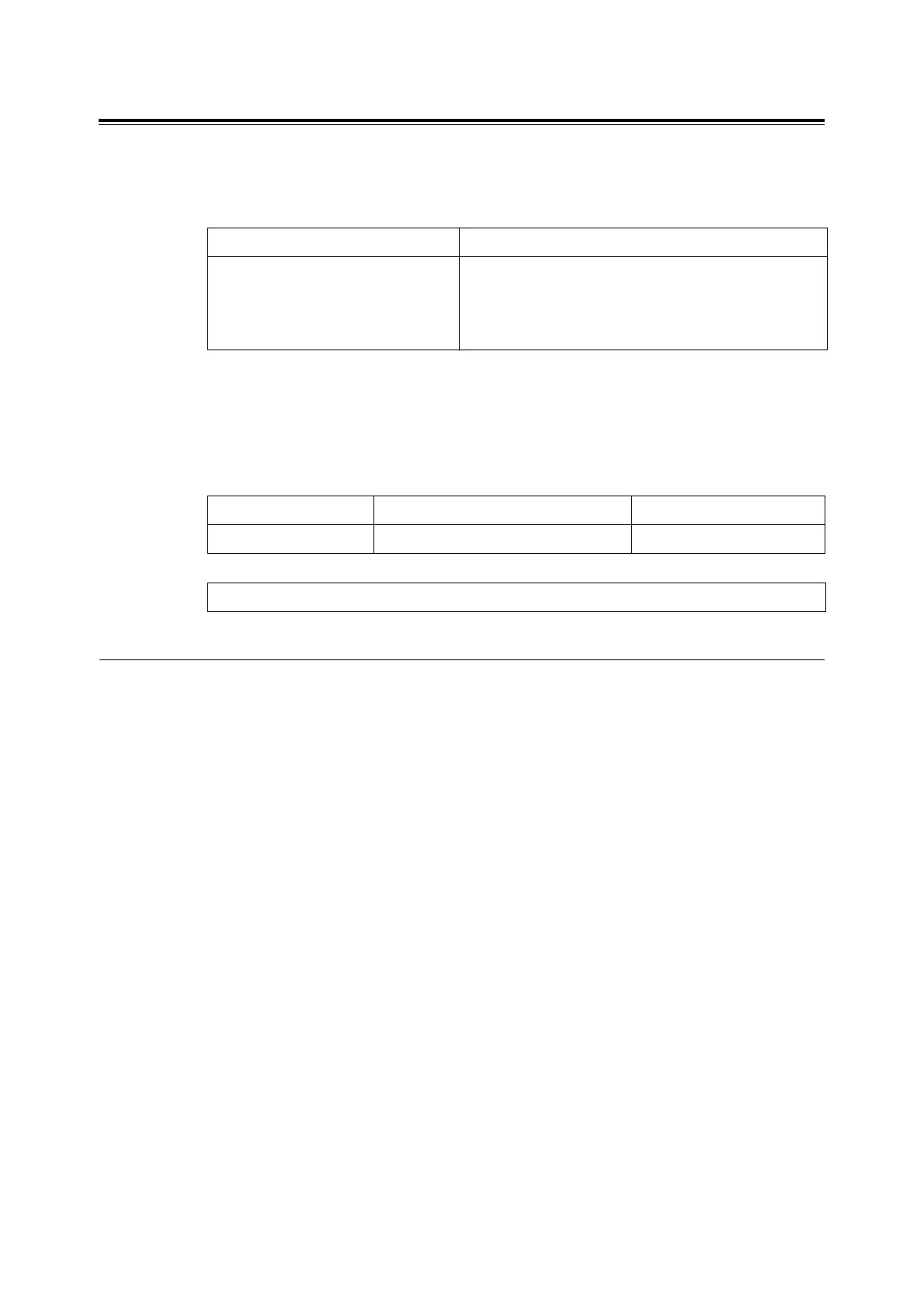14 Installing and Configuring the PostScript Driver on Macintosh
Installing the Print Driver
Prerequisites (for use in Network environment)
To use this printer in a Network environment via Ethernet connection, ensure the
following settings are in place before installing the print driver.
NOTE: • For details on setting up the printer, refer to the printer manual.
• For details on configuring Macintosh, refer to the Macintosh manual.
Downloading the Print Driver
Please download the Mac OS X print driver from the Xerox website to your
Macintosh.
Installation Procedure
The two procedures that follow detail how to install the downloaded print driver or
the print driver available on the Software CD-ROM.
Downloaded Driver Installation Procedure
Install the downloaded Macintosh print driver onto your Macintosh.
Important: To install print driver on Mac OS X, please log in as an Administrator.
1. Double-click the [XeroxPhaser5335_Print_Installer.dmg] icon.
2. Double-click the [XeroxPhaser5335 Print Installer] program icon to launch the
installer.
3. The [Authenticate] screen appears. Type the passcode and click [OK].
4. The XeroxPhaser5335 Print Installer window displays. Click [Continue].
5. Read the contents in the [Software License Agreement] screen and click
[Continue].
6. Click [Agree].
7. Select the destination for installation and click [Continue].
8. Click [Install]. Installation begins.
On Macintosh On the machine
IP address settings and TCP/IP settings
in [System Preferences] window are set
up.
• IP address is set up
• LPD protocol is enabled.
(Factory default: Enable)
• Bonjour protocol is enabled.
(Only when Bonjour is used: Factory default: Enable)
Installer File name Description
Print Driver XeroxPhaser5335_Print_Installer.dmg Print Driver for Macintosh
The Xerox home page URL: http://www.support.xerox.com