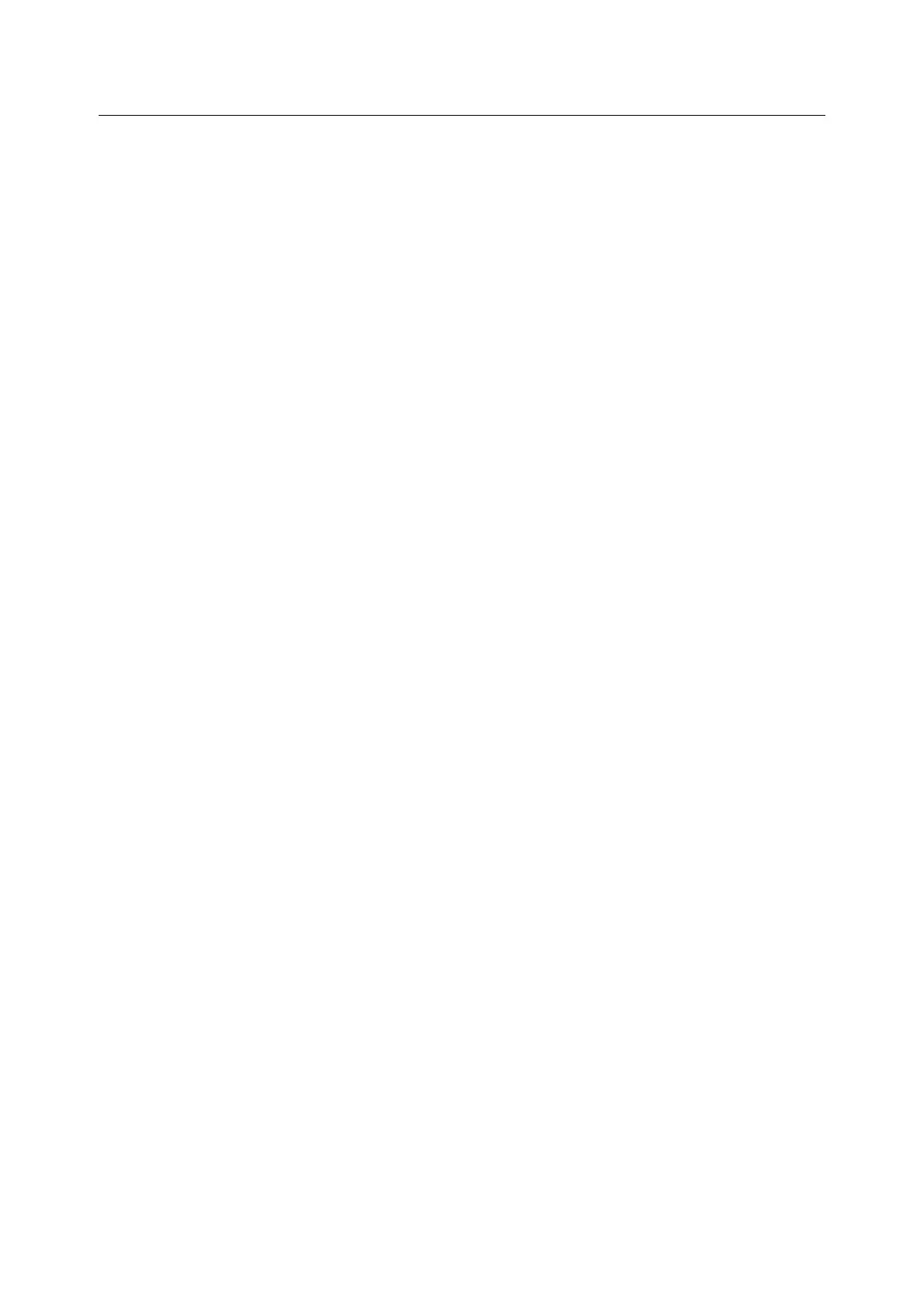38 Installing and Configuring the PostScript Driver on Linux
Printer Setting (Setting from Application)
NOTE: For printer setting from application, interfaces may be different depending on
applications. This section describes how to set the printer using "Kwrite" dialog as an
example.
1.
Select [Print] from the [File] menu and open the [Print] dialog.
2. Select CUPS from [Print system currently used:] setting items and click
[Properties].
3. The [Properties] dialog appears. Click the [Driver Settings] tab. The window
displaying the printer settings appears. Set up the printer.
4. If the application has no [Driver Settings] tab, the printer cannot be set up from
the application. In this case, set up the printer from the CUPS Web
management site.