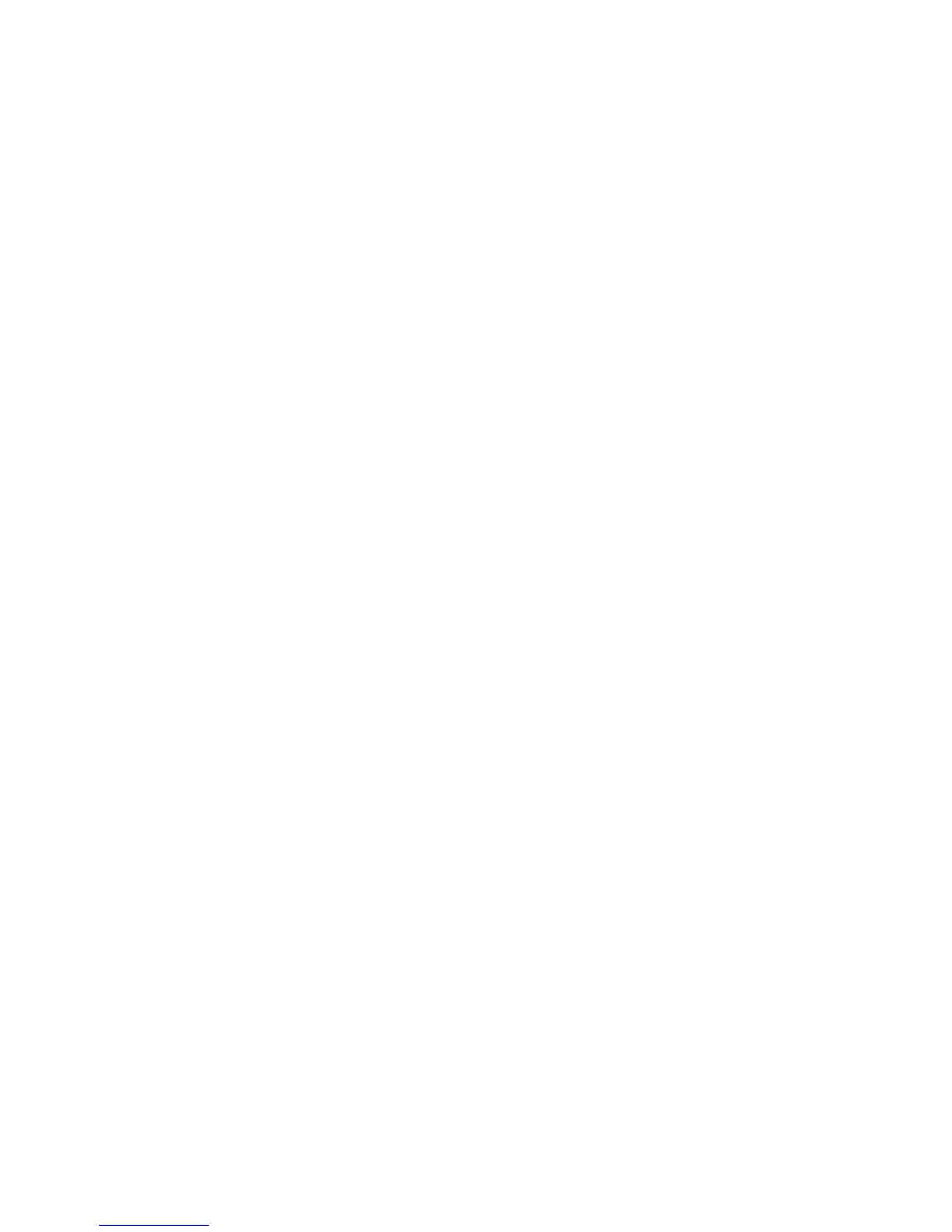Поиск и устр. неиспр.
Phaser 6700 Color Printer 141
Руководство пользователя
3. Touch your assigned private folder.
4. Do one of the following:
• Введите назначенный работе пароль и нажмите OK. A list of the stored personal and secure
print jobs appears.
• Touch Skip Passcode and only show Personal Jobs. A list of your personal jobs appears.
5. Touch the job you want to view.
The screen displays information about the job such as the owner, type, status, and time submitted
and completed.
To print the job, see Personal Print на стр. 68 or Secure Print на стр. 66.
6. Для возврата к основному экрану нажмите кнопку Основные режимы.
To view saved jobs on the control panel:
1. На панели управления нажмите кнопку Работы.
2. Нажмите Сохр.работы.
A list of folders appears.
3. To view public saved jobs, touch Public.
A list of public saved jobs appears.
4. To view private saved jobs, touch the assigned private folder.
5.
Введите назначенный работе пароль и нажмите OK.
A list of private saved jobs appears.
6. Touch the job you want to view.
The screen displays information about the job such as the owner, type, status, and time submitted
and completed.
To print the job, see Saved Job на стр. 67.
7. Для возврата к основному экрану нажмите кнопку Основные режимы.
To view completed jobs on the control panel:
1. На панели управления нажмите кнопку Работы.
2. Touch Completed Jobs.
The Completed Jobs screen displays recent completed jobs.
3. Touch the job you want to view.
The screen displays information about the job such as the owner, type, status, and time submitted
and completed.
4. Touch Back to return to the Completed Jobs screen, or touch Home to return to the main screen.
Using the Integrated Troubleshooting Tools
You can use several integrated tools to troubleshoot print-quality problems.