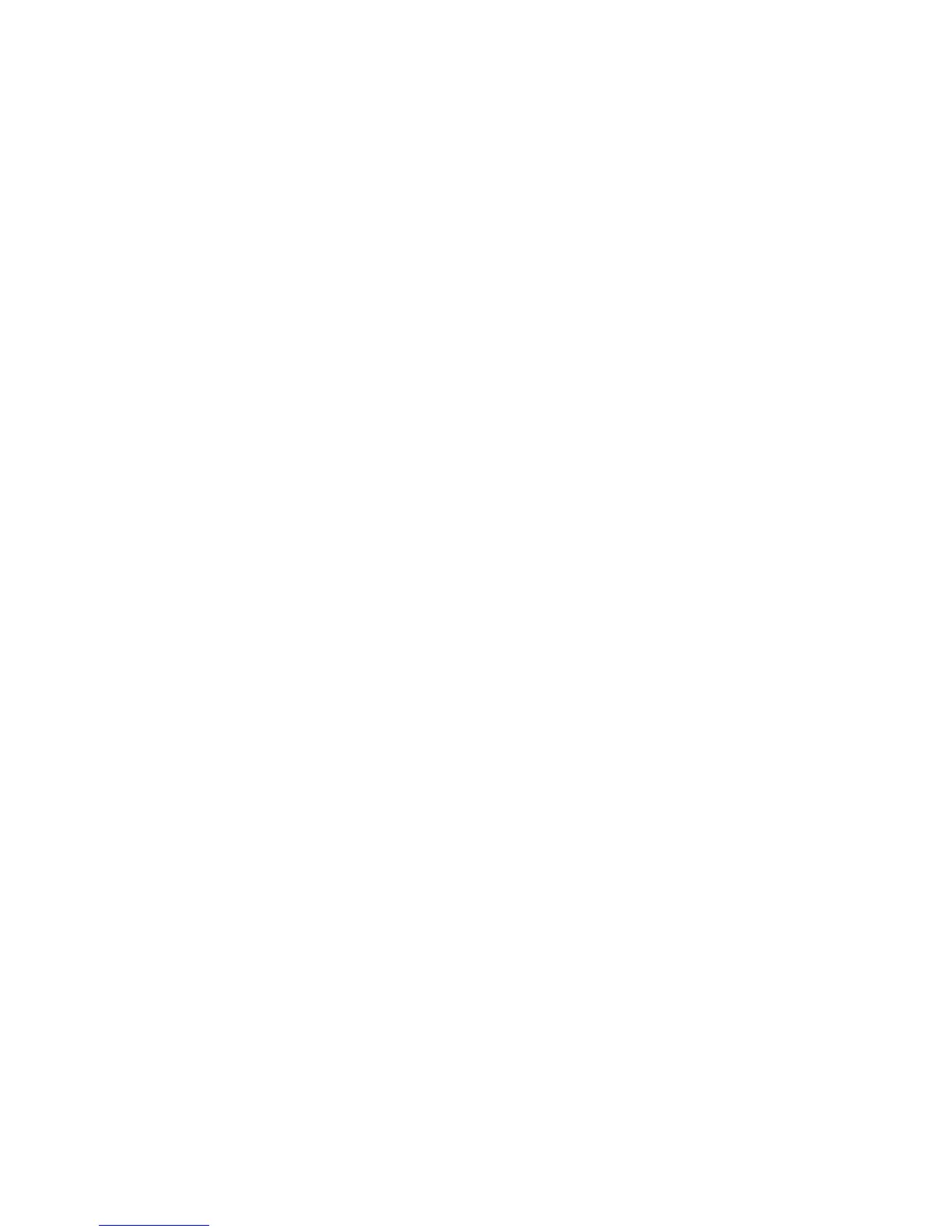Setting Up the Network
Phaser® 7400 Color Printer
2-3
Setting Up the Network
This section includes:
■ Choosing a Connection Method on page 2-3
■ Connecting via Ethernet (Recommended) on page 2-3
■ Connecting via USB on page 2-4
Choosing a Connection Method
Connect the printer to the network via Ethernet or USB. Hardware and cabling requirements
vary for the different connection methods. Cabling and hardware are generally not included
with your printer and must be purchased separately.
Connecting via Ethernet (Recommended)
Ethernet can be used for one or more computers. It supports many printers and systems on an
Ethernet network. An Ethernet connection is recommended because it is faster than a USB
connection. It also allows you direct access to CentreWare Internet Services (IS).
CentreWare IS provides a simple interface that enables you to manage, configure, and monitor
networked printers from your desktop using an embedded web server. For complete
information about CentreWare IS, click the Help button in CentreWare IS to go to the
CentreWare IS Online Help.
Network Connection
Depending on your particular setup, the following hardware and cabling is required for
Ethernet.
■ If you are connecting to one computer, an Ethernet RJ-45 crossover cable is required.
■ If you are connecting to one or more computers with a hub, an Ethernet hub and two
twisted-pair (category 5/RJ-45) cables are required.
■ If you are connecting to one or more computers using a cable or DSL router, a cable or
DSL router and two or more twisted-pair (category 5/RJ-45) cables are required. (One
cable for each device.)
■ If you are connecting to one or more computers with a hub, connect the computer to the
hub with one cable, and then connect the printer to the hub with the second cable. Connect
to any port on the hub except the uplink port.
TCP/IP and EtherTalk are the most common protocols used with Ethernet. To print using a
TCP/IP protocol, each computer and printer requires a unique IP address.
See also:
Configuring the Network Address on page 2-5
Installing the Printer Drivers on page 2-9