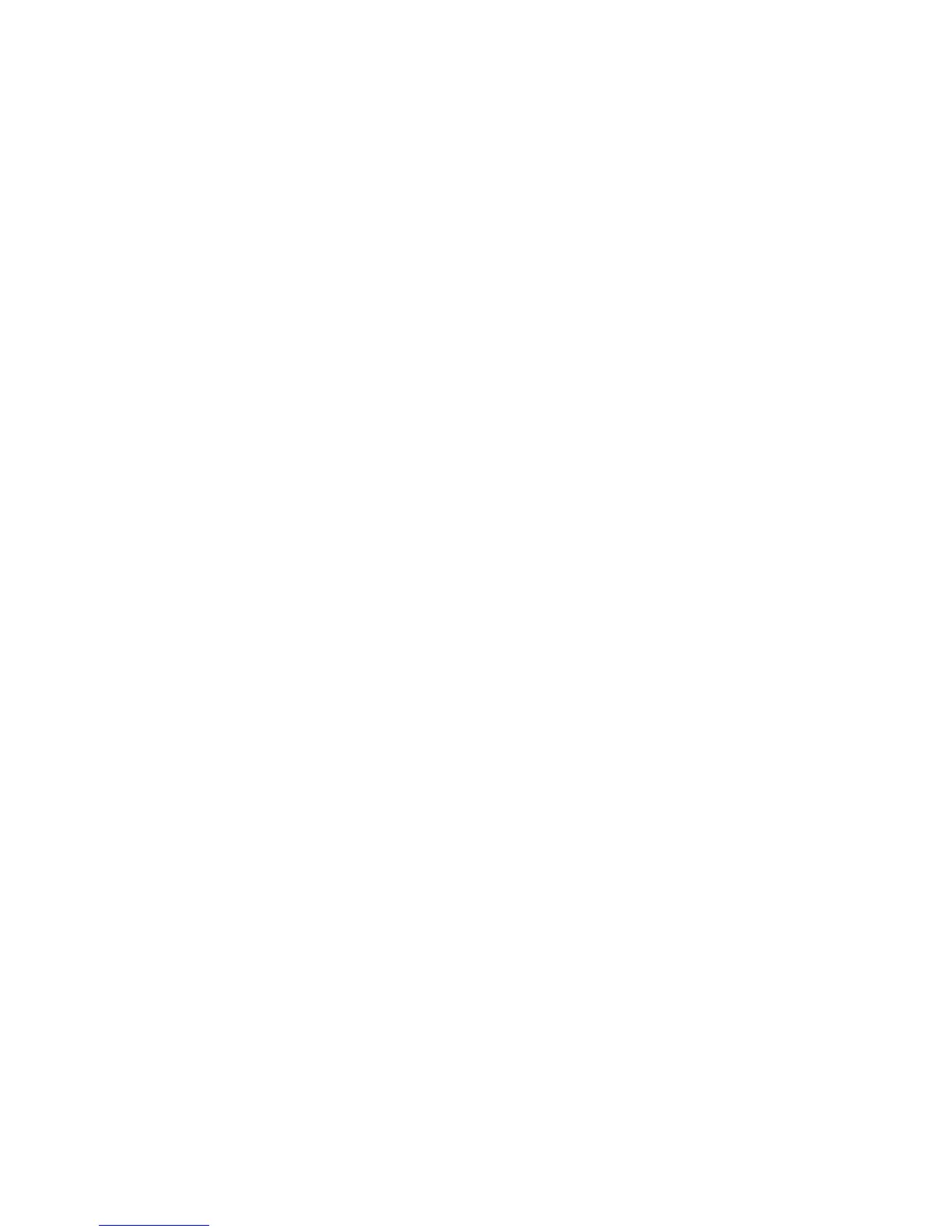Solving Print-Quality Problems
Phaser® 7400 Color Printer
4-12
All Colors Are Too Light or Too Dark
Problem
Colors appear faded or too dark.
Solution
1. Use a different TekColor correction in the printer driver.
Note: Setting the TekColor correction to Automatic produces the best results for most
documents.
2. If the problem continues, in the Xerox printer driver (Windows 2000 or later), select the
TekCol or tab, click the More Options button, and then adjust the Lightness level.
3. If the problem continues, calibrate the colors using the procedures on the Color
Calibration Tutorial page. To print the Color Calibration Tutorial page:
a. Select Troubleshooting, and then press the OK button.
b. Select Print Quality Problems, and then press the OK button.
c. Select Calibrate Colors, and then press the OK button.
d. Select Tutorial Page, and then press the OK button.
e. Follow the instructions on the page.
See also:
Adjusting Color on page 4-3