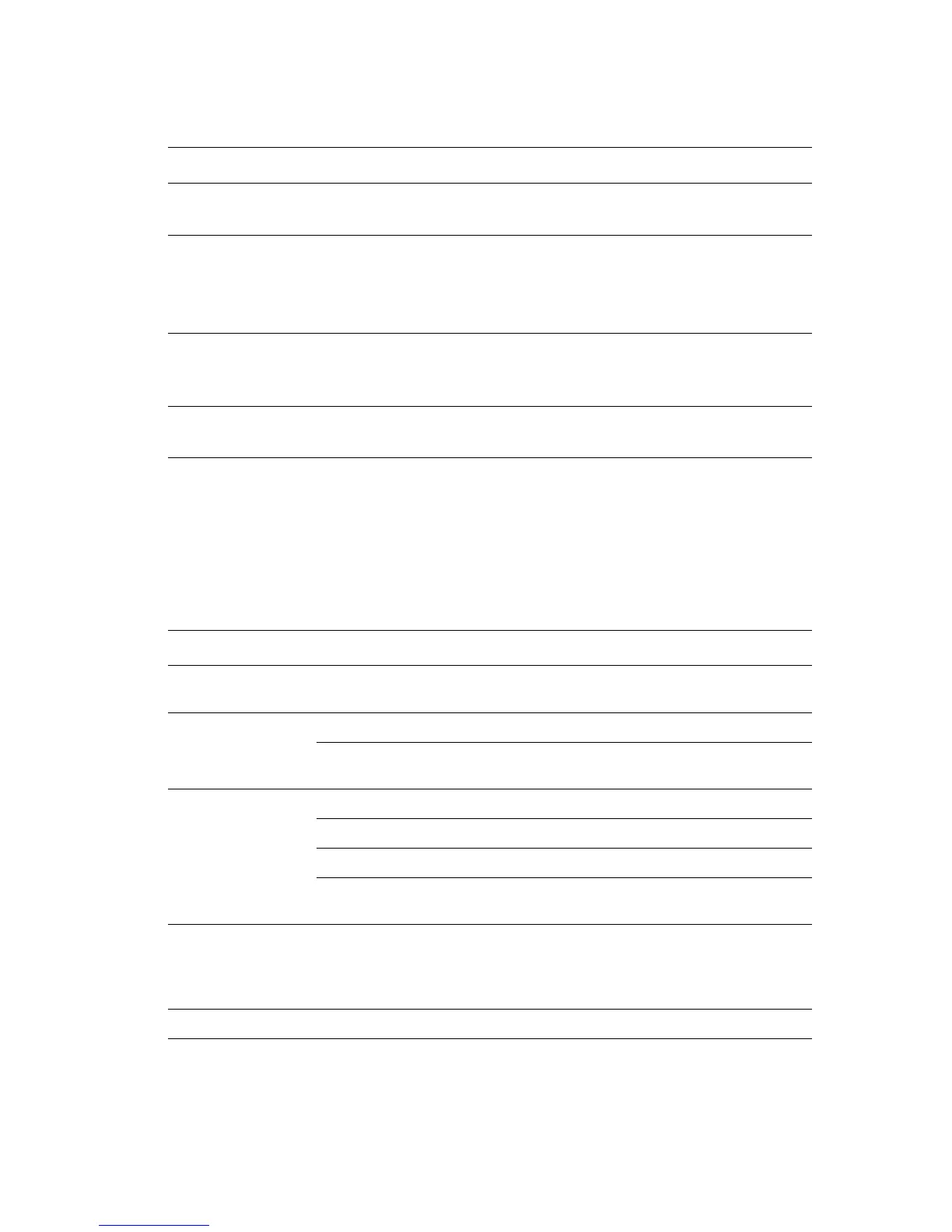Controlling the Quality of Your Prints
Phaser® 7400 Color Printer
4-3
To select the print-quality mode in a supported driver:
Adjusting Color
The TekColor correction options provide simulations of different color devices. Automatic is
the default correction for general image processing. See the following table to determine what
option you want to use.
Operating System Steps
Windows 98 SE or
Windows Me
1. Select the Setup tab.
2. Select a print-quality mode.
Windows 2000,
Windows XP,
Windows Server
2003, or Windows
NT 4.x
1. Select the Paper/Quality tab.
2. Select a print-quality mode.
Mac OS 9.x 1. In the Print dialog box, select General.
2. Select Print Quality from the drop-down list.
3. Select the desired mode for Quality.
Mac OS X, version
10.2 and higher
1. In the Print dialog box, select Image Quality from the drop-down list.
2. Select a print-quality mode from the Print Quality drop-down list.
TekColor Correction Description
Automatic Applies the best color correction to each graphic
element: text, artwork, and photographs.
Office Color sRGB Display Approximates the colors on a computer display.
sRGB Vivid Produces brighter, more saturated colors than sRGB
Display.
Press Match* SWOP Press Matches Specifications for Web Offset Publications.
Euroscale Matches FOGRA glossy paper specification.
Commercial Approximates U.S. commercial press target.
SNAP Press Matches Specifications for Newsprint Advertising
Production.
None Applies no color correction. Use with other color
management tools, such as ICC (International Color
Consortium) profiles, ColorSync, or the PANTONE
®
Color Chart for your printer.
Black and White Converts all colors to shades of gray.
*Only affects CMYK images.