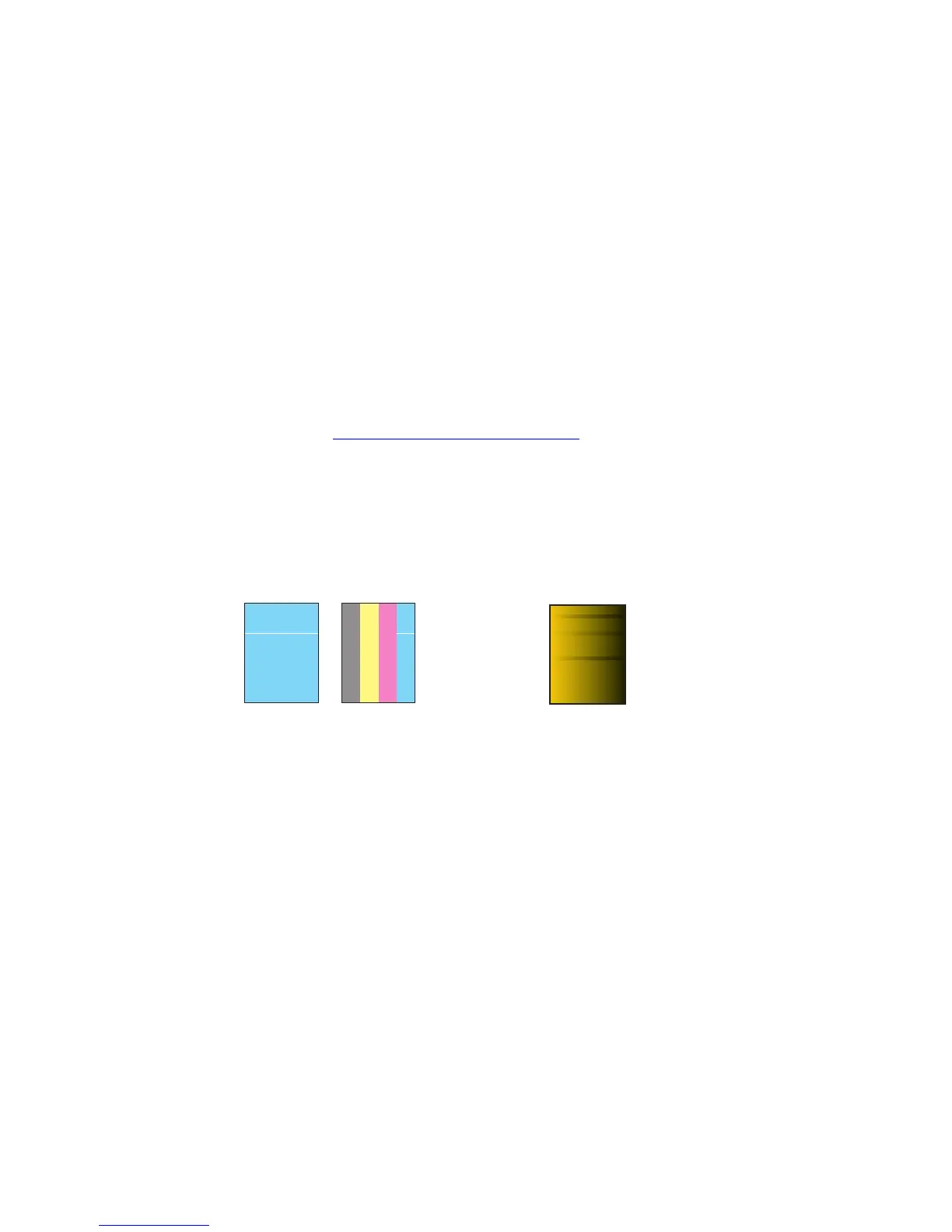Solving Print-Quality Problems
Phaser® 7400 Color Printer
4-5
Solving Print-Quality Problems
This section includes:
■ Light or Dark Lines or Smudges in One Color on page 4-5
■ Dark Lines, Smudges, or Streaks Through All Colors on page 4-9
■ All Colors Are Too Light or Too Dark on page 4-12
■ Repeating Defects on page 4-13
■ Print Image Is Offset on page 4-14
■ Fusing Is Incomplete or Toner Is Flaking on page 4-15
■ Color Misregistration on page 4-16
■ Printed Area Does Not Fit on the Paper or Margins Are Incorrect on page 4-20
See also:
Knowledge Base at www.xerox.com/office/7400support
Light or Dark Lines or Smudges in One Color
Problem
Print a copy of the color test pages to determine whether the problem is in one color or more
than one color:
1. On the control panel, select Troubleshooting, and then press the OK button.
2. Select Print Quality Problems, and then press the OK button.
3. Select Color Test Pages, and then press the OK button to print the test pages.
■ If the problem appears in one color on the test pages, continue with the solution in this
section.
■ If the problem appears in more than one color on the test pages, see Dark Lines,
Smudges, or Streaks Through All Colors on page 4-9.
Thin, light or white lines appear in only
one color.
Thin, dark lines or smudges appear in
only one color when a light color is
faded or blended with black.