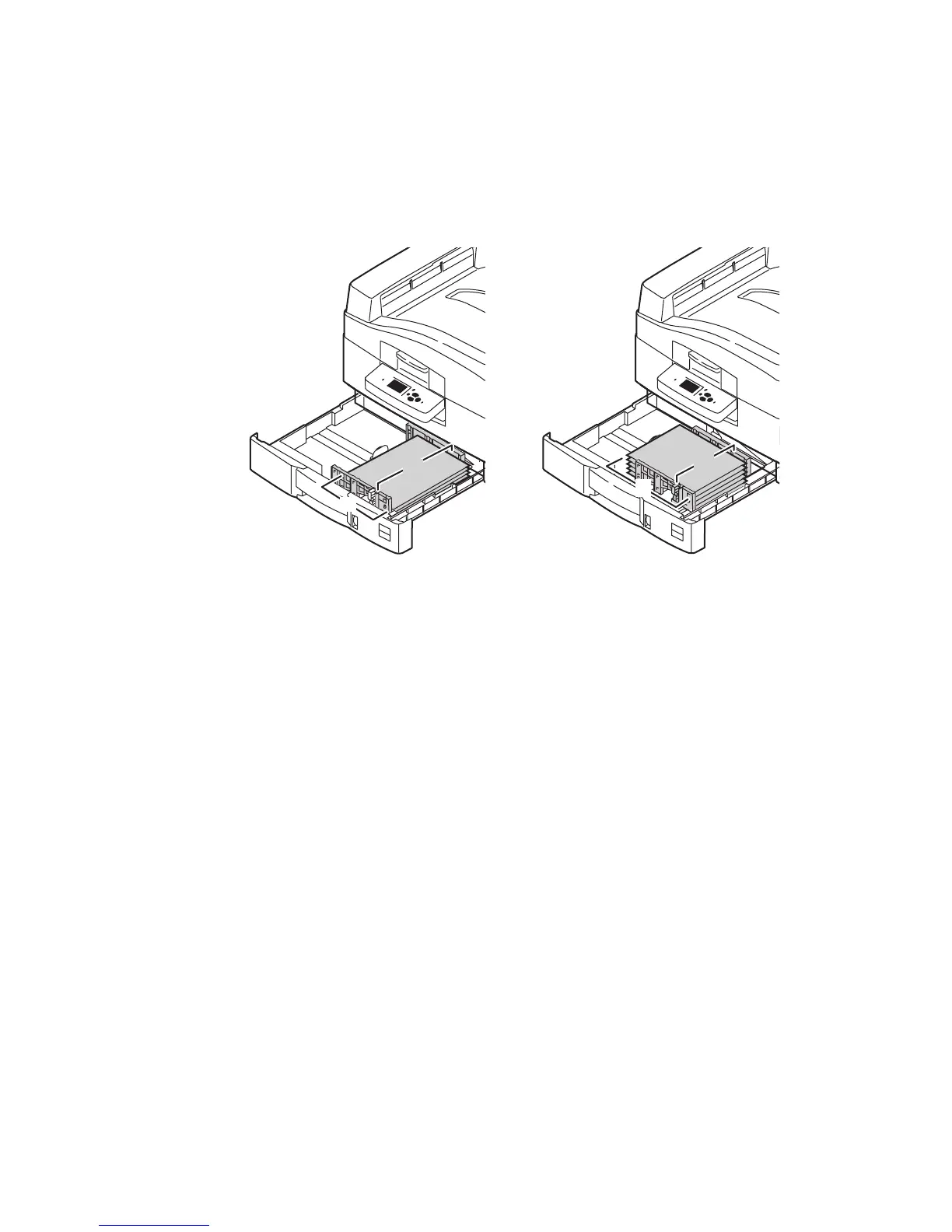Printing on Specialty Media
Phaser® 7400 Color Printer
3-49
3. Insert the paper into Tray 2:
■ The paper can be loaded with either the long or short edge on the right side of the tray,
as shown in the illustrations.
■ The maximum paper width (W) is 328 mm (12.90 in.).
■ The maximum paper height (H) 457 mm (18.00 in.).
1. At the control panel, select Paper Tray Setup, and then press the OK button.
a. Select Tray 2 Paper, and then press the OK button.
b. Select Change setup, and then press the OK button.
c. Select the appropriate paper type, and then press the OK button.
2. If the correct custom size appears in the menu, select it, and then press the OK button.
Otherwise:
a. Select New Custom Size, and then press the OK button.
b. Use the Up Arrow and Down Arrow buttons to select the value for the custom width,
and then press the OK button.
c. Use the Up Arrow and Down Arrow buttons to select the value for the custom height,
and then press the OK button.
3. When you submit your print job, either set the document size in the application to the
custom size, or select Tray 2 as the paper source in the printer driver.
Long-Edge Feed
■ For single-sided printing, place the
side to be printed facedown, with the
top of the page at the back of the tray.
■ For 2-sided printing, place side one
faceup, with the top of the page at the
back of the tray.
Short-Edge Feed
■ For single-sided printing, place the side to
be printed facedown, with the top of the
page on the right side of the tray.
■ For 2-sided printing, place side one
faceup, with the top of the page on the right
side of the tray.
Note: For more information about automatic
2-sided printing, see Automatic 2-Sided
Printing Guidelines on page 3-29.
W
H
W
H