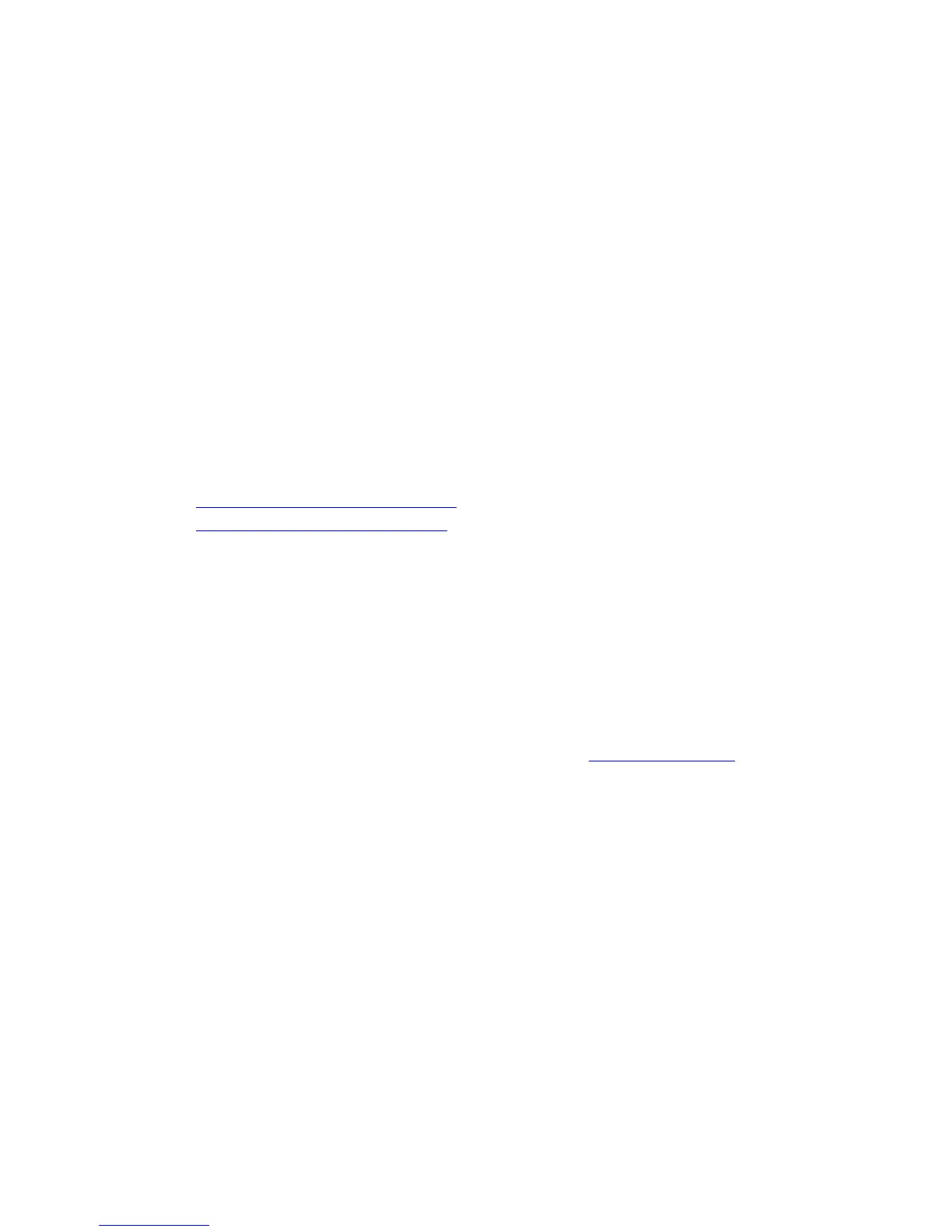Ordering Supplies
Phaser® 8560/8860 Printer
5-16
To view information about the remaining life of the maintenance kit:
1. On the control panel, select
Information, and then press the OK button.
2. Select
Supplies Info, and then press the OK button.
3. Select
Maintenance Kit Life, and then press the OK button.
See also:
Replacing the Maintenance Kit on page 5-8
Cleaning the Paper Release Blade on page 5-10
When to Order Supplies
The control panel displays a warning when the supply nears its replacement time. Verify that
you have replacements on hand. It is important to order these supplies when the messages first
appear to avoid interruptions to your printing. The control panel displays an error message
when the supply must be replaced.
To order supplies, contact your local reseller or go to the Xerox Supplies website:
■ www.xerox.com/office/8560Psupplies (Phaser 8560 printer)
■ www.xerox.com/office/8860supplies (Phaser 8860 printer)
Caution: Use of non-Xerox supplies is not recommended. The Xerox Warranty, Service
Agreements, and Total Satisfaction Guarantee do not cover damage, malfunction, or
degradation of performance caused by use of non-Xerox supplies, or the use of Xerox supplies
not specified for this printer. The Total Satisfaction Guarantee is available in the United States
and Canada. Coverage may vary outside these areas; please contact your local representative
for details.
Recycling Supplies
For information on Xerox supplies recycling programs, go to www.xerox.com/gwa.