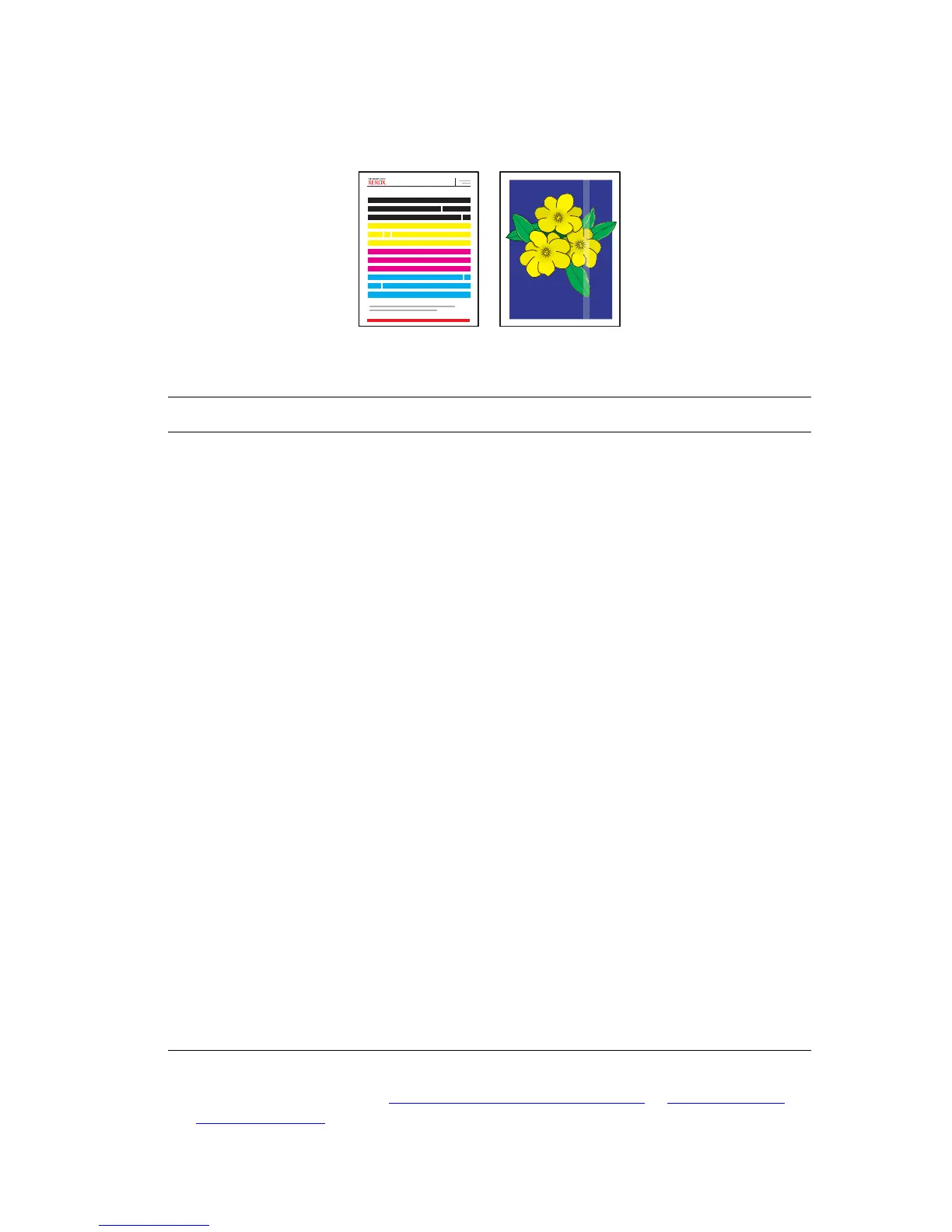Solving Print-Quality Problems
Phaser® 8560/8860 Printer
4-8
Random Light Stripes
See also:
Online Support Assistant at www.xerox.com/office/8560Psupport
or www.xerox.com/
office/8860support
Possible Cause Solution
Light stripes appear
randomly on the test page
when one or more color bars
is missing.
To prevent random light stripes from appearing on the page:
1. On the control panel, select
Troubleshooting, and then press
the OK button.
2. Select
Print Quality Problems, and then press the OK button.
3. Select
Eliminate Light Stripes, and then press the
OK button.
4. Perform the Basic, Advanced, and Jet Substitution procedures as
indicated in the steps below.
Basic
1. Select Basic, and then press the OK button.
2. Once the Basic procedure is completed, repeat the procedure to
eliminate remaining light stripes.
If the problem continues, select the
Advanced option.
Advanced
1. Select Advanced, and then press the OK button.
2. Follow the instructions to select the missing jet’s color and
number. See the Light Stripes Test page to determine the color
and jet number of the missing jet.
If the problem continues, select the
Jet Substitution Mode to
substitute a jet for the malfunctioning jet causing the light stripe.
Jet Substitution Mode
1. Select
Jet Substitution Mode, and then press the OK button.
2. Follow the control panel prompts to select the color and
malfunctioning jet number indicated on the Light Stripes Test
page.
Note: When the Jet Substitution Mode is activated, a dot appears
next to the number of each substituted jet. Substituted jets may
continue to display missing colors since the Light Stripes Test page
ignores the Jet Substitution mode. Jet substitution only works during
regular printing.
Light Stripes Test