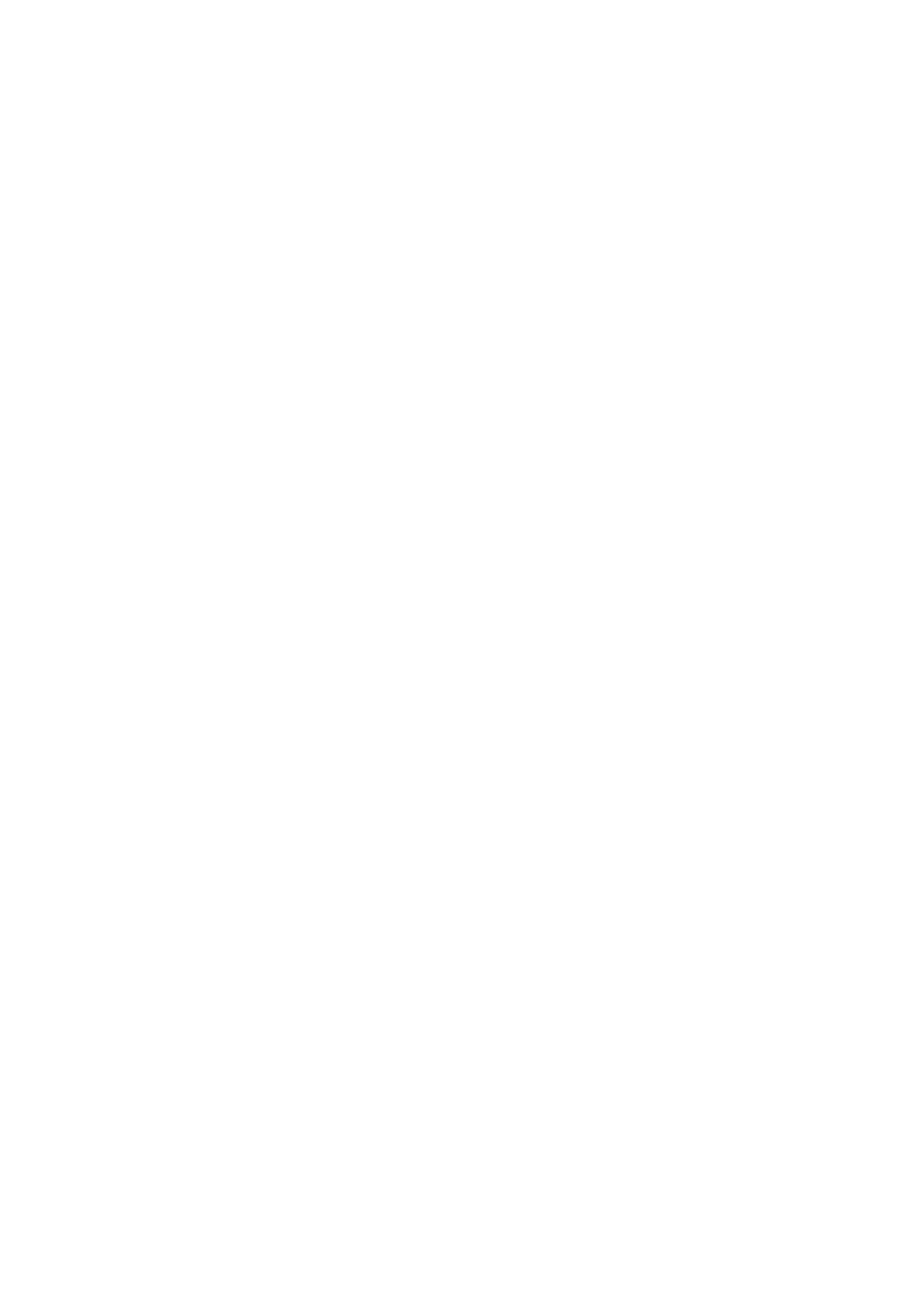Xerox
®
VersaLink
®
C405/B405 Multifunction Printer
Security Function Supplementary Guide
10
NOTE :
While you are using the Embedded Web Server, do not access other web sites, and do not use other
applications.
When you leave your computer while you are using Embedded Web Server, make sure to lock the screen in order
to prevent unexpected operations by others.
When you change Login Method or prior to disposing of the machine, please initialize the machine by executing
Reset to Factory Default so that user data cannot be accessed by unexpected users who shouldn't have the
access right.
For preventing SSL vulnerability, you should set the machine address in the proxy exclusion list of browser.
By this setting, you can prevent man-in-the-middle attack because the machine and the remote browser
communicate directly without proxy server.
NTP server connection is outside the scope of evaluation.
Confirm the Machine ROM Version
and the System Clock
Before making initial settings, the System Administrator needs to check the ROM version of the
machine and the system clock of the machine.
Login as System Administrator
1.
Select Log In on the control panel.
2.
Select admin.
3.
Enter the password from the keypad.
4.
Select OK.
Check the Machine ROM
V
e
rsion
1.
Select Device on the control panel.
2.
Select About.
Identify the firmware version of the components of the machine on the screen.
Print the Configuration Report
1.
Select Device on the control panel.
2.
Select About.
3.
Select Information Pages.
4.
Select Configuration Report.
Identify the firmware versions of the components of the machine.
If the machine contains HDD option for VersaLink C405, Configuration Report shows “Hard Disk
Total Size” in “Device Configuration” section.
