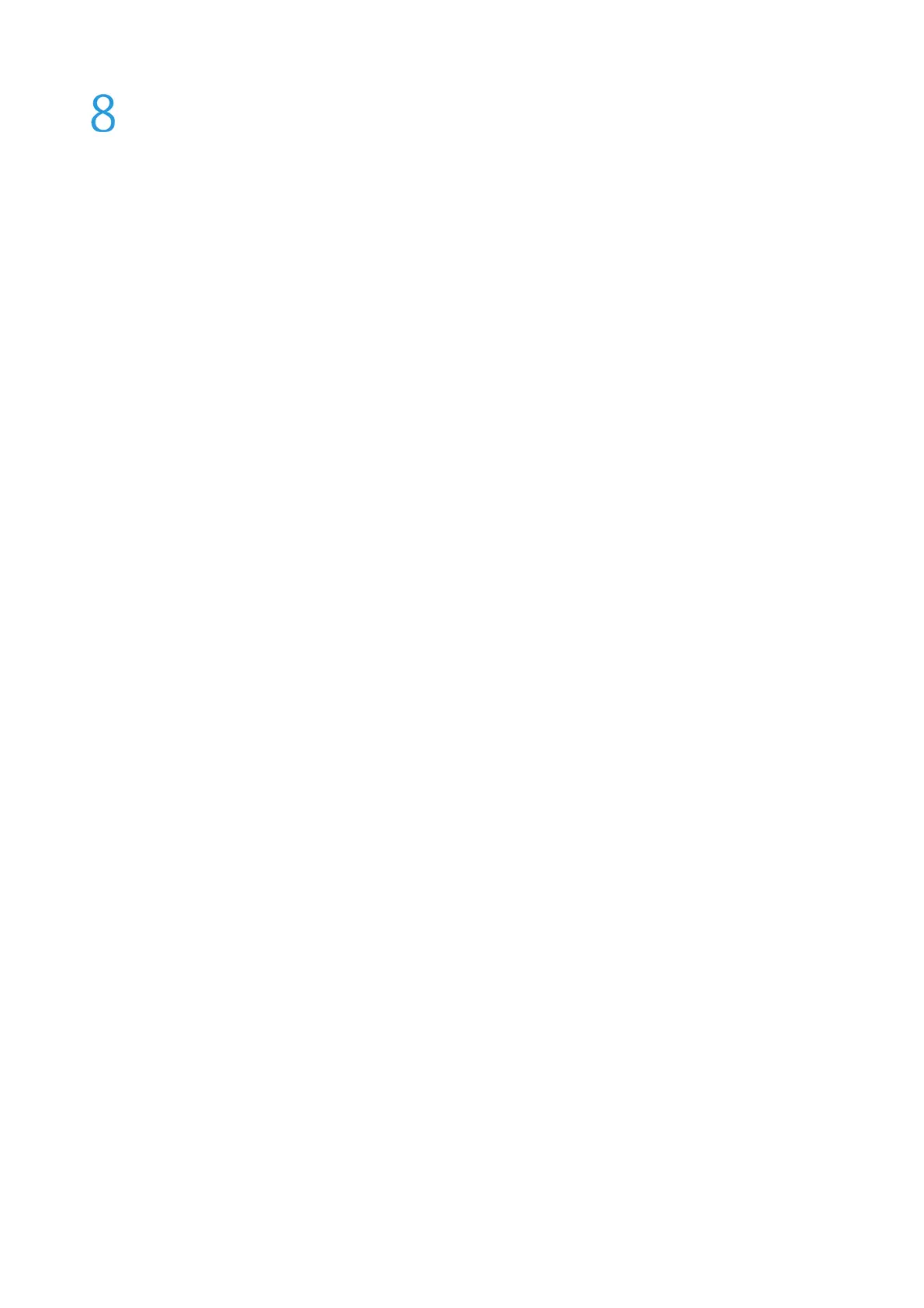Xerox
®
VersaLink
®
C405/B405 Multifunction Printer
Security Function Supplementary Guide
34
Operation Using Embedded
Web Server
This section describes the operation using
Embedded Web Server
to use security features for
System Administrators and authenticated users.
The
Embedded Web Server
program uses the embedded Web User Interface which enables
communication between a networked computer and the machine via HTTP.
Embedded Web Server
can be used to create/edit User accounts, to check each job and the machine status, or to change the
network settings.
NOTE :
For information of the
Embedded Web Server
feature, refer to the User Guide. Some of the
Embedded Web Server
features have restricted access. Contact a System Administrator for further
assistance.
Accessing Embedded Web Server
Follow the steps below to access
Embedded Web Server
. On a client computer on the network,
launch an internet browser.
In the URL field, enter “http://” followed by the IP address or the Internet address of the machine.
Then, press the <Enter> key on the keyboard.
For example, if the Internet address (URL) is vvv.xxx.yyy.zzz, enter it in the URL field as shown below:
http://vvv.xxx.yyy.zzz
The IP address can be entered in either IPv4 or IPv6 format. Enclose the IPv6 address in square
brackets.
IPv4: http://xxx.xxx.xxx.xxx
IPv6: http://xxxx:xxxx:xxxx:xxxx:xxxx:xxxx:xxxx:xxxx
If a port number is set, append it to the IP address or the Internet address as follows. In the
following example, the port number is 80.
URL: http://vvv.xxx.yyy.zzz:80
IPv4: http://xxx.xxx.xxx.xxx:80
IPv6: http://xxxx:xxxx:xxxx:xxxx:xxxx:xxxx:xxxx:xxxx:80
The home page of
Embedded Web Server
is displayed.
