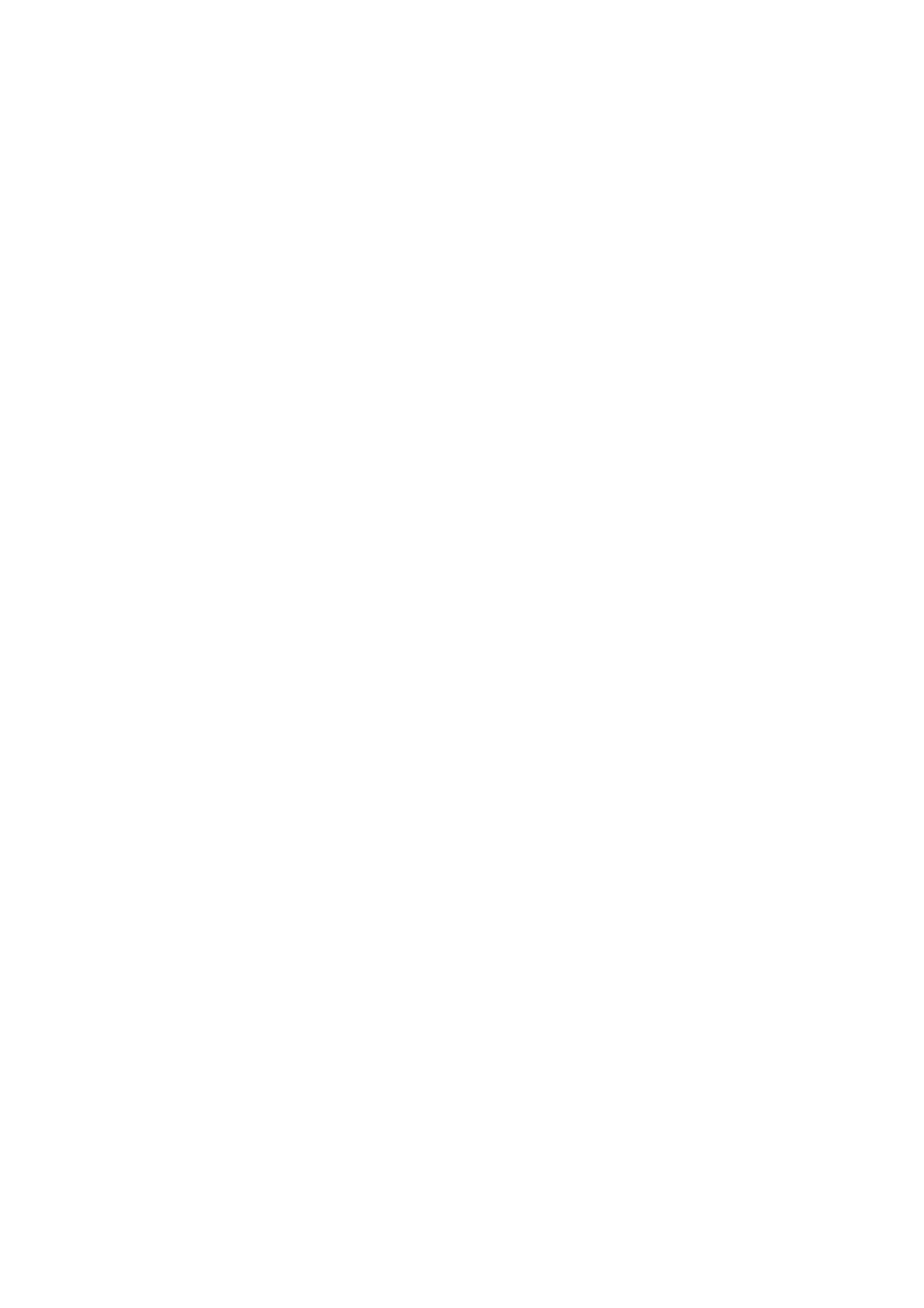Xerox
®
VersaLink
®
C405/B405 Multifunction Printer
Security Function Supplementary Guide
14
1.
Select
Apps
.
2.
Select
USB
.
3.
Select
Hide Display on Device
.
4.
Select
Hide Scan to and Print From
.
5.
Select
Restart Later
if prompted.
Set App Gallery
For the secure operation of the machine, follow the procedure below to delete
App Gallery
application.
1.
Select
Apps
.
2.
Select
Xerox App Gallery
.
3.
Select
Delete App
.
4.
Select
Delete
.
Set Authentication
Follow the procedure below to configure the authentication settings.
1.
Select
Permissions
.
2.
Select
Login/Logout Settings
.
Configure the Local Authentication or Network Authentication Settings in the following procedures.
To use Local Authentication
3.
Select
Local
.
4.
Select
OK
.
5.
Select
Change
.
The Machine automatically restarts.
To use Kerberos Network Authentication
6.
Select
Network
.
7.
Select
Kerberos (Windows ADS)
.
8.
Select
Next
.
9.
Set Realm and Server Address.
10.
Select
OK
.
11.
Select
Restart Now
if
prompted.
To use LDAP Network Authentication.
12.
Select
Network
.
13.
Select
LDAP
.
14.
Select
Next
.
15.
Select
LDAP Servers / Directory Services
.
16.
Set Server Information and Advanced Settings.
17.
Select
OK
.
18.
Sel
ect
Restart Later
if
prompted.
19.
Select
Done
.
