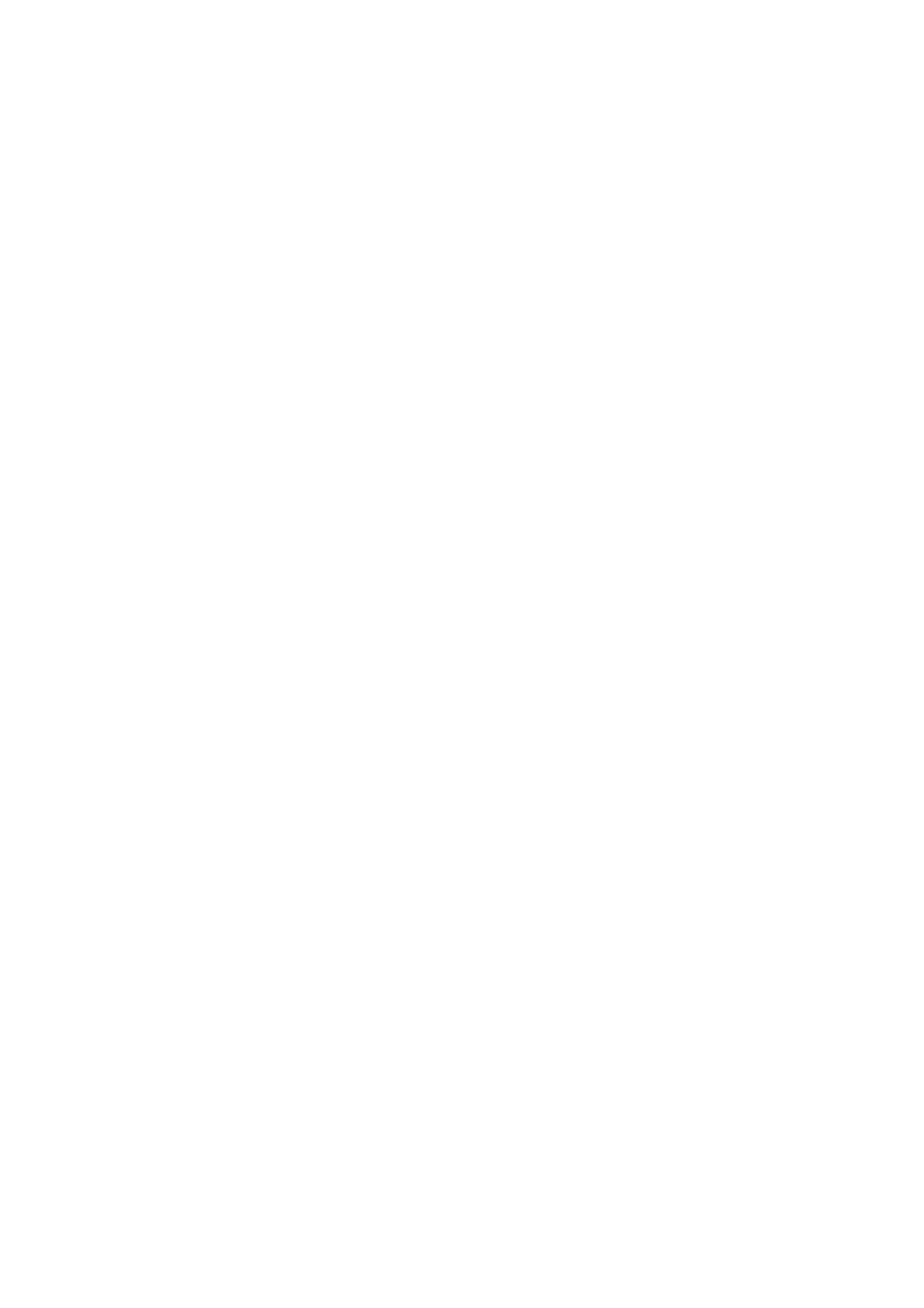Xerox
®
VersaLink
®
C405/B405 Multifunction Printer
Security Function Supplementary Guide
22
Set Auto Clear
Follow the procedure below to configure the Auto Clear settings.
1.
Select
System
.
2.
Select
Timeouts
.
3.
Enter a time for Reset Device Control Panel.
4.
Enter a time for Reset Device Website.
5.
Select
OK
.
6.
Select
Restart Later
if prompted.
Set Store Print
Follow the procedure below to configure the Store Print settings.
1.
Select
System
.
2.
Select
Defaults and Policies
.
3.
Select
Allowed Print Job Types
for Printer Settings.
4.
Select
Personal, Secure, and Saved Only
.
5.
Select
OK
.
6.
Select
Restart Later
if prompted.
7.
Select
Close
.
Set Audit Log
Follow the procedure below to configure the Audit Logs settings.
1.
Select
System
.
2.
Select
Logs
.
3.
Select
Audit Log
.
4.
Enable this service.
5.
Select
OK
.
6.
Select
Restart Later
if prompted.
Set Software Download
Follow the procedure below to configure the Software Download settings.
1.
Select
System
.
2.
Select
Software Update
.
3.
Select
Disable
.
4.
Select
Disable
.
5.
Select
Restart Now
if prompted.
