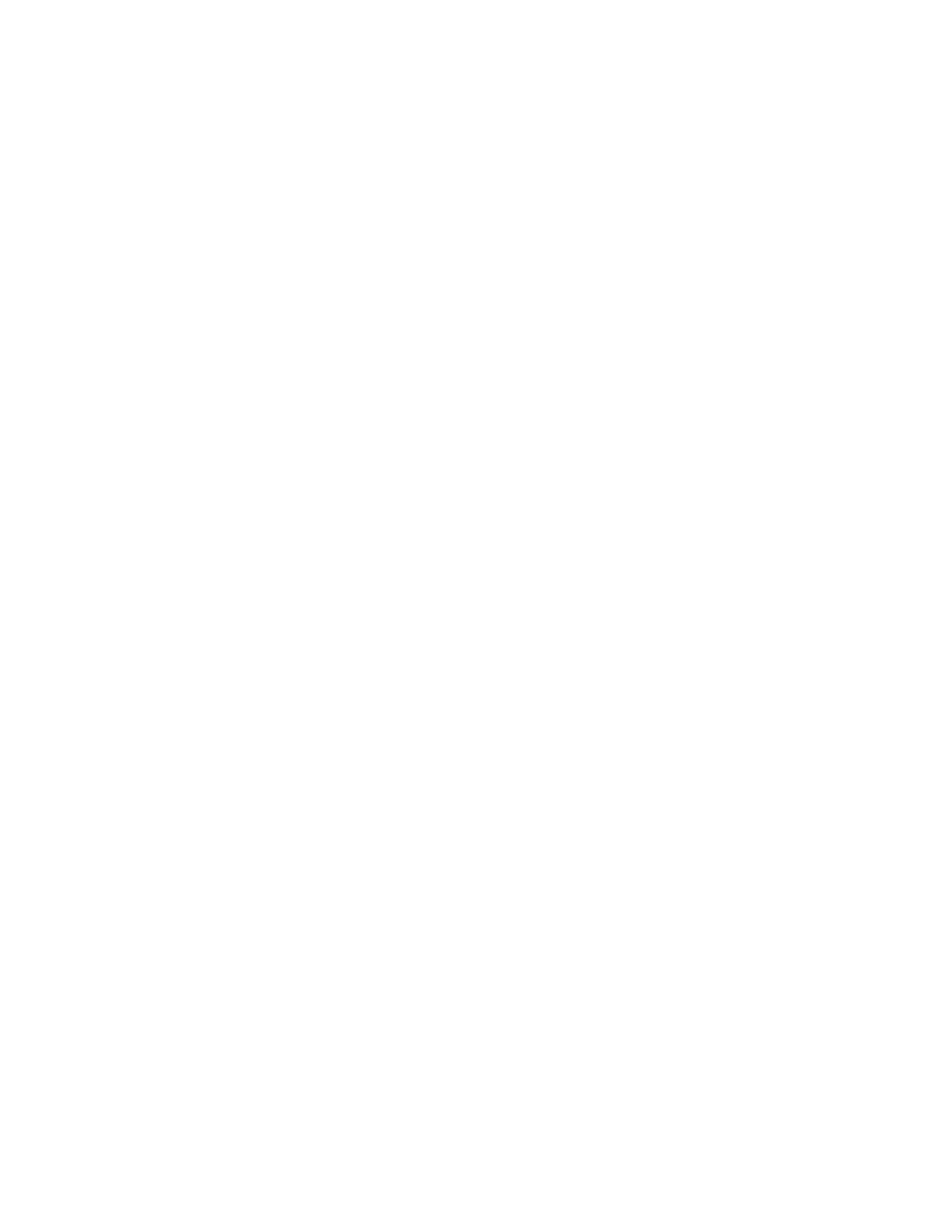Adjustments and Maintenance Procedures
COLOR REGISTRATION
The printer automatically adjusts the color registration when automatic adjustment is turned on. You can also
adjust color registration manually any time the printer is idle. You must adjust the color registration any time the
printer is moved. If you are having printing problems, adjust the color registration.
For more information, refer to Performing a Paper Registration Adjustment
COLOR CALIBRATION
Use Color Calibration to adjust colors that appear incorrect, or for composite grays that look neutral.
To perform a Color Calibration:
1. At the printer control panel, press the HHoommee button.
2. Touch DDeevviiccee >> SSuuppppoorrtt >> CCoolloorr CCaalliibbrraattiioonn.
3. To select a screen to use for your calibration, touch SSccrreeeenn TTyyppee, then select an option.
• To optimize color tones for copy jobs, touch CCooppyy JJoobb.
• To optimize color tones for Standard print-quality print jobs, touch PPrriinntt JJoobb 11.
• To optimize color tones for Enhanced print-quality print jobs, touch PPrriinntt JJoobb 22.
4. To select a target job type for your calibration, touch TTaarrggeett, then select the type of output you want
calibrated.
• To optimize color only for copy jobs, touch CCooppyy JJoobbss OOnnllyy.
• To optimize color only for print jobs, touch PPrriinntt JJoobbss OOnnllyy.
• To optimize color for both copy and print jobs, touch CCooppyy && PPrriinntt JJoobbss.
• If no adjustment is desired, touch NNoonnee.
5. To select the source paper tray, touch PPaappeerr SSuuppppllyy, then touch the desired tray.
6. To begin the color calibration, touch SSttaarrtt. Follow the onscreen instructions.
7. When finished, touch CClloossee.
8. To exit the menu, touch XX.
9. To return to the Home screen, press the HHoommee button.
Performing an Advanced Color Calibration
1. At the printer control panel, press the HHoommee button.
2. Log in as administrator. For details, refer to the System Administrator Guide, located at www.xerox.com/office/
VLC71XXdocs.
3. Touch DDeevviiccee >> SSuuppppoorrtt >> CCoolloorr CCaalliibbrraattiioonn -- AAddvvaanncceedd.
Xerox
®
VersaLink
®
C71XX Series Color Multifunction Printer User Guide 203
Maintenance