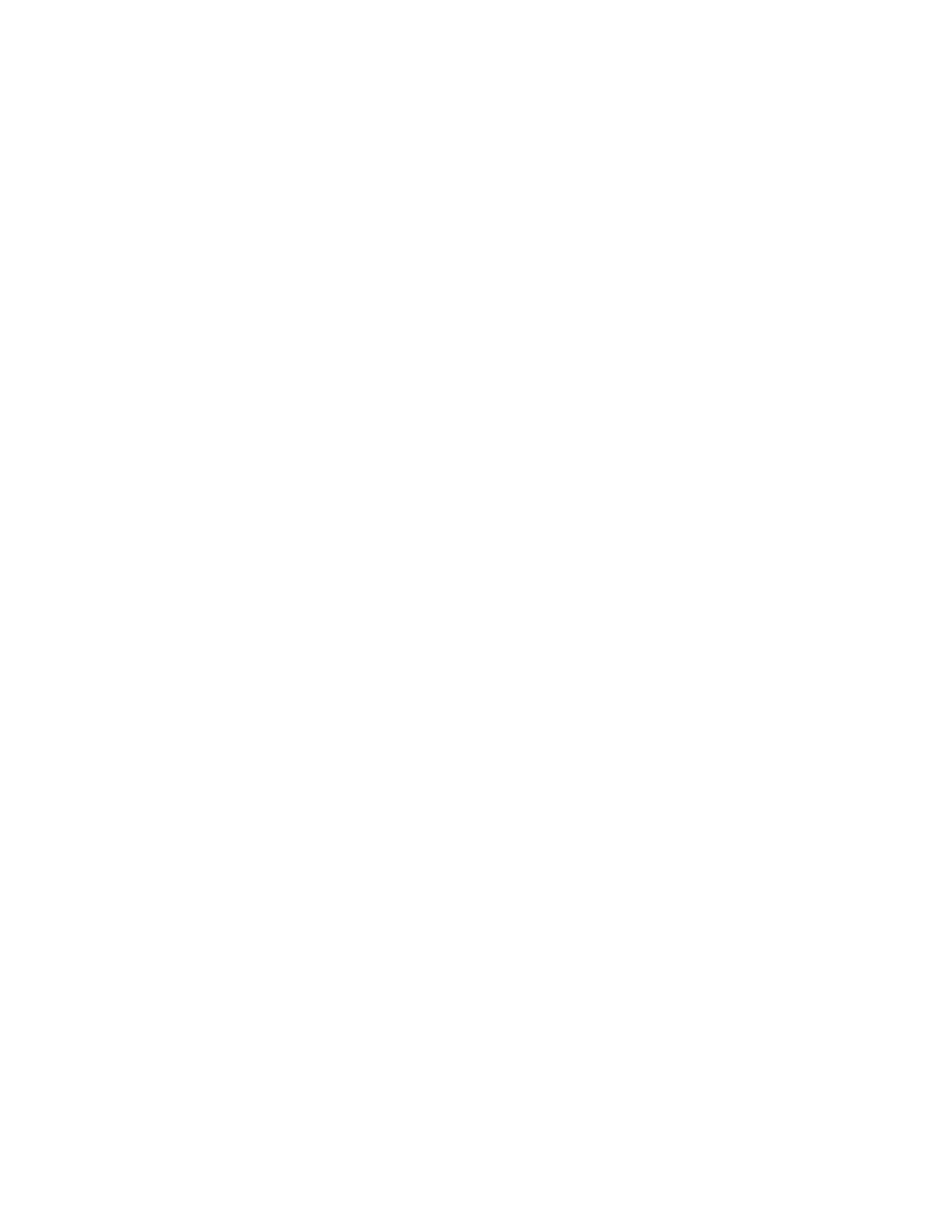Xerox
®
VersaLink
®
C71XX Series Color Multifunction Printer User Guide 3
Contents
Safety................................................................................................................................................11
Notices and Safety ........................................................................................................................12
Electrical Safety ............................................................................................................................ 13
General Guidelines..................................................................................................................13
Power Cord............................................................................................................................13
Emergency Power Off..............................................................................................................14
Telephone Line Cord................................................................................................................14
Operational Safety ........................................................................................................................ 15
Operational Guidelines ............................................................................................................15
Ozone Release........................................................................................................................ 15
Printer Location ......................................................................................................................15
Printer Supplies ......................................................................................................................16
Maintenance Safety ......................................................................................................................17
Printer Symbols .............................................................................................................................18
Environmental, Health and Safety Contact Information........................................................................20
Getting Started....................................................................................................................................21
Parts of the Printer.........................................................................................................................22
Front View.............................................................................................................................22
Duplex Automatic Document Feeder.......................................................................................... 23
Internal Parts......................................................................................................................... 25
Rear View..............................................................................................................................26
Finishing Options.................................................................................................................... 27
Control Panel .........................................................................................................................29
Power Options .............................................................................................................................. 32
Powering On the Printer ........................................................................................................... 32
Powering Off the Printer...........................................................................................................32
Entering and Exiting Sleep Mode and Low-Power Mode ................................................................. 33
Power Saver........................................................................................................................... 33
Accessing the Printer......................................................................................................................34
Logging In.............................................................................................................................34
Convenience Authentication .....................................................................................................35
Smart Card............................................................................................................................35
Introduction to Apps......................................................................................................................36
Information Pages.........................................................................................................................37
Printing Information Pages.......................................................................................................37
Configuration Report...............................................................................................................37
The Embedded Web Server ............................................................................................................. 39
Accessing the Embedded Web Server ......................................................................................... 39
Finding the IP Address of Your Printer......................................................................................... 39
Certificates for the Embedded Web Server...................................................................................40
Downloading the Configuration Report from the Embedded Web Server...........................................40
Using the Remote Control Panel Feature .....................................................................................40
Installation and Setup....................................................................................................................42