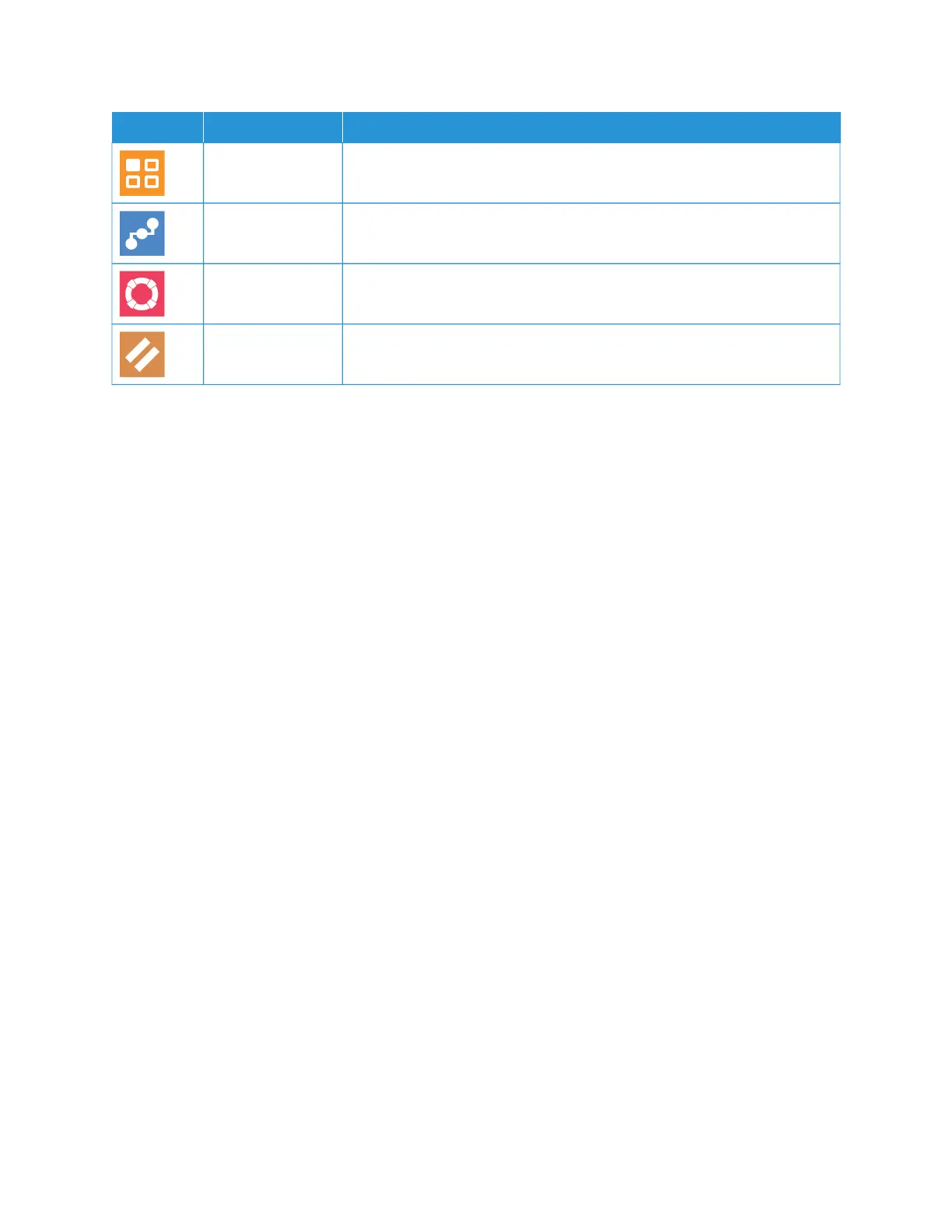OOPPTTIIOONN DDEESSCCRRIIPPTTIIOONN
Apps Use Apps to select settings for the apps installed on your device.
Connectivity Use the Connectivity option to configure network settings at the control
panel, or join another wireless network.
Support Use this option to access and print the Support Pages to assist with
troubleshooting errors.
Resets Use the Resets option to reset device settings and font, forms, and macros
to the factory-default settings.
ABOUT
The About option provides an overview of your device and current settings and status. You can access Information
Pages and reports using this option.
SUPPLY STATUS
You can check the status and percentage of life remaining for your printer supplies at the control panel or from the
Embedded Web Server. When printer supplies near their replacement time, warning alerts appear on the control
panel. You can customize the alerts that appear on the control panel and configure email alert notifications.
To check the supplies status and set up alerts using the Embedded Web Server, refer to the System Administrator
Guide at www.xerox.com/office/VLC71XXdocs.
Checking the Supplies Status at the Control Panel
1. To view status information for the printer supplies, touch DDeevviiccee >> SSuupppplliieess.
2. To view details about a specific item, including part numbers for reordering, touch the specific item.
3. To return to the Supplies screen, touch XX.
4. To return to the Device screen, touch the back arrow.
Customizing Supplies Alert Settings
1. To customize the alerts that appear for printer supplies, touch DDeevviiccee >> SSuupppplliieess >> AAlleerrttss SSeettuupp.
2. To enable supplies alerts that appear on the control panel, touch the EEnnaabbllee AAlleerrttss toggle button.
3. To configure the printer to display an alert when an item reaches a specific usage percentage level, touch the
item, then select the percentage.
4. To customize the alerts for each supply item, or to enable or disable an alert, touch the toggle button.
5. To return to the Supplies screen, touch XX.
6. To return to the Device screen, touch the back arrow.
76
Xerox
®
VersaLink
®
C71XX Series Color Multifunction Printer User Guide
Xerox
®
Apps