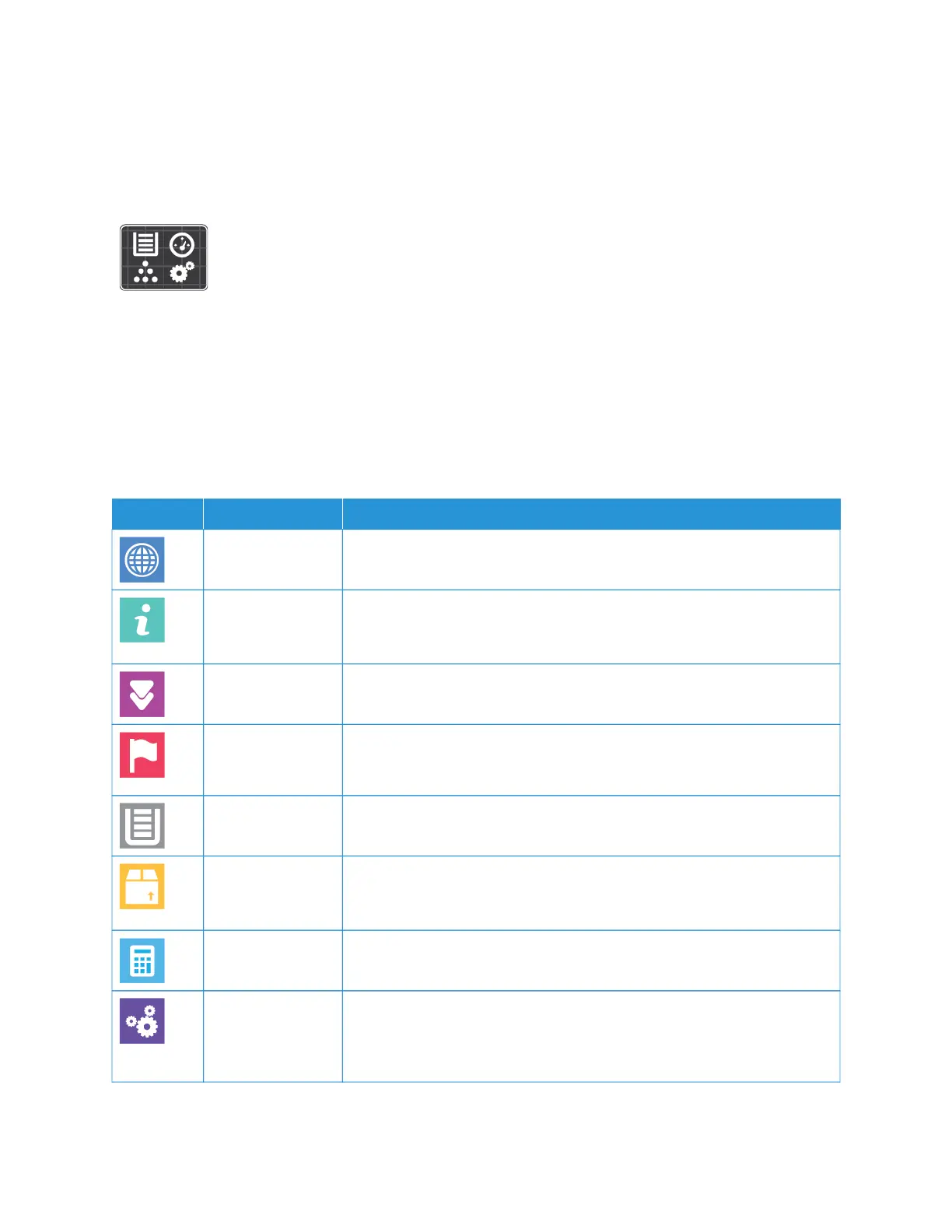Device
DEVICE OVERVIEW
The Device App gives you access to information about your printer, including the serial
number and model. You can view the status of the paper trays, billing and supplies
information, and print Information Pages.
You can configure many Device options to meet your individual needs. For details about configuring all Device
settings, refer to the System Administrator Guide at www.xerox.com/office/VLC71XXsupport.
Device Options
For details on configuring the printer settings, refer to the System Administrator Guide at www.xerox.com/office/
VLC71XXdocs.
The following Device options are available:
OOPPTTIIOONN DDEESSCCRRIIPPTTIIOONN
Language Language allows you to set the language that appears on the control panel.
About The About option provides an overview of your device and its current
settings and status. You can access Information Pages and reports using this
option.
Software Update Use this option to check for software updates and configure update settings.
Notifications Use the Notifications option to see details of current alerts or faults on the
device. A History button displays fault codes and the date that the fault
occurred on the device.
Paper Trays Use the Paper Trays option to see the paper size, type, and color set for each
paper tray and the tray-capacity status.
Supplies Use the Supplies option to monitor the status of the components you can
replace. The supply level and estimated number of impressions or days left
for each unit is displayed.
Billing/Usage Use the Billing/Usage option to view the serial number and the total number
of impressions made by your device.
General Use the General option to customize settings such as the power-saver
modes, date and time, and control panel brightness. You can configure the
General settings using the device control panel, or by using the Embedded
Web Server.
Xerox
®
VersaLink
®
C71XX Series Color Multifunction Printer User Guide 75
Xerox
®
Apps