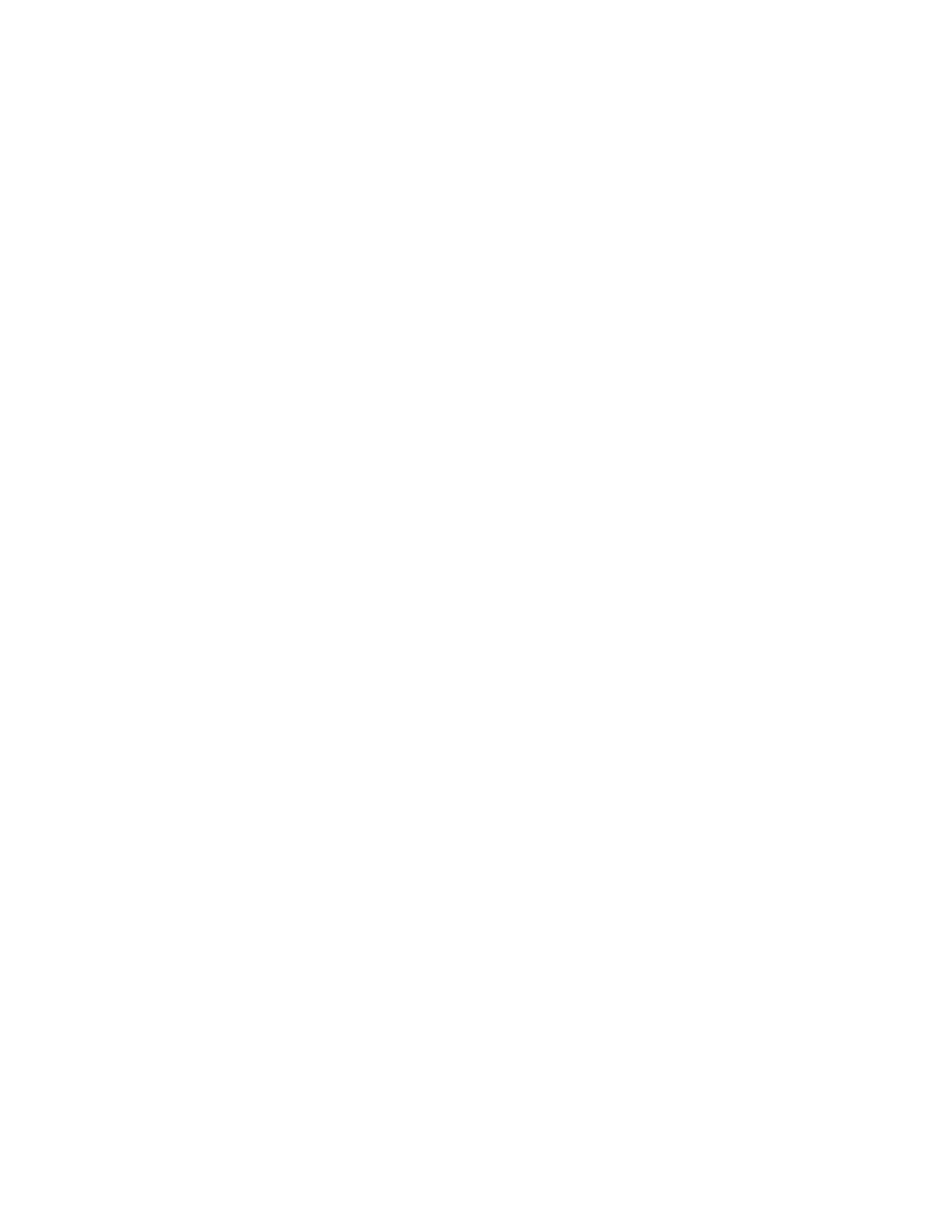3. Touch EEddggee EErraassee.
4. Select one of the following options.
• AAllll EEddggeess: This option erases all four edges by the same amount. To adjust the amount to erase, move the
slider.
• PPrriinntt ttoo EEddggee: This option prints with no edge erase.
• IInnddiivviidduuaall EEddggeess: This option allows you to specify different amounts to erase from the edges. Select an
erase option.
• MMiirrrroorr EEddggeess: This option allows you to set the Edge Erase for Side 1, and matches the Side 2 Edge
Erase accordingly. To adjust the edge erase, move the slider.
• IInnddeeppeennddeenntt EEddggeess: This option allows you to set the Edge Erase on Side 1 and Side 2 independently
of each other. Touch the appropriate field. To adjust the Edge Erase, move the slider.
5. To specify the orientation of the original document, touch OOrriiggiinnaall OOrriieennttaattiioonn, then select an option.
6. Touch OOKK.
Printing a Sample Copy
Sample Copy allows you to print a test copy of a job to inspect before printing multiple copies. This feature is useful
for complex or high-volume jobs. After you print and inspect the test copy, you can choose to print or cancel the
remaining copies.
To print a sample copy of your job:
1. At the printer control panel, press the HHoommee button.
2. Touch CCooppyy.
3. Adjust the copy settings as needed.
4. Enter the number of copies needed.
5. Touch the SSaammppllee CCooppyy toggle button.
6. Touch the SSttaarrtt button. The sample copy prints.
7. Inspect the sample copy, then select one of the following options.
• If the copy is unsatisfactory, touch DDeelleettee. The job is canceled and no more copies are printed.
• If the copy is satisfactory, touch RReelleeaassee. The remaining copies are printed.
8. To return to the home screen, press the HHoommee button.
Adding Annotations
You can use the Annotations feature to add a page number, comment, date, or Bates Stamp to your copies.
• If Booklet Creation is selected, you cannot add Annotations.
• This feature is only available if a hard drive is installed.
To add annotations:
1. At the printer control panel, press the HHoommee button.
100
Xerox
®
VersaLink
®
C71XX Series Color Multifunction Printer User Guide
Xerox
®
Apps