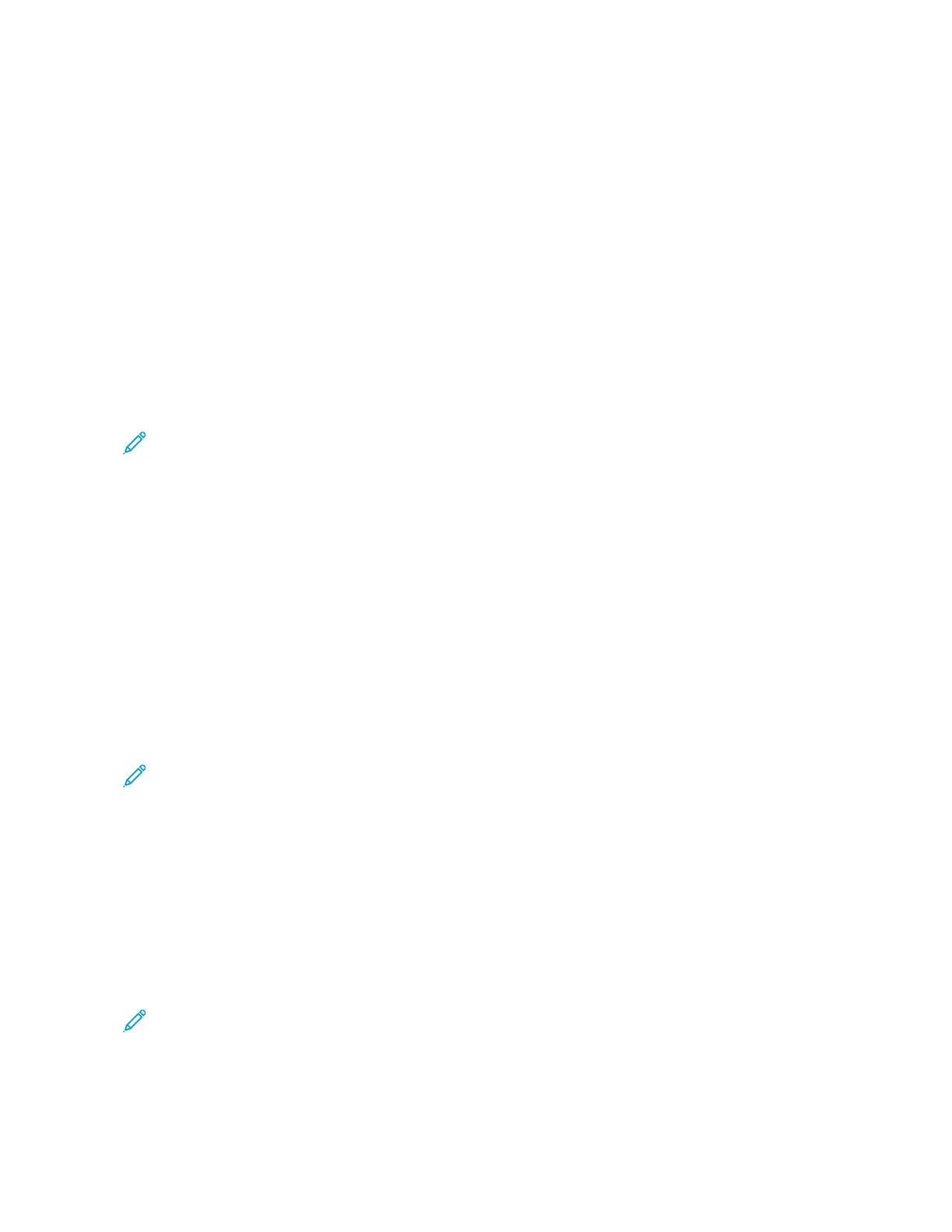2. Touch CCooppyy.
3. Touch AAnnnnoottaattiioonnss.
4. To insert page numbers:
a. Select the required page location, then touch PPaaggee NNuummbbeerr.
b. Enter the starting page number.
c. To adjust which pages contain the selected annotation, touch AAppppllyy TToo, then select AAllll PPaaggeess or AAllll PPaaggeess
EExxcceepptt FFiirrsstt.
d. Touch OOKK.
5. To insert a comment:
a. Select the required page location, then touch CCoommmmeenntt.
b. Select the required entry, then touch OOKK.
Note: To create a prefix, touch the edit icon for NNoott iinn UUssee. Enter the required text, then touch OOKK.
c. To adjust which pages contain the selected annotation, touch AAppppllyy TToo, then select the required option.
d. Touch OOKK.
6. To insert the current date:
a. Select the required page location, then touch DDaattee SSttaammpp.
b. Touch FFoorrmmaatt, then select the required date format.
c. To adjust which pages contain the selected annotation, touch AAppppllyy TToo, then select the required option.
d. Touch OOKK.
7. To insert a Bates Stamp:
a. Select the required page location, then touch BBaatteess SSttaammpp.
b. Touch PPrreeffiixx, then select the required entry. Touch OOKK.
Note: To create a prefix, touch the edit icon for NNoott iinn UUssee. Enter the required text, then touch OOKK.
c. Touch SSttaarrttiinngg NNuummbbeerr. Enter the required starting number, then touch OOKK.
d. Touch NNuummbbeerr ooff DDiiggiittss, then select the required option.
e. To adjust which pages contain the selected annotation, touch AAppppllyy TToo, then select the required option.
f. Touch OOKK.
8. To change the text formatting, touch FFoorrmmaatt && SSttyyllee. Adjust the settings as required, then touch OOKK
9. Touch OOKK.
10. If necessary, to remove all entered annotations, touch DDeelleettee AAllll.
Note: Not all annotations are available in all page locations.
Xerox
®
VersaLink
®
C71XX Series Color Multifunction Printer User Guide 101
Xerox
®
Apps