
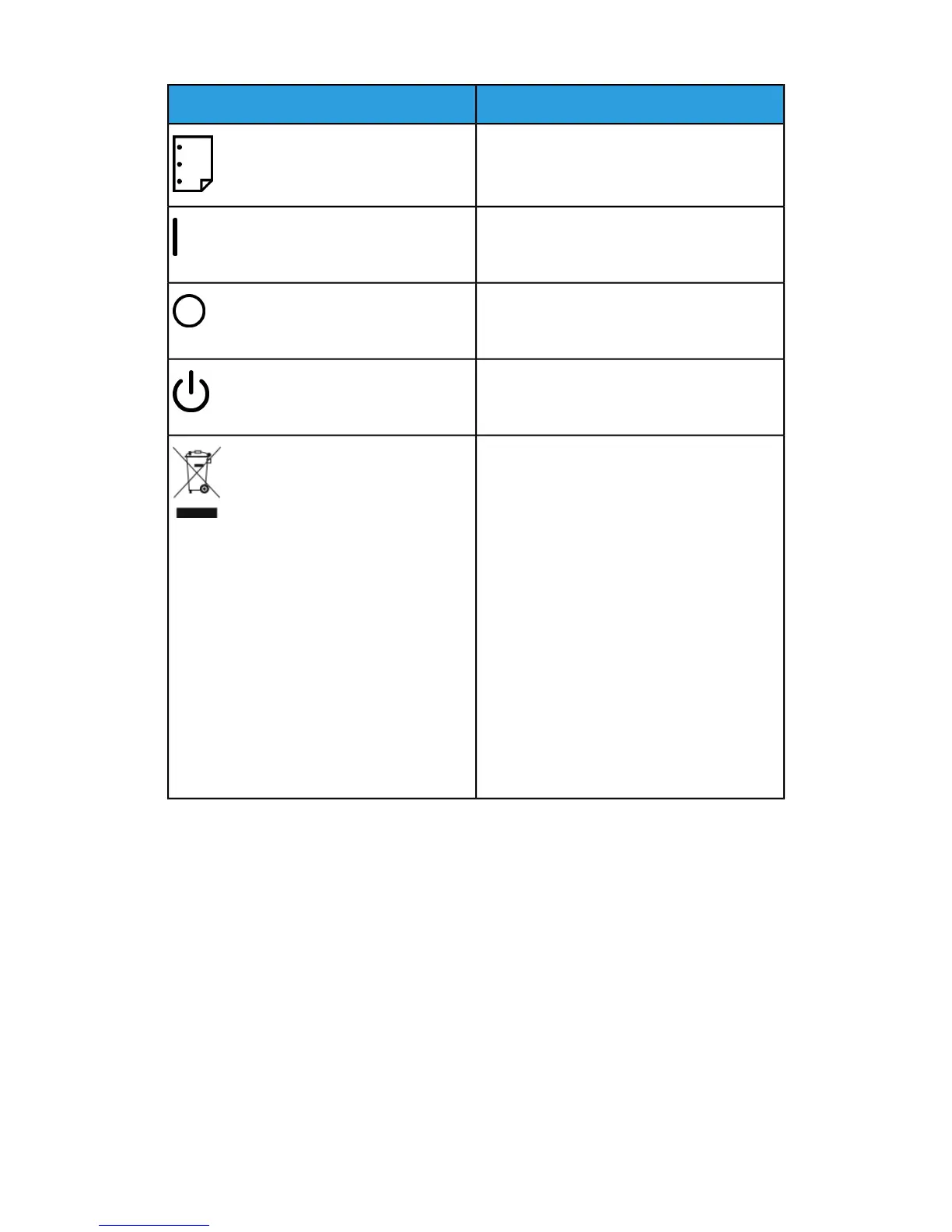
Do you have a question about the Xerox Versant 3100 and is the answer not in the manual?
| Brand | Xerox |
|---|---|
| Model | Versant 3100 |
| Category | Power Tool |
| Language | English |
Indicates a mandatory action to avoid damage to specific areas.
Alerts users to areas with risk of personal injury.
Alerts users to hot surfaces that should not be touched.
Indicates laser use and directs user to safety information.
Symbol indicating an item should not be touched.
Prohibits disposal into flame or incineration; follow recycling guidelines.
Symbol for a grounding or earth connection.
Instruction to keep a specific area free of objects.
Prohibits the use of damaged or creased paper.
Requirement for tray guides to contact the loaded media.
Indicates the main power switch is in the ON position.
Indicates the main power switch is in the OFF position.
Prohibits disposal of items in normal household waste.
Identification of external parts of the press.
Identification of internal parts of the press.
Description of the press control panel and its buttons.
Explanation of the press's power saving modes.
How to exit the press's power saver mode.
Instructions for powering the press on and off.
Step-by-step guide for loading paper into specific trays.
Guide for loading paper into high capacity trays.
Ensures paper stock settings match loaded media.
Information on how to order consumables and parts.
How to view remaining levels of ink, toner, and other supplies.
Procedure for replacing dry ink or toner cartridges.
Instructions for replacing the waste toner bottle.
Procedure for replacing the suction filter.
Steps for replacing the drum cartridges.
Instructions for clearing paper jams in a specific press area.
Steps to clear paper jams in multiple press areas.
Procedure for clearing paper jams within trays 1-3.
How to get information about press faults from the touch screen.











