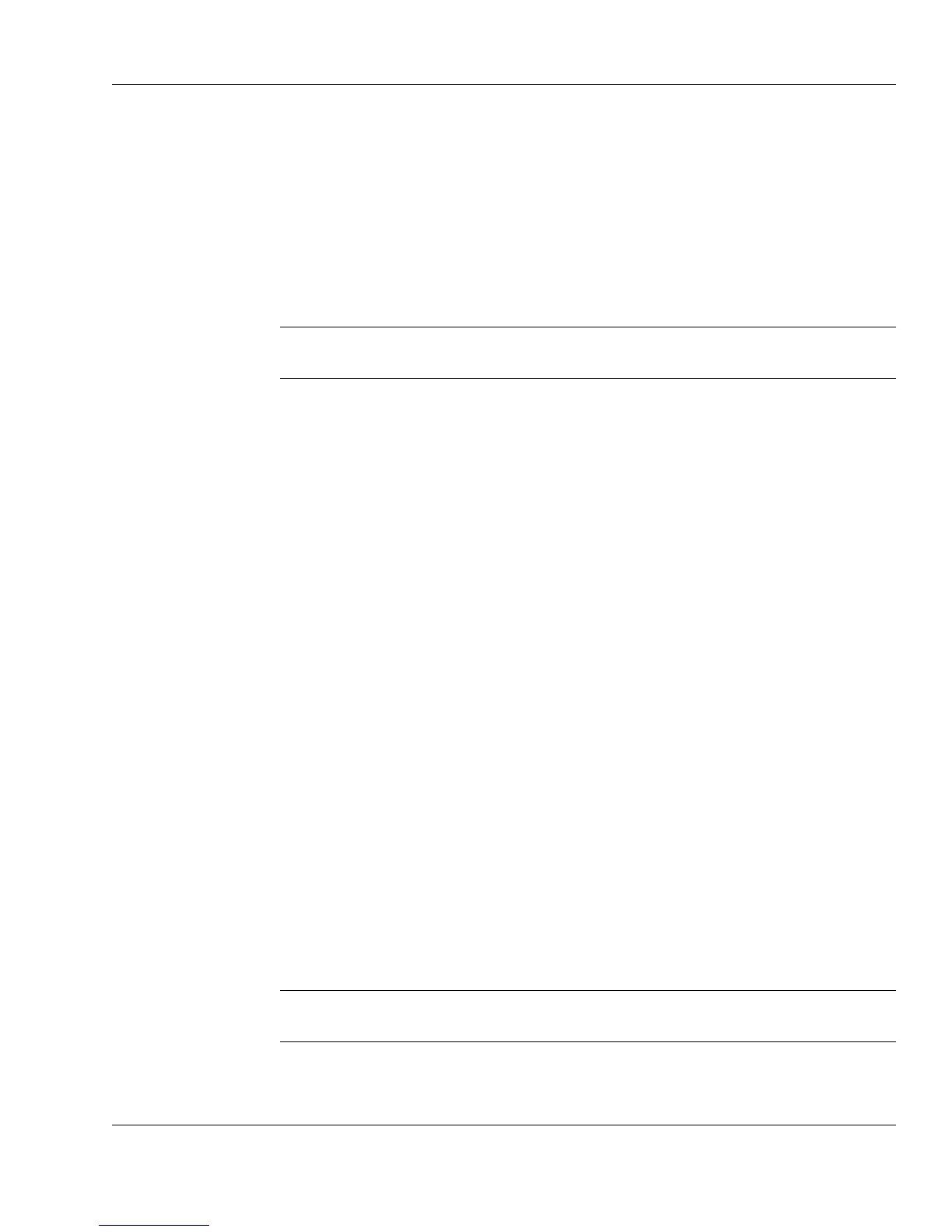Xi® MTower™ - NTower™ - NetRAIDer™
Page 13
4. Plug the monitor’s power cord into a grounded AC outlet.
For more information, refer to the manual supplied with your monitor.
Connecting the Keyboard and Mouse
The following procedure describes how to connect the keyboard and mouse to
your computer. When performing these steps, refer to Figure 2-1 on page 11 or
Figure 2-2 on page 12.
NOTE
For computers equipped with an Intel microprocessor, the keyboard connector is
purple and the mouse connector is green.
1. Locate the keyboard connector on the back of your computer and plug the
cable from the keyboard into the connector.
2. Locate the mouse connector on the back of your computer and plug the mouse
cable into that connector.
Connecting Devices to a Sound Card
If you ordered a sound card with your computer, the sound card is installed in one
of the computer’s expansion slots. Figure 2-1 on page 11 and Figure 2-2 on page
12 show examples of a sound card installed in an expansion slot. Note that your
sound card might reside in a slot other than the one shown in these figures.
When your computer is equipped with a sound card, you can:
• Listen to audio CDs, the sound portion of video clips, and other sounds
through the speakers attached to your computer.
• Attach a standard single or dual joystick or steering wheel to the system unit.
• Record sounds using an attached microphone.
• Attach a Musical Instrument Digital Interface (MIDI) device such as a
synthesizer to the system unit.
Some sound cards also let you manipulate sounds stored on your computer’s hard
drive. For more information, refer to the manual for the sound card.
NOTE
For computers equipped with an Intel microprocessor, the line out connector is
lime, the line in connector is light blue, and the microphone connector is pink.