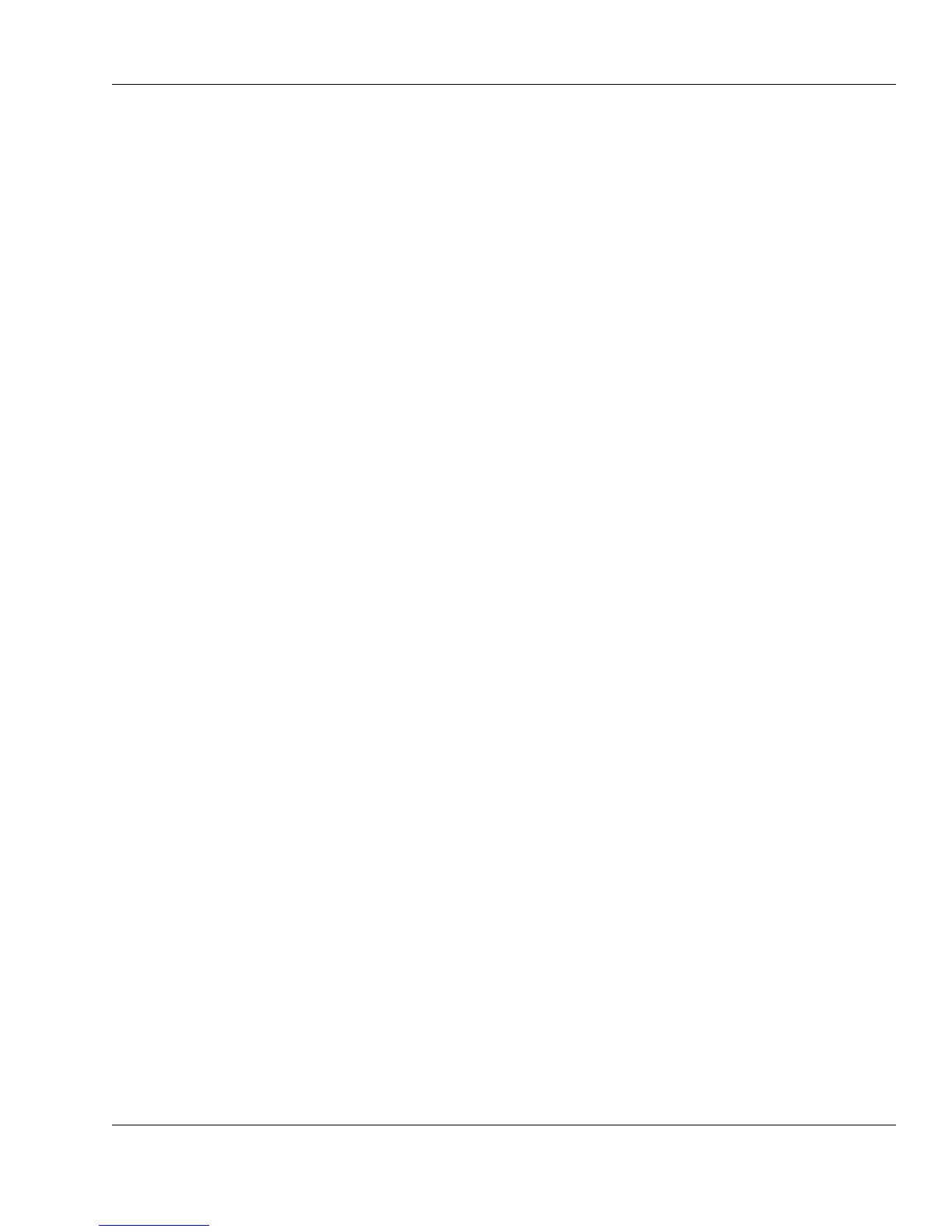Xi® MTower™ - NTower™ - NetRAIDer™
Page 77
Checking Available Memory
Checking Available Disk Space
?
How can I check how much available memory is on my computer?
!
Follow these steps:
1. Click the Start button in the Microsoft® Windows® taskbar.
2. Then click the Settings and Control Panel option from the popup
menus that appear.
3. Double-click the System icon in the Control Panel dialog box.
4. Select the Performance tab in the System Properties dialog box.
5. Check the Memory and System Resources values to determine the
available memory (RAM) for your computer.
?
How can I check the available amount of disk space on my computer?
!
Follow these steps:
1. Double-click the My Computer icon on the desktop.
2. Right-click the C drive icon and click Properties. The General tab in
the Properties dialog box shows the amount of disk space available on
the C drive.
3. If your computer has a second hard drive, repeat the previous steps, but
right-click the icon of the second drive.