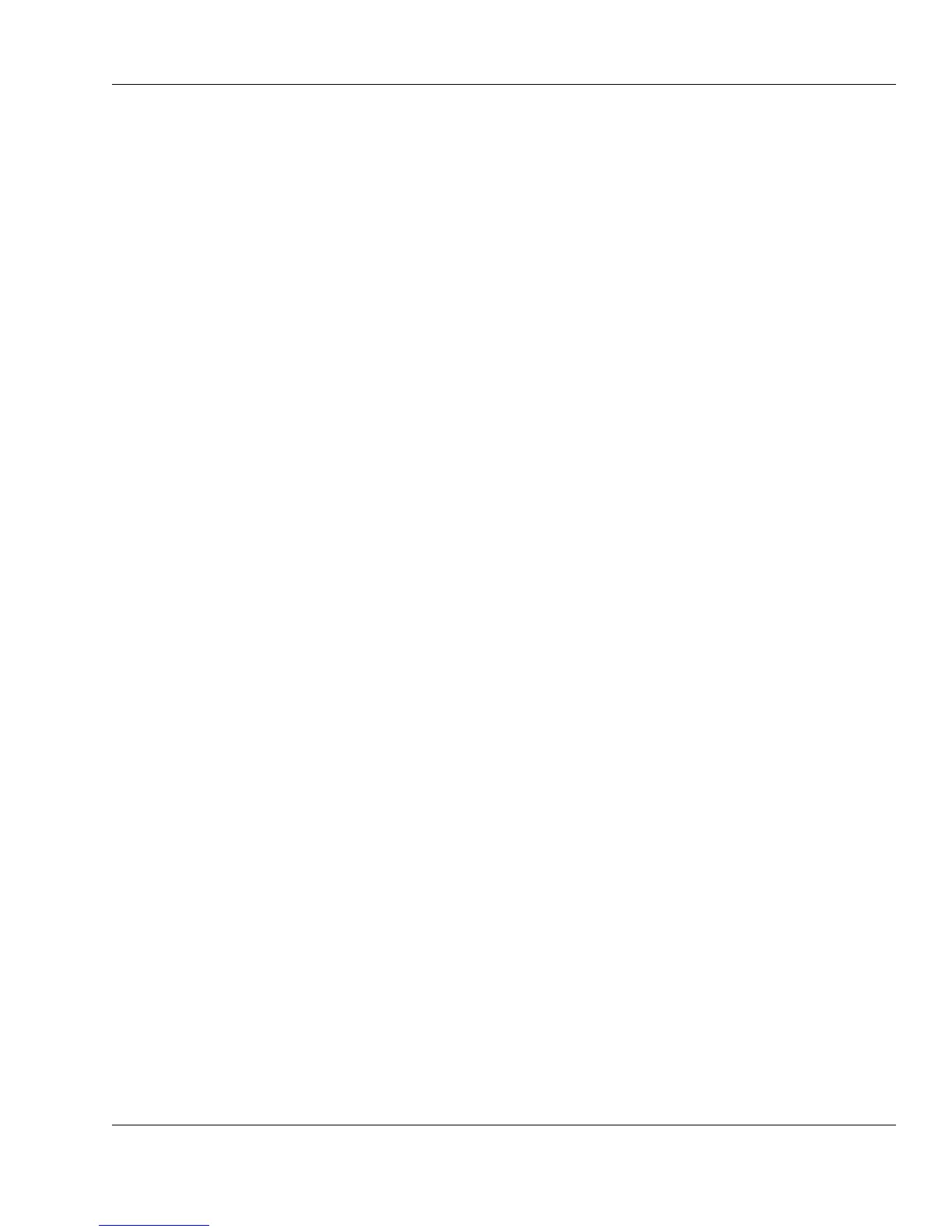Xi® MTower™ - NTower™ - NetRAIDer™
Page 51
b. Pull the leverage to release the processor from the socket (the processor
should come right out).
c. Insert the new processor into the socket and secure using the bracket.
Installing Expansion Cards
Your system board provides ISA and PCI slots for Plug and Play (PnP) and non-
PnP (legacy) expansion cards (boards). Refer to the system board manual that
comes with your computer to find out the number of ISA and PCI slots on the
system board and their location. The next sections explain how to install PnP
expansion cards and legacy expansion cards.
Installing a PnP Expansion Card
Your @Xi Computer Corporation computer uses Plug and Play (PnP) technology.
PnP technology allows your computer to automatically configure expansion cards
(such as an internal modem or network card) and other attached devices (such as a
printer or scanner).
If you install or attach a PnP device, your computer recognizes that a new device
has been installed or attached. The next time you turn on your computer, it
automatically assigns the appropriate system resources, such as interrupt requests
(IRQs) and direct memory access (DMA) channels, to the additional device.
Thereafter, each time you turn on your computer, it checks all the PnP devices
installed in and attached to it to find out what resources they need. Then it assigns
resources to the devices so that there are no conflicts. As a result, a new device is
no problem for your PnP computer, because it can reassign any system resources
as needed.
To install a PnP expansion card:
1. Turn off the computer and follow the other recommendations in the section
“Precautions to Follow Before Upgrading” on page 42.
2. Remove the system unit cover (see “Accessing the Interior of Your Computer”
on page 43).
3. Locate an available PCI expansion slot on the system board.
4. Remove the screw securing the slot cover to the back panel. Keep the screw
nearby, as you will need it to secure the card after it is installed. You might also
want to keep the slot cover in case you remove the expansion card at a later
time.