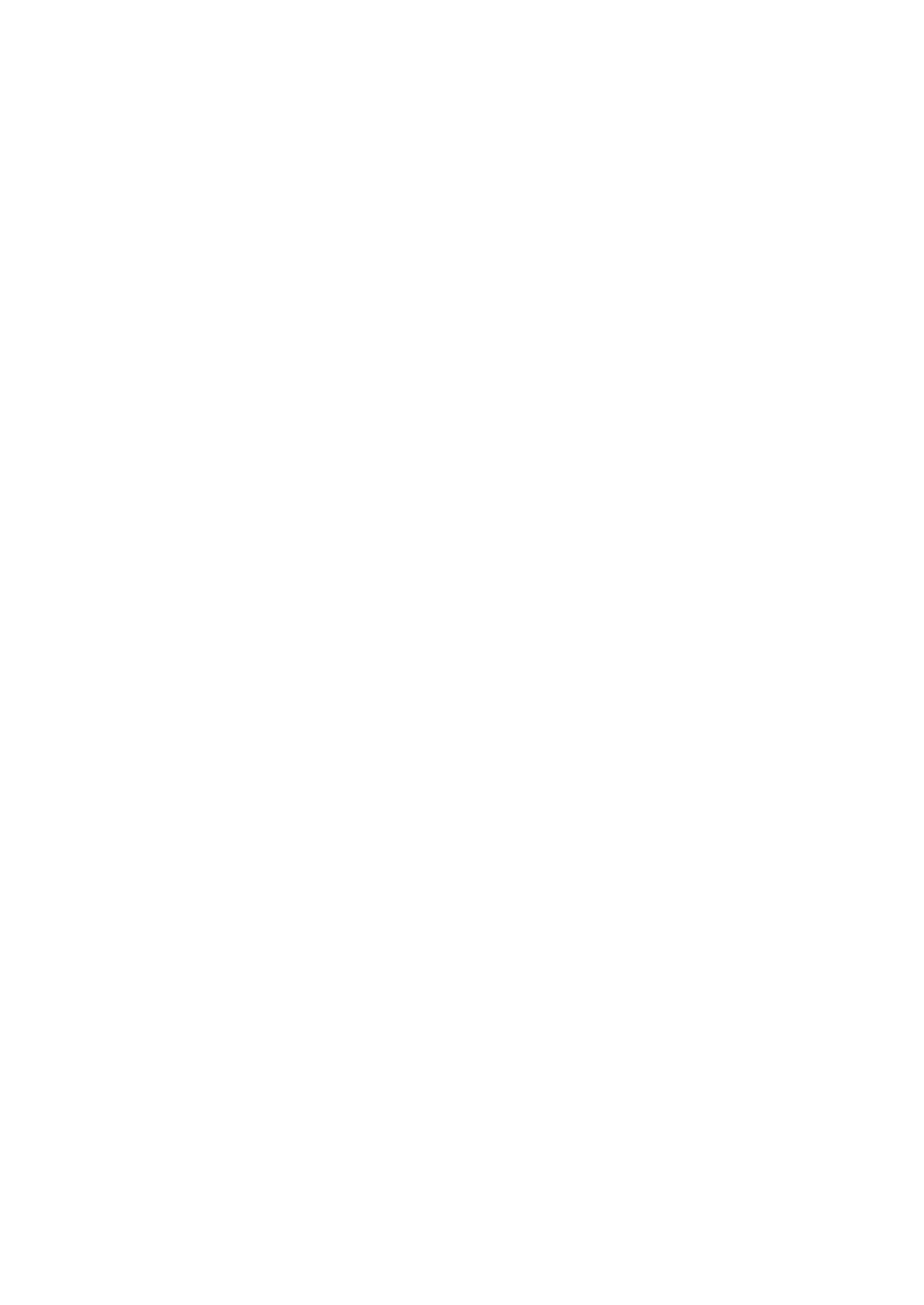62
9 REMOTE ASSISTANCE
Tap on "Remote" to start the TeamViewer quick support program,
which is a simple, fast, and secure remote-control screen. You can
use this application to enable them to control your tablet on a PC
through the TeamViewer software, thereby obtaining temporary
remote support from Xtool technical support center.
Tablets and mobile devices running TeamViewer are identified by a
globally unique ID. When the remote application is started for the
first time, the ID will be automatically generated according to the
hardware characteristics and will not be changed in the future. This
TeamViewer ID can individually access all TeamViewer clients.
Before launching the remote desktop application, make sure that
the tablet is connected to the Internet so that you can access the
tablet to receive remote support from a third party. If you encounter
problems and are not able to solve them, you could open this
application and ask for remote assistance.
To obtain remote support from your partners or Xtool After-service
Center:
1. Turn on the power of the tablet.
2. Click Remote in the diagnosis application. The TeamViewer
screen is displayed, and the device ID will be generated.
