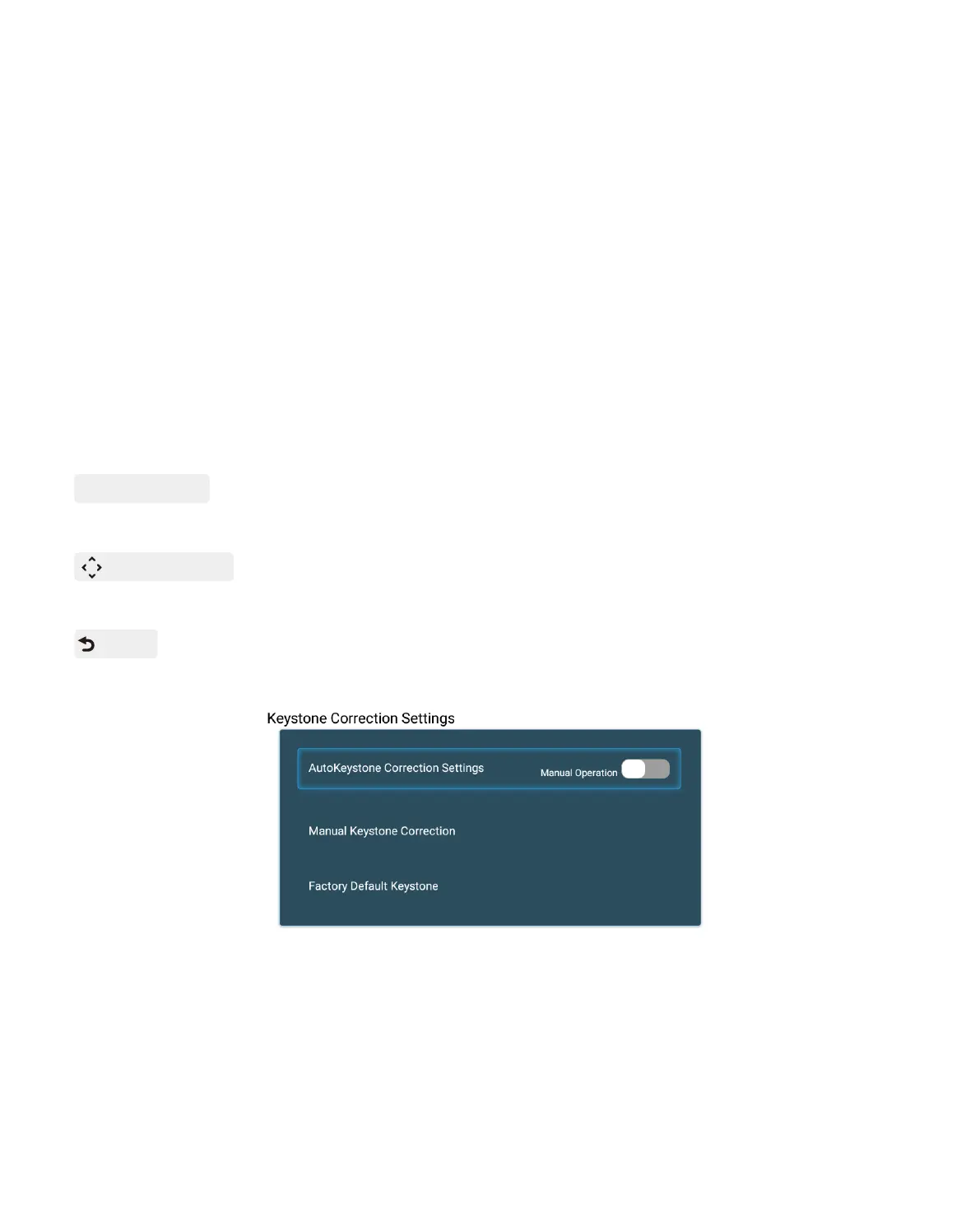4.2.1 Automatic Horizontal Keystone Correction
When you start the projector, the projector will adjust horizontal keystone automatically. If
the image is not rectangle, you can use the digital 4D keystone correction to change the
image to be rectangle.
4.2.2 Manual Vertical Keystone Correction
When the projection screen is not rectangular, it can be adjusted by 4-point keystone cor-
rection.
Step 1: select the [ Settings ] menu-select [ Projection ] menu- turn off [ Auto keystone cor-
rection settings ]-select [ Manual keystone correction ] menu.
Step 2: Press the arrow keys on the remote controller or projector to adjust the horizontal or
vertical parameters, until the projection screen becomes the desired rectangle.
4.2 Automatic Keystone & 4-Point Keystone
OK Pick point : press the OK button on the remote controller or projector to enter the adjust-
ment interface.
Adjustment : Press the arrow keys on the remote controller or projector to adjust the
horizontal or vertical parameters.
Back : Press the key on the remote controller to back to previous page.
01 02
03 04 05 06 07
08 09 10 11 12
13 14 15 16