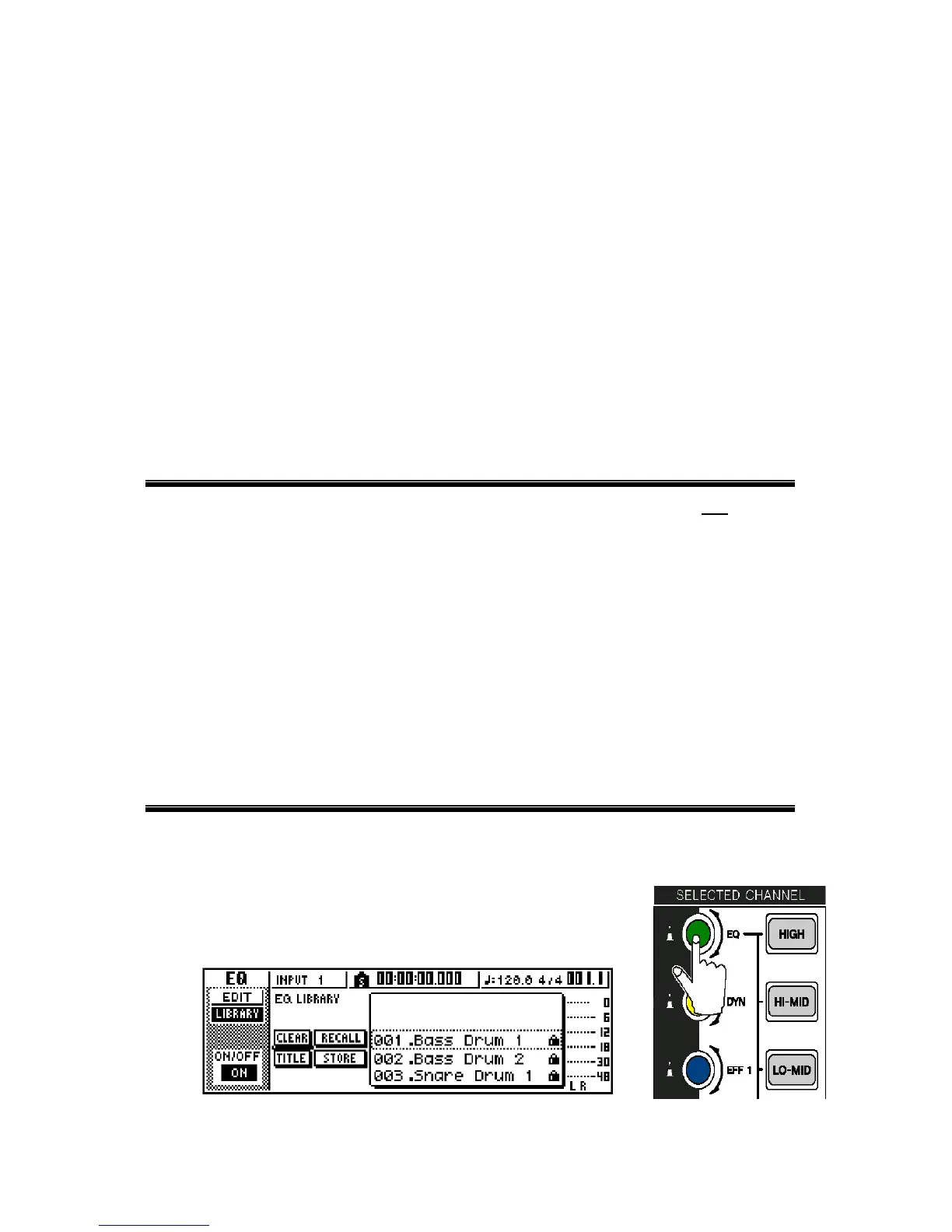harmony then it would usually be panned up the center also. If
there are multiple background vocals they would normally be
panned just a little off center to the left and the right. For a wider
sound you may prefer to pan some of the background vocals all of
the way to the left and the rest all of the way to the right.
Percussion: If the percussion is a very important part it would be panned just a
little to the left or to the right of center. If it is a small part that only
occurs a few times throughout the song you may want to pan it
either all of the way to the left or right.
The idea is to create space for each individual instrument. The
instruments that you want to be the focus of attention would be panned in the
center and then supporting instruments would be panned off the sides.
Adjusting the EQ
The next step in the mixdown process would be to adjust the EQ
of any
tracks that need it. It is very easy to over EQ and ruin a good mix so listen to the
tracks first and then, if EQ is needed, use it sparingly. When using EQ is always
better to use subtractive EQ rather than additive EQ. Subtractive EQ means to
take away frequencies. Additive EQ means to boost frequencies. Anytime you
add EQ, noise is also added. If you take away the offending frequencies instead
off adding EQ you will have a cleaner mix.
For example, if you listen to a track and feel that it is not clear enough,
instead of adding EQ in the high end you may be better off taking out some
frequencies in the midrange. This will have the desired effect but will add less
noise.
Using the EQ Library
1. Press the [TRACK SEL] key of the track that you want to apply EQ to.
2. Press the green EQ button in the SELECTED
CHANNEL section of the AW16G until the EQ
Library screen is displayed.
16
