
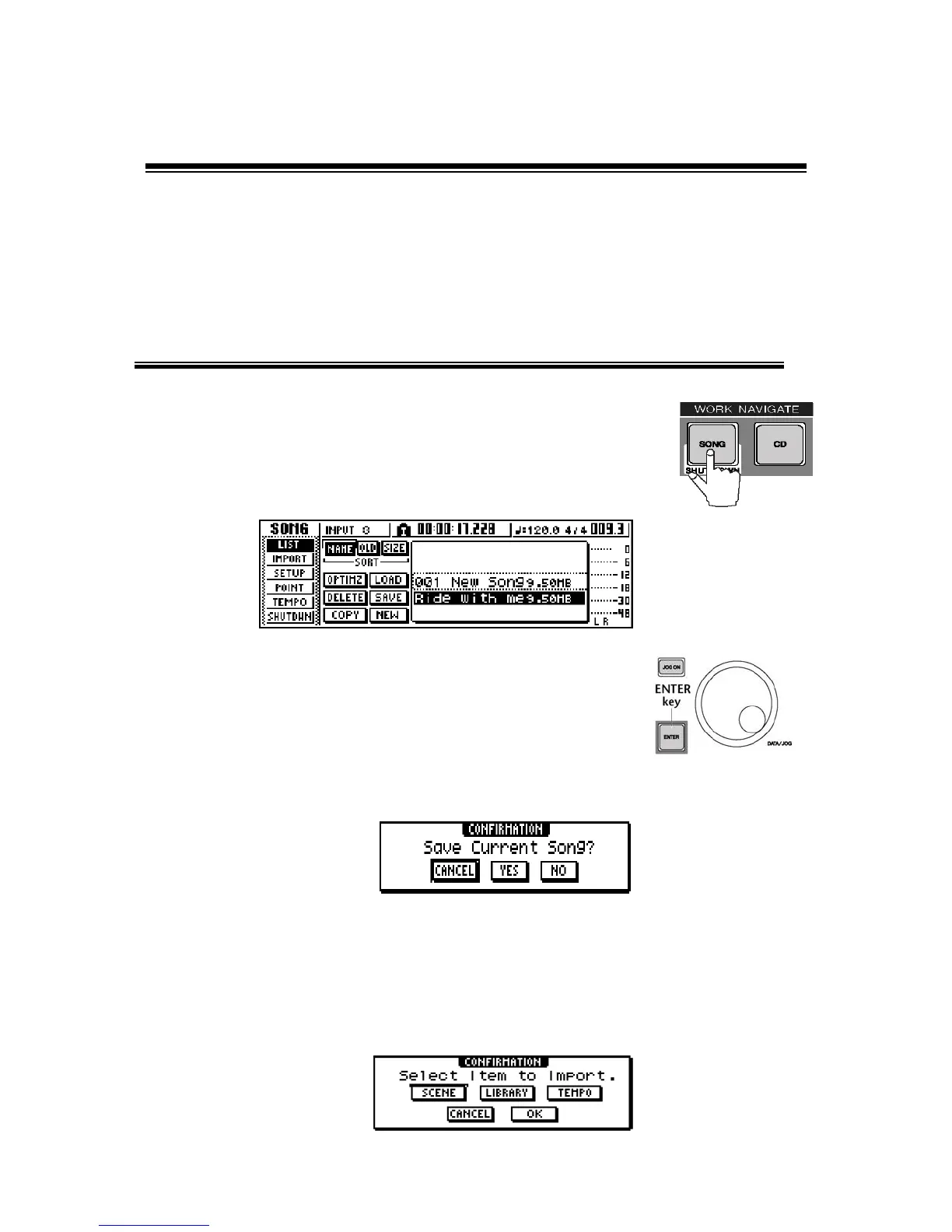 Loading...
Loading...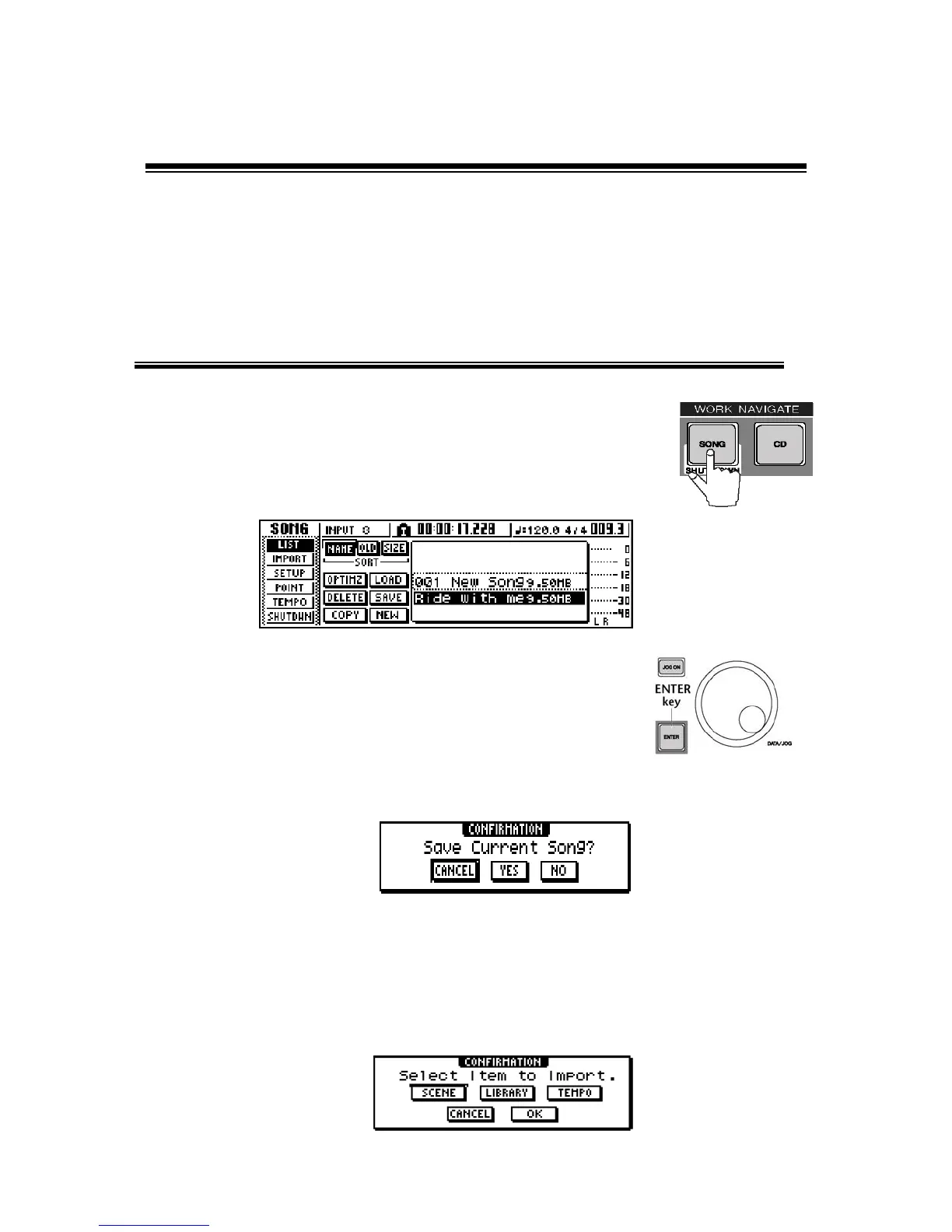
Do you have a question about the Yamaha AW16G Recording 101 and is the answer not in the manual?
| Type | Digital Audio Workstation |
|---|---|
| Number of Tracks | 16 |
| Simultaneous Recording Tracks | 8 |
| Simultaneous Playback Tracks | 16 |
| Phantom Power | Yes |
| Internal Hard Drive | 40GB |
| Sampling Rate | 44.1 kHz |
| Bit Depth | 24-bit |
| CD-RW Drive | Yes |
| Dynamic Processing | Compressor, Gate |
| Digital I/O | S/PDIF |
| USB | Yes |
| Effects | Reverb, Delay, Chorus |
| Inputs | 8 x XLR/TRS combo jacks |