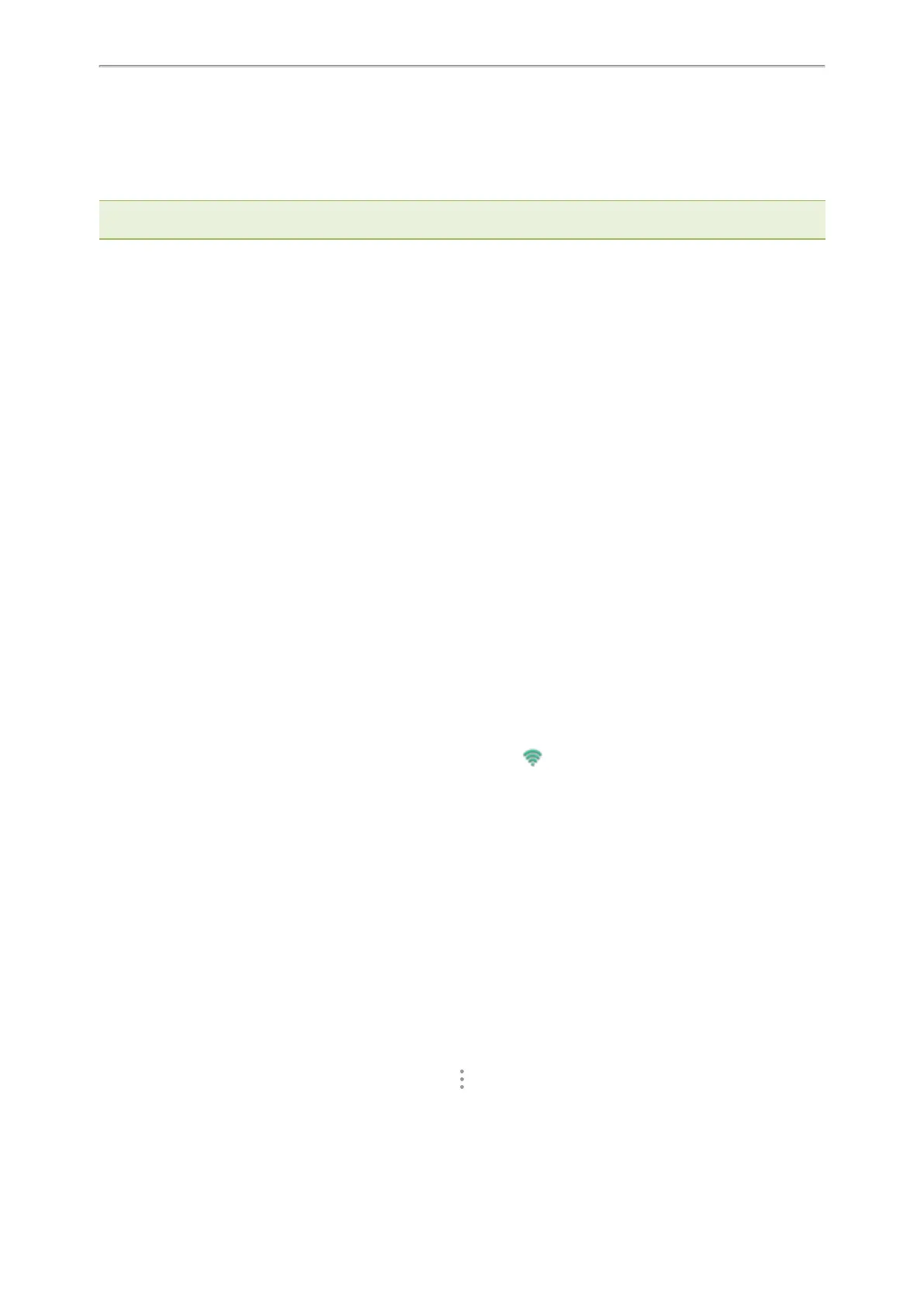Yealink CP935W User Guide
103
Wireless Network
The phone can be connected to the wireless network if Wi-Fi is available within the area.
Note: Enabling Bluetooth may degrade your wireless network connection. For improved wireless network performance, you
should disable Bluetooth when it is not in use.
Topics
Activating the Wi-Fi Mode
Connecting to the Wireless Network
Viewing the Wireless Network Information
Disconnect from a Wireless Network
Deactivating the Wi-Fi Mode
Related Topic
Deactivating the Bluetooth Mode
Activating the Wi-Fi Mode
You can activate the Wi-Fi mode to connect your phone to an available wireless network.
Procedure
1.
Do one of the following:
l Swipe down from the top of the screen.
l
Go to More > Settings > Basic > Wi-Fi.
2.
Turn on the Wi-Fi.
The phone automatically scans the available wireless networks in your area.
The Wi-Fi icon appears in the status bar.
Connecting to the Wireless Network
After you have activated the Wi-Fi mode, you can connect the phone to the wireless network.
When the phone is connected to a wireless network, the Wi-Fi icon will display in the status bar.
Topics
Connecting to an Available Wireless Network Manually
Adding a Wireless Network Manually
Connecting to an Available Wireless Network Manually
You can use the password provided by your system administrator to connect the phone to a secured wireless net-
work.
Before You Begin
Make sure that the Wi-Fi mode is activated.
Procedure
1. Go to More > Settings > Basic > Wi-Fi.
The phone will automatically search for available wireless networks in your area.
2.
(Optional.) To research the available network, select > Scan.
3.
Tap the desired wireless network (SSID) to connect to it.
