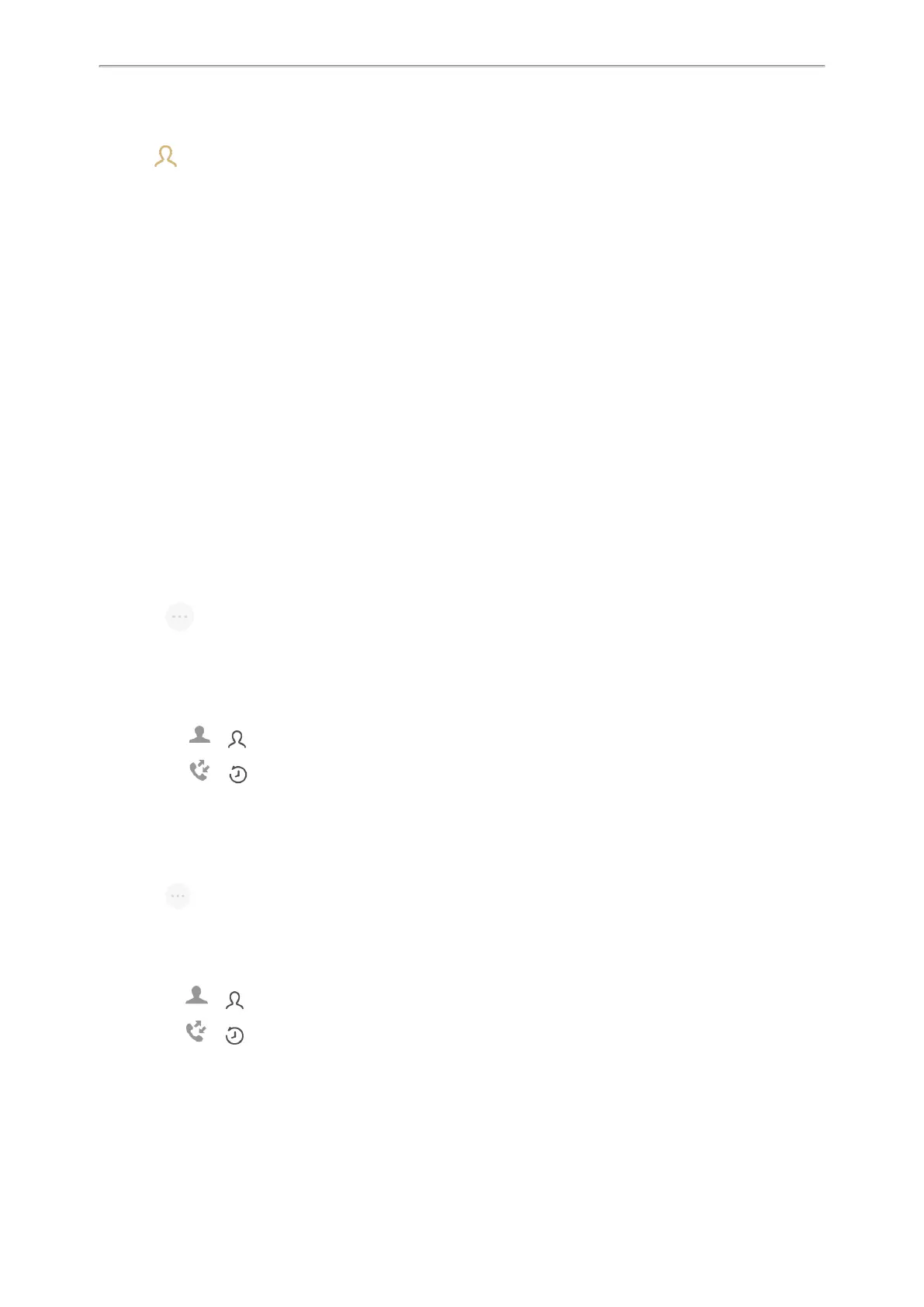Yealink CP935W User Guide
35
Procedure
1.
Tap .
2.
Tap the desired contact and select .
3.
Edit the contact information.
4. Enter a contact’s number you want to divert the call to in the Auto Divert field.
5. Select Done.
Transferring Calls
During a call, you can transfer the call to another contact.
You can use one of three ways:
l
Blind Transfer: Transfer a call directly to the third party without consulting.
l
Semi-Attended Transfer: Transfer a call when receiving ringback.
l
Attended Transfer (Consultative Transfer): Transfer a call with prior consulting.
Topics
Performing a Blind Transfer
Performing a Semi-Attended/Attended Transfer
Performing a Blind Transfer
You can enter the number, or select a contact from directory or history to perform a blind transfer.
Procedure
1.
Select > Transfer during a call.
2.
Do one of the following:
l
Enter the number you want to transfer the call to, and select Transfer.
Select Transfer to complete the transfer. (The call will automatically dial out in about 5 seconds if you do not
select Transfer.)
l
Select ( ), and select the desired contact to complete the transfer.
l
Select ( ), and select the desired list. Select the desired entry to complete the transfer.
Performing a Semi-Attended/Attended Transfer
You can transfer calls to other contacts immediately when receiving ringback or after consulting with them first.
Procedure
1.
Select > Transfer during a call.
2.
Do one of the following:
l Enter the number you want to transfer the call to.
Select Transfer > Send to dial out.
l
Select ( ), and select the desired contact to dial out.
l
Select ( ), and select the desired entry to dial out.
3.
Do one of the following:
l
When you hear the ringback tone, select Transfer to finish the semi-attended transfer.
l
After the contact answers the call, select Transfer to finish the attended transfer (consultative transfer).