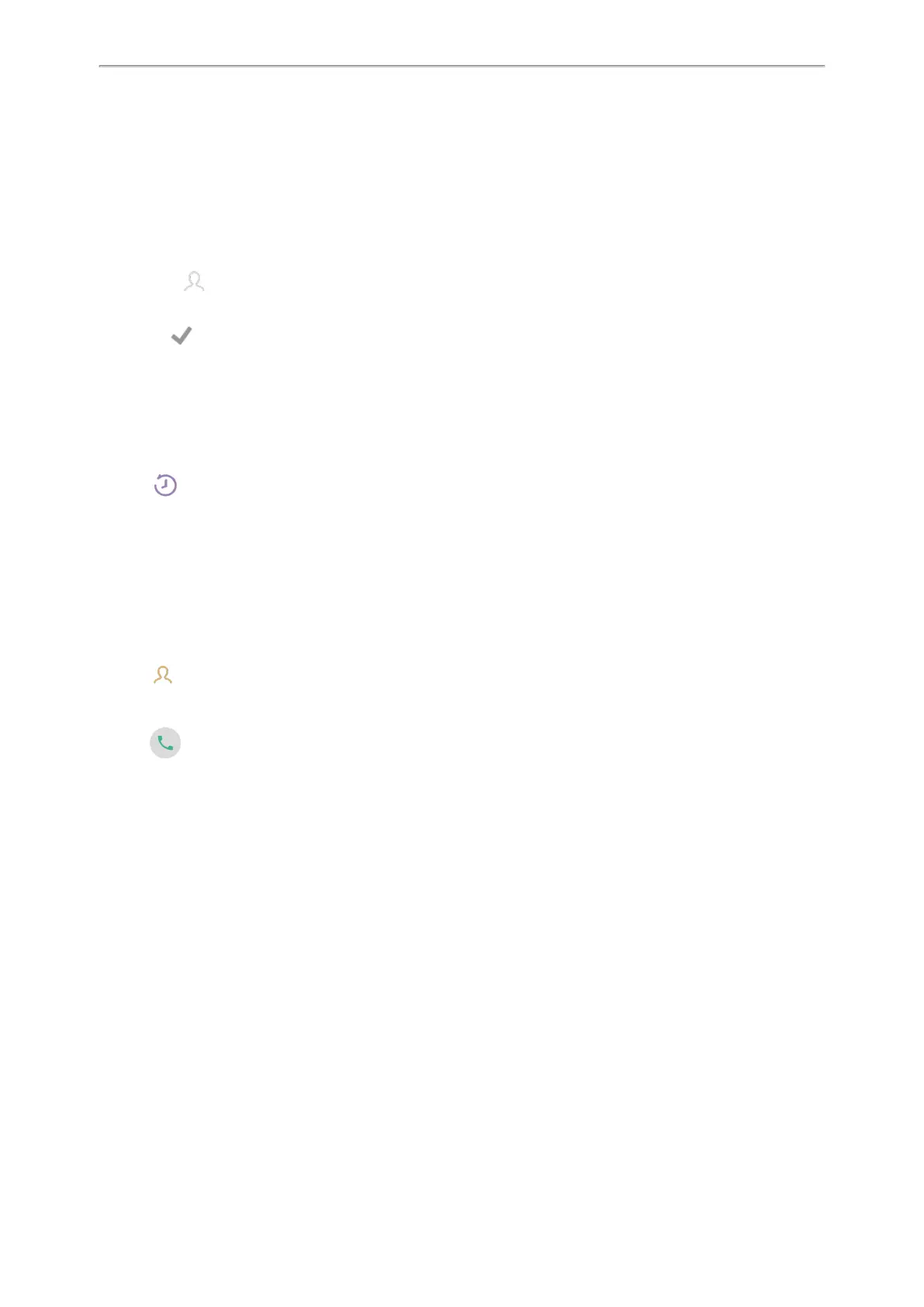Yealink CP935W User Guide
25
Dialing a Hotline Number
When the phone is off-hook, it will dial out the hotline number automatically after the designated delay time.
Procedure
1. Go to More > Settings > Features > Hot Line.
2.
Do one of the following:
l
Enter the desired number in the Number field.
l
Select and select the desired contact.
3. Enter the desired delay time (0-10 seconds) in the Hotline Delay field.
4.
Select .
Placing a Call from the Call History
You can place calls to contacts from the History list, which contains the calls that were recently placed, answered,
missed, or forwarded.
Procedure
1.
Tap .
The phone screen displays all call records.
2. Tap Local Calls andselect the desired history list.
3.
Tap the desired entry.
Placing a Call from the Directory
You can place a call to a contact directly from your directory.
Procedure
1.
Tap .
2. If the contact was added to a specified contact group, you can tap Local Directory to select the desired contact
group.
3.
Tap .
If the selected contact has multiple numbers, tap the desired number to dial out.
Related Topic
Searching for Contacts
Placing an Anonymous Call
You can hide your name and number when you place a call. As a result, the callee receives an anonymous call
without caller identity.
Before You Begin
Contact your system administrator to find out if this feature is available on your phone, and to get the anonymous
call on code or off code if required.
Procedure
1. Go to More > Settings > Features > Anonymous.
2.
Select the desired line.
3. Turn on Local Anonymous.