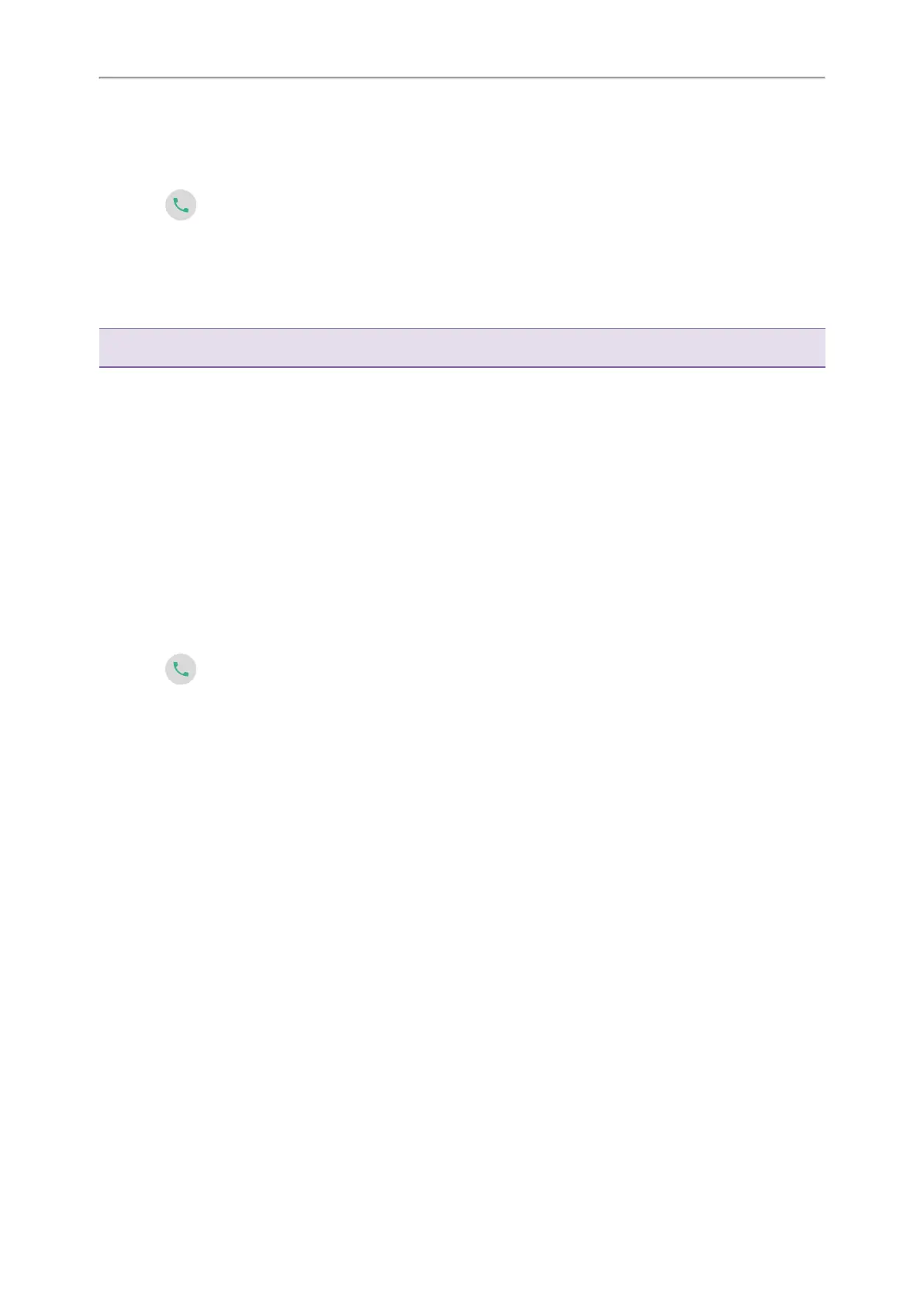Yealink CP965 User Guide
The target phone receives an incoming call. Your system administrator has enabled the directed call pickup and set
the directed call pickup code.
Procedure
1.
Select .
The DPickup (Pick Up) appears on the phone screen.
2. Select DPickup (Pick Up) on your phone.
3.
Enter the phone number which is receiving an incoming call.
4. Select DPickup (Pick Up) again.
The call is answered on your phone.
Tip: When the phone is idle, you can use a Directed Pickup or BLF/BLF List key to pick up a call to a specific contact dir-
ectly.
Related Topics
Picking up a Call with a Pick Up Key
Picking up a Remote Call by BLF Key
Picking up a Remote Call by BLF List Key
Picking up a Group Call Directly
When any phone within a predefined group receives an incoming call, you can pick up that call on your phone.
If there are multiple incoming calls on the group at the same time, you can only pick up the first incoming call.
Before You Begin
Your system administrator has enabled the group call pickup and set the group call pickup code.
Procedure
1.
Select .
The GPickup appears on the phone screen.
2. SelectGPickup on your phone when any phone in the group receives an incoming call.
The call is answered on your phone.
Related Topic
Picking up a Call with a Group Pickup Key
Picking up a Call with a Pick Up Key
You can easily use a Pick Up key to pick up a call to a specific contact’s phone.
Before You Begin
Ask your system administrator for the directed call pickup code.
Procedure
1.
1.
Tap Dsskey.
2. Drag the desired line key to the Edit field.
3. Select Key Event from the Type field.
4. Select Pick Up from the Key Type field.
5. Select the desired line from the Account ID field.
6.
Do one of the following:
l
(Optional.) Enter the string that will display on the phone screen in the Label field.
46