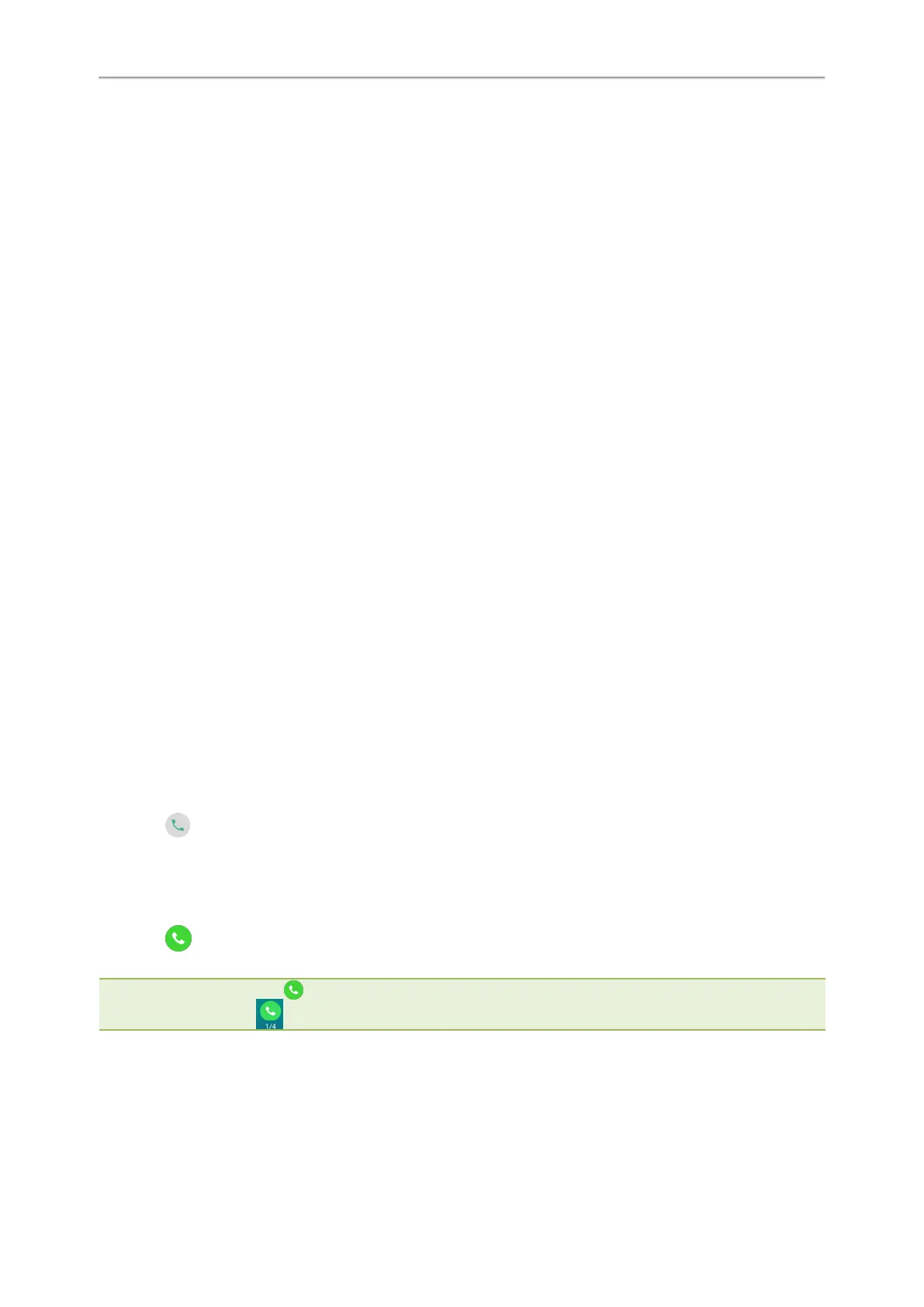Yealink CP965 User Guide
Conference Calls
The phone supports creating local conference and network conference.
During the conference, follow these tips:
l Mute your microphone when you are not speaking, especially in noisy environments.
l Avoid tapping or rustling papers near the microphone.
l Speak in your normal voice without shouting.
Topics
Local Conference
Network Conference
Local Conference
The phone supports up to ten parties (including yourself) in a conference call.
There are three ways to create a conference:
l Initiating a conference by dialing multiple numbers.
l Initiating a conference by inviting participants.
l Merging multiple calls into a conference.
If you connect a mobile phone and PC to your IP phones, you can also create a hybrid UC conference.
Topics
Initiating a Conference by Dialing Multiple Numbers
Initiating a Conference by Inviting Participants
Merging Multiple Calls into a Conference Call
Creating a Hybrid UC Conference
Holding/Resuming a Conference Call
Muting/Unmuting a Conference Call
Splitting a Conference Call
Managing the Conference Participants
Enabling/Disabling the DND Mode for a Conference Call
Initiating a Conference by Dialing Multiple Numbers
You can initiate a conference by dialing multiple numbers, this is a convenient way to set up a local conference.
Procedure
1.
Select .
2. Select Call multiple members? Click here >>.
3. Enter the number of the first party then select Add Members or select a contact.
The avatar of the first party appears on the top of phone screen. You can tap the avatar to cancel the addition.
4.
Repeat the step 3 until you add all intended parties.
5.
Select to call all intended parties at the same time.
The conference is set up after the intended parties answer the call.
Note: The value under the icon indicates the number of parties you have added and the maximum number of the parties
you can add. For example, indicates you can add up to 4 parties and you have added 1 party.
Initiating a Conference by Inviting Participants
You can invite one or multiple members at a time to join the conference.
Procedure
36