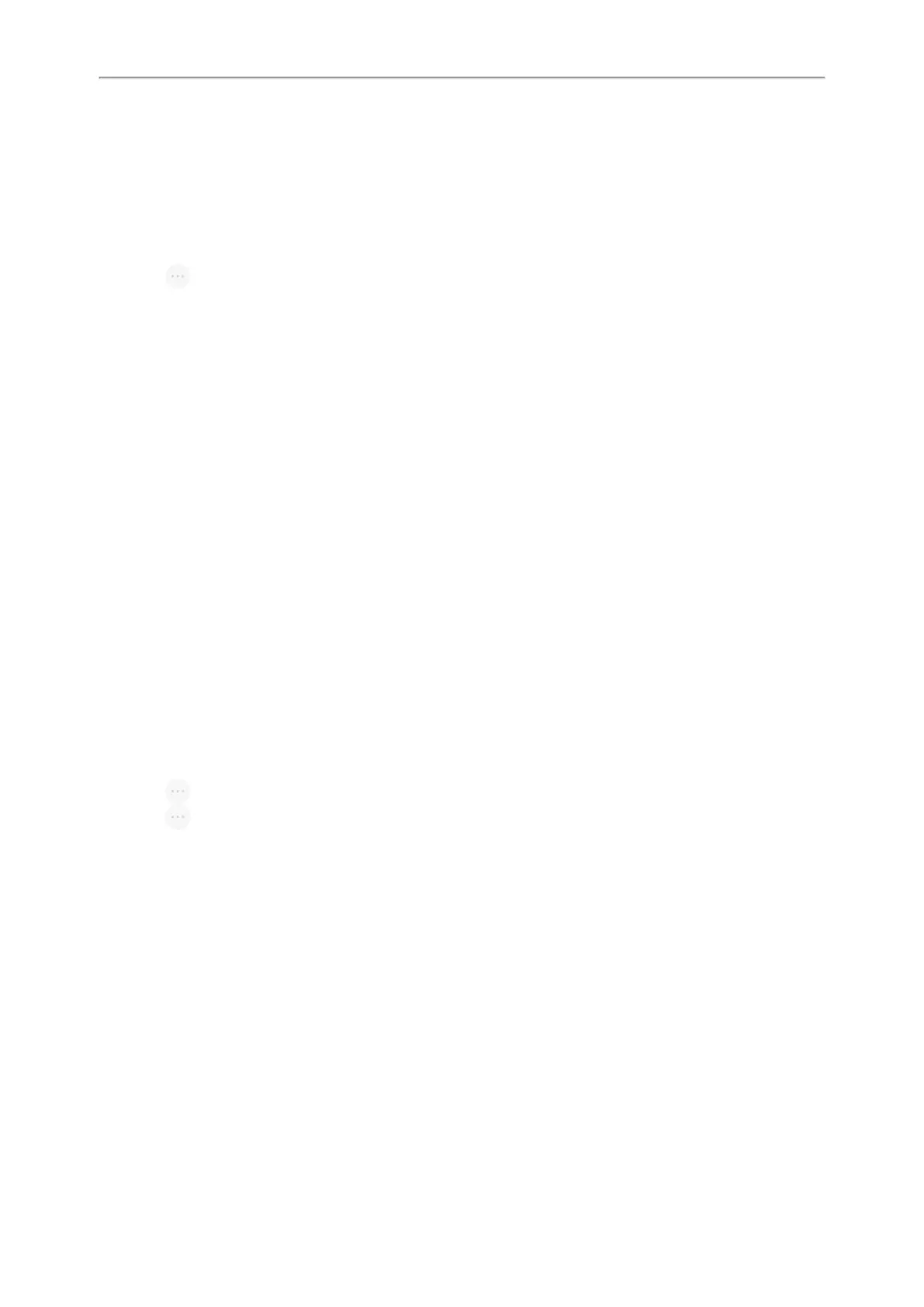Yealink CP965 User Guide
1. Select Mute to mute the conference call.
2. Select Mute again to unmute the conference.
Splitting a Conference Call
You can split the conference call into individual calls. After you split a conference call, the conference call ends, and
other parties are held. You can resume the hold calls.
Procedure
1.
Select > Split to split the conference call into individual calls on hold.
Managing the Conference Participants
During the conference, you can manage the participants to make the conference more flexible.
You can manage conference participants in the following ways:
l Mute a participant.
l Hold a participant
l Remove a participant from the conference
l Split the participant from the conference
l View the participant information
Procedure
1.
Tap the avatar of desired participant, you can do the following:
l
Select Far Mute to mute the participant. The muted participant can hear everyone, but no one can hear the
muted participant.
l
Select Remove to remove the participant from the conference.
l
Select Split to split the participant from the conference.
l
Select Hold to hold the participant.
l
Select Cancel to return to the conference screen.
Enabling/Disabling the DND Mode for a Conference Call
You can enable the DND mode for a conference call, as a result, the conference call will not be disturbed by the
incoming calls.
Procedure
1.
Select > DND to enable the DND mode.
2.
Select > DND again to disable the DND mode.
Network Conference
If your system administrator has set a network conference feature on your phone, you can initiate a conference with
two or more contacts.
Topic
Setting Up a Network Conference
Setting Up a Network Conference
You can set up a network conference with multiple parties.
Procedure
1.
Place a call to the first party.
2. When the first party answers the call, select Invite.
3.
Do one of the following:
38