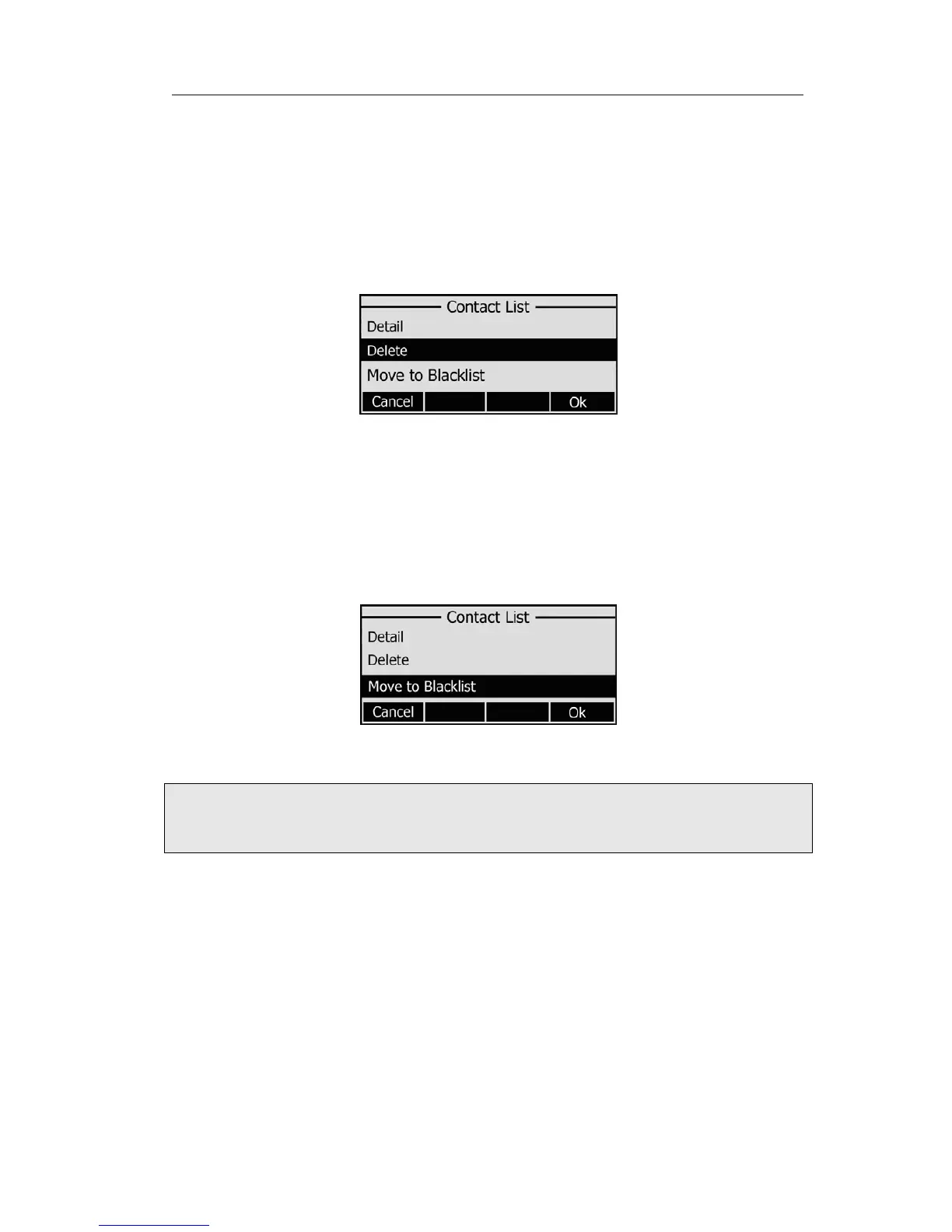Enterprise IP Phone Customizing Your Phone
3) Use the navigation keys to select the desired account as Line if you want to assign
the contact to a specific account.
4) Press Save softkey to add the contact or Cancel softkey to cancel the change.
To edit/delete a contact via Phone interface:
1) Press Addr->Contact List->Enter.
2) Use the navigation key to highlight the one you want to delete, press Option
softkey, and scroll to Detail/delete, press OK softkey.
3) Make the desired changes, press OK softkey. Or press Cancel softkey to return to
the Directory.
To move a contact to the blacklist via Phone interface:
1) Press Addr->Contact List->Enter.
2) Use the navigation key to highlight the one you want to move, press Option softkey,
scroll to move to Blacklist, press OK softkey twice to confirm the change, or press
Cancel softkey to return to the Directory.
3) You can check the blacklist by pressing Directory->Contact List->Enter->Black List,
and do the desired changes.
Note:
If a contact is moved to the blacklist, then the call from this contact can not get
through.
To add/delete/edit the contact list & black list via the Web interface:
Choose Contacts and then do the relating changes. Please refer to the instruction above
for the parameters’ detail.
Import/Export Contact list
Import/Export Contact List via Web interface:
1) Choose Contacts->Local phone book.
- 17 -