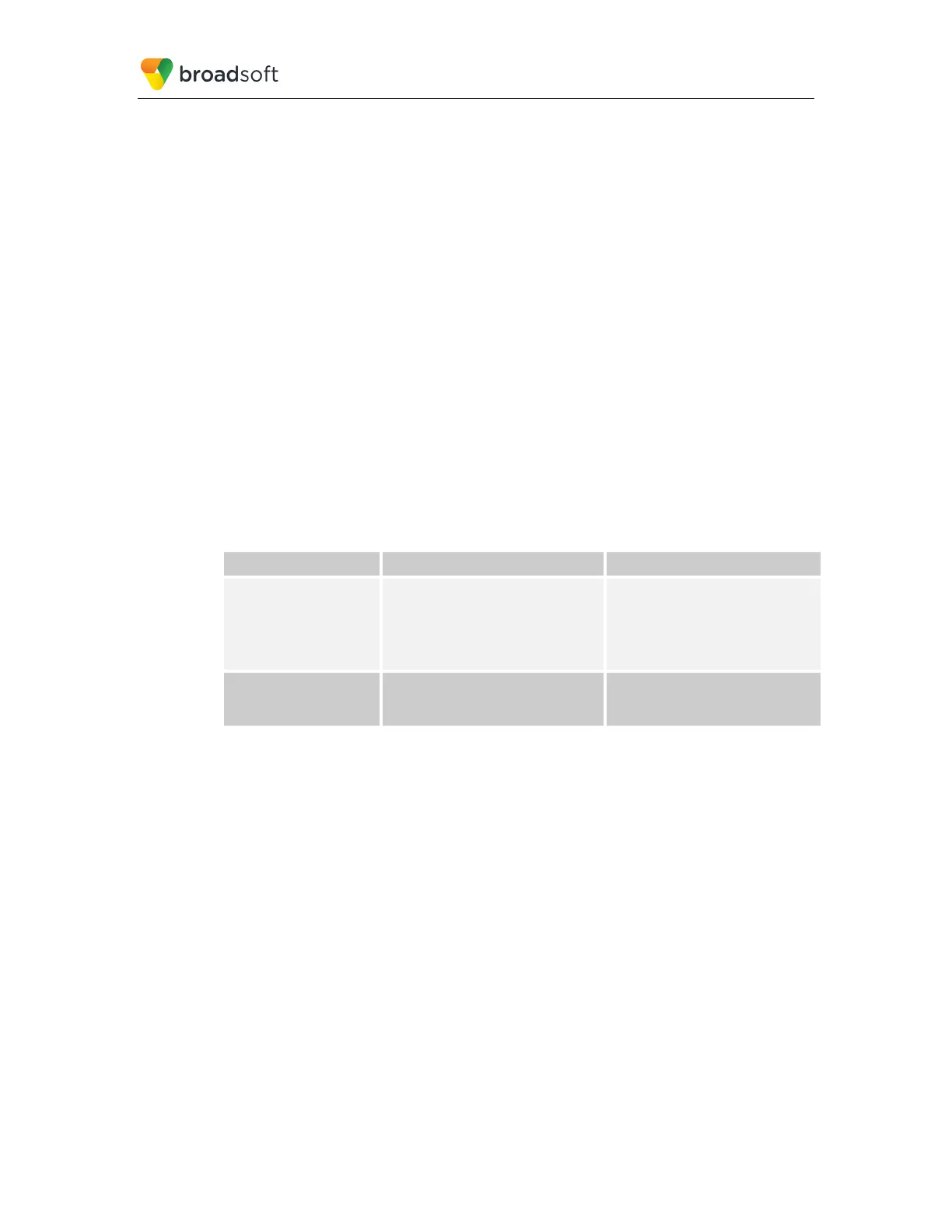BROADSOFT PARTNER CONFIGURATION GUIDE – YEALINK T4X IP PHONE 20-BD5476-00
©
2017 BROADSOFT INC. PAGE 66 OF 150
To integrate the edge device with Device Management, the SBC address tag
(%SBC_ADDRESS%) defined in section 5.2.1.1 Create System Default Tags must be
overridden at the group level with the LAN address of the edge device. To do so, perform
that following steps.
1) At the Group → Utilities → Configure Device page, select the Yealink device profile
(for example, Yealink_T46G).
2) Click on the Custom Tags tab.
3) Click Add.
4) For the tag, enter “SBC_ADDRESS”.
5) For the value, enter the edge device LAN IP address.
6) To save the tag data, click OK.
Repeat these steps for each <partner name> model provisioned in the group.
5.2.4.2 Xtended Services Interface Password
For the Xtended Services Interface feature to be authenticated, it is necessary to override
the Xtended Services Interface password for each of the lines at the device profile
instance level. To override custom tags at the device profile instance level, click on the
Custom Tags tab.
Then click Add to add a custom tag with the following parameters:
Parameter Value Description/Notes
Tag Name XSIPASSWORD-<line number>
Example:
This tag provides the Xsi
password of the user for the line
which is assigned to the phone.
Line number is an integer
corresponding to the phone line in
Tag Value The user’s Xsi password.
Example: 123456
Repeat the tag adding process for each of the lines provisioned on the device.
5.2.5 Configure Yealink T4x IP Phone
This section describes the steps necessary to configure the Yealink T4x to integrate with
BroadWorks Device Management.
The phone must be configured with the Device Management URL and authentication user
name and password. This configuration can be done as described in the following
sections:
5.2.5.1 Manual Provisioning
5.2.5.2 No Touch Provisioning via BroadWorks Device Management
5.2.5.3 No Touch Provisioning via Yealink Redirect Service