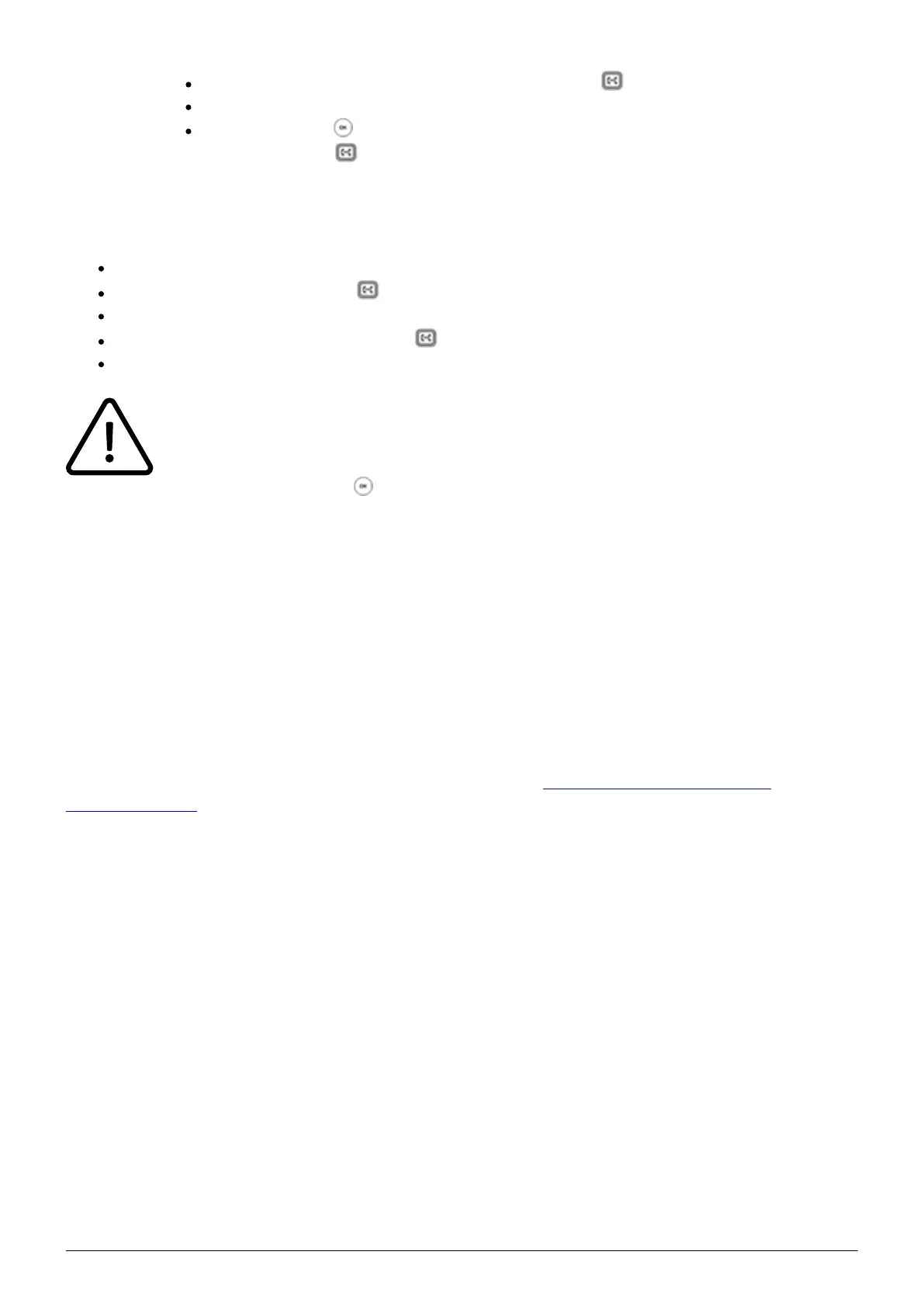12
Press the Transfer soft key or the Transfer button *.
Choose the line you want to transfer to.
Confirm with for an attended transfer. Confirm with the Transfer soft key or the
Transfer button * for an unattended transfer.
Blind Transfer
Do not take the incoming call.
Press the soft key Transfer or *.
Enter the number.
Press the Transfer / Send soft key or *.
Hang up to finalise the transfer.
When transferring a call that is on hold, you have the option to perform an unattended
transfer by pressing the soft key Transfer, entering the number and press Transfer
again. Perform an attended transfer by pressing the soft key Transfer, entering the
number and pressing the button.
* Only for T46G and T48G.
1.7. Call Forwarding
You can configure various call forwarding scenarios. For this purpose you can use the call
forwarding profiles.
Under the telephone menu you can only edit the default profle (catch all / always) to be found under
the call forwarding profiles. You can edit the remaining call forwarding profiles via Ncontrol or via
the administration portal. For more information, refer to the administration portal manual and the
Ncontrol manual.
The following call forwarding options are available. You can activate or deactivate call forwardings
via the telephone menu's call settings.
Permanent call forwarding (always)
All incoming calls will be forwarded directly to the predefined telephone number.
Forward if busy (busy)
New calls will be forwarded immediately, when coming in during an active call. This call forwarding
option functions only, if the Call Waiting function is deactivated.