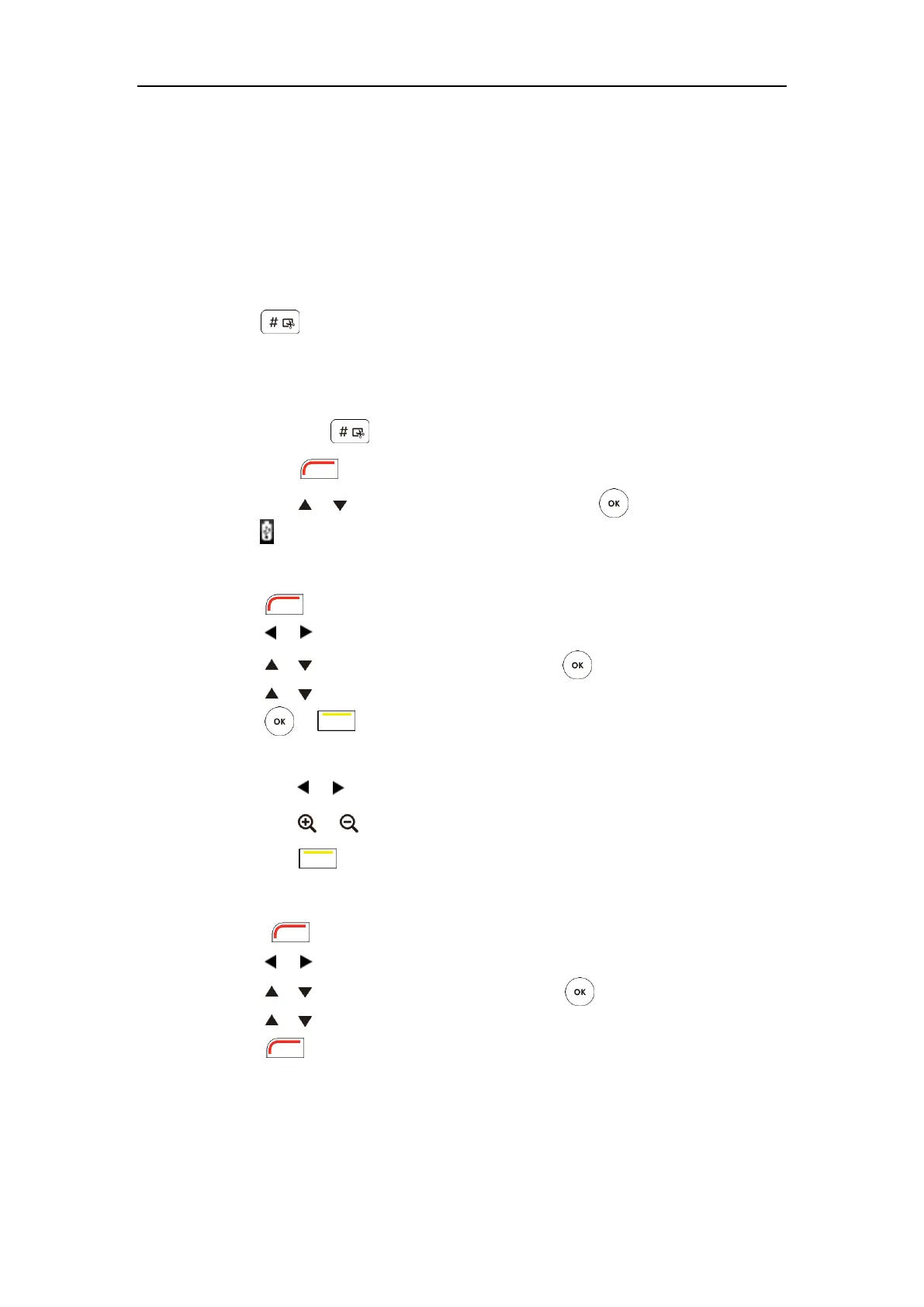Using the VC400 Video Conferencing System
121
Before capturing screenshots, you need to know the following:
When receiving or making a call, it is not allowed to capture screenshots.
When recording video, it is not allowed to capture screenshots.
If two USB flash drives are connected, and you remove the working USB flash drive, the
remained one can continue to work seamlessly.
To capture screenshots when the system is idle via the remote control:
1. Press .
To capture screenshots during a call via the remote control:
1. Do one of the following:
- Long press .
- Press (More soft key) to open More menu.
Press or to scroll to Screenshot, and then press to capture screenshot.
The icon at the status bar of the display device shows “+1” animated effects.
To view screenshots via the remote control:
1. Press (Menu soft key) to enter main menu.
2. Press or to select the Record menu.
3. Press or to scroll to Screenshots, and then press .
4. Press or to select desired screenshots.
5. Press or (View soft key).
You can do one of the following:
- Press or to view previous or next screenshot.
- Press or to zoom screenshot in/out.
- Press (Original size soft key) to view the original size of the screenshot.
To delete screenshots via the remote control:
1. Press (Menu soft key) to enter main menu.
2. Press or to select the Record menu.
3. Press or to scroll to Screenshots, and then press .
4. Press or to select desired screenshots.
5. Press (Delete soft key).
