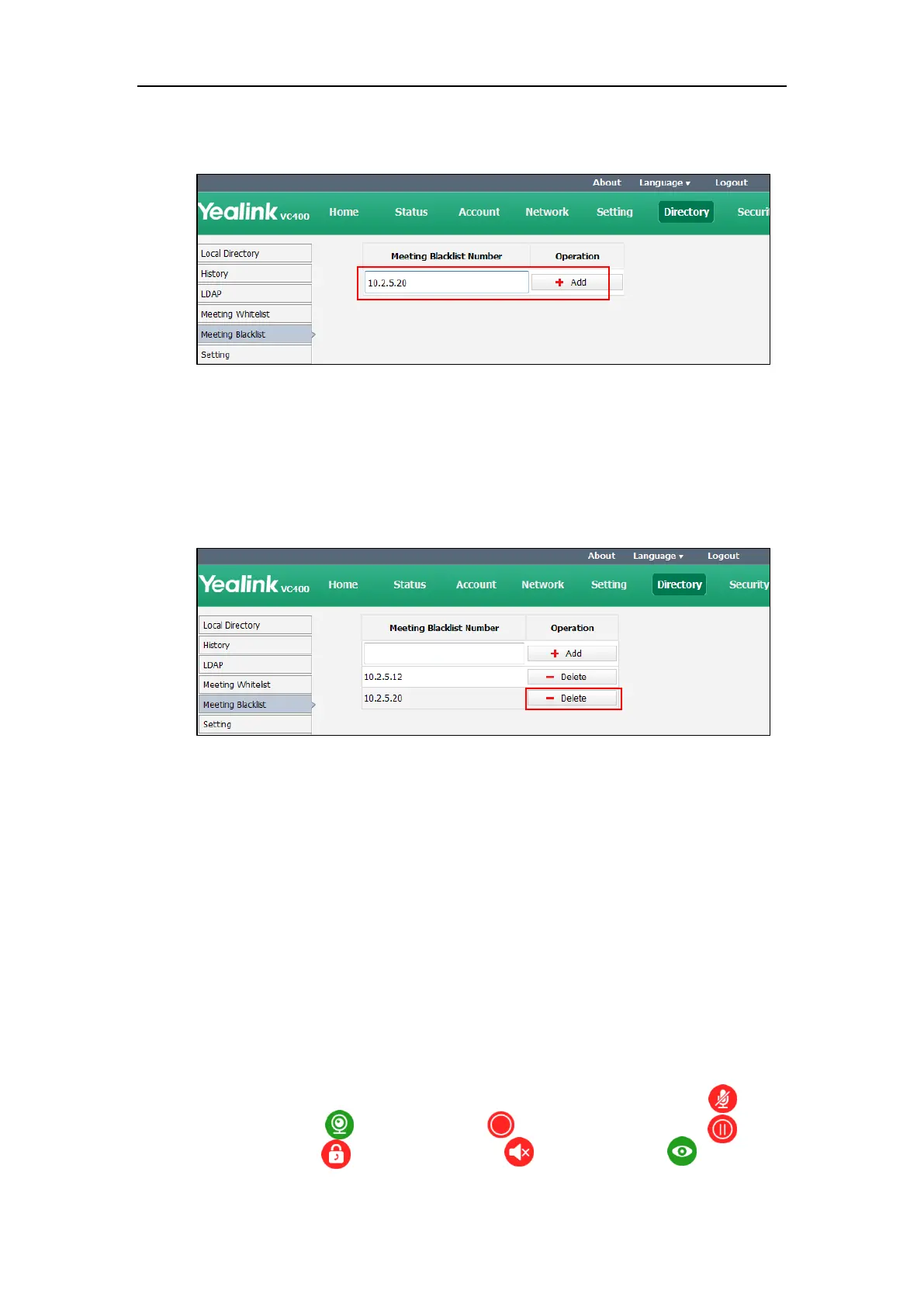Customizing the VC400 Video Conferencing System
57
2. Enter the user’s IP address, account or domain name in the Meeting Blacklist Number
field.
3. Click Add.
4. Repeat step 2-3 to add more numbers to the meeting blacklist.
To delete the blacklist numbers via web user interface:
1. Click on Directory->Meeting Blacklist.
2. Click Delete beside the numbers that you want to delete.
The web user interface prompts the message “Warning: Are you sure delete the black
number?”.
3. Click Confirm.
Hiding Icons in a Call
During a call, the system will display some information and icons (such as call time, mute icon
and recording icon) by default, you can know the call status from these information and icons.
You can also hide these icons as needed to achieve the best video effects. Hiding icons in a call
feature is configurable via web user interface only.
To enable the hiding icons in a call feature via web user interface:
1. Click on Setting->General.
2. Select the desired values from the pull-down lists of Time Icon, Mute Icon ( ),
Camera Icon ( ), Recording Icon ( ), Sitename Icon, Hold Icon ( ),
Encrypt Icon ( ), OutPut Mute Icon ( ), and Gazeat Icon ( ).
- If you select Disabled, the system does not display corresponding icons during a call.
