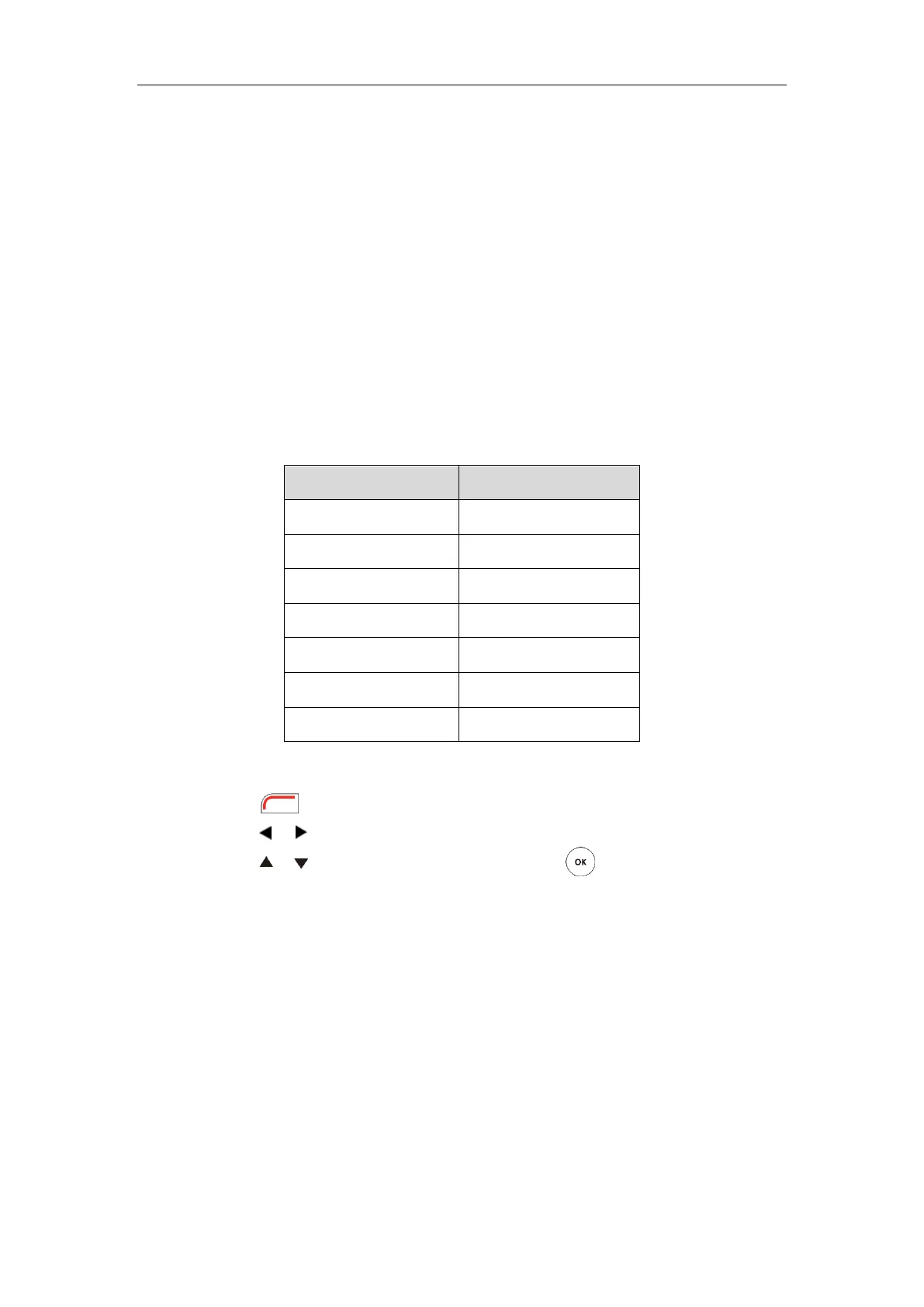User Guide for the VC400 Video Conferencing System
48
Time & Date
The time and date are displayed on the LCD screen of the VCP40 phone and display device. You
can configure the system to obtain the time and date from the SNTP (Simple Network Time
Protocol) server automatically. The SNTP allows the system to synchronize time to a main server.
This keeps all network machine clocks on the same time. Enter the NTP Server name that you
want to follow.
If the system cannot obtain the time and date from the SNTP server, you can configure the time
and date manually, or contact your system administrator for more information.
There are 7 available date formats. For example, for the date format “WWW DD MMM”, “WWW”
represents the abbreviation of week. “DD” represents the two-digit day, and “MMM” represents
the first three letters of the month.
The available date formats you need to know are:
To configure the NTP server and date & time format via the remote control:
1. Press (Menu soft key) to enter main menu.
2. Press or to select the Basic menu.
3. Press or to scroll to Date & Time, and then press .
4. Select the desired time format from the pull-down list of Time.
5. Select the desired date format from the pull-down list of Date.
6. Select SNTP Settings from the pull-down list of Time Type.
7. Select the time zone that applies to your area from the pull-down list of Time Zone.
The default time zone is "+8 China(Beijing)".
8. Enter the domain names or IP addresses in the NTP Primary Server and NTP Secondary
Server fields respectively.
9. Select the desired value from the Daylight Saving Time field.