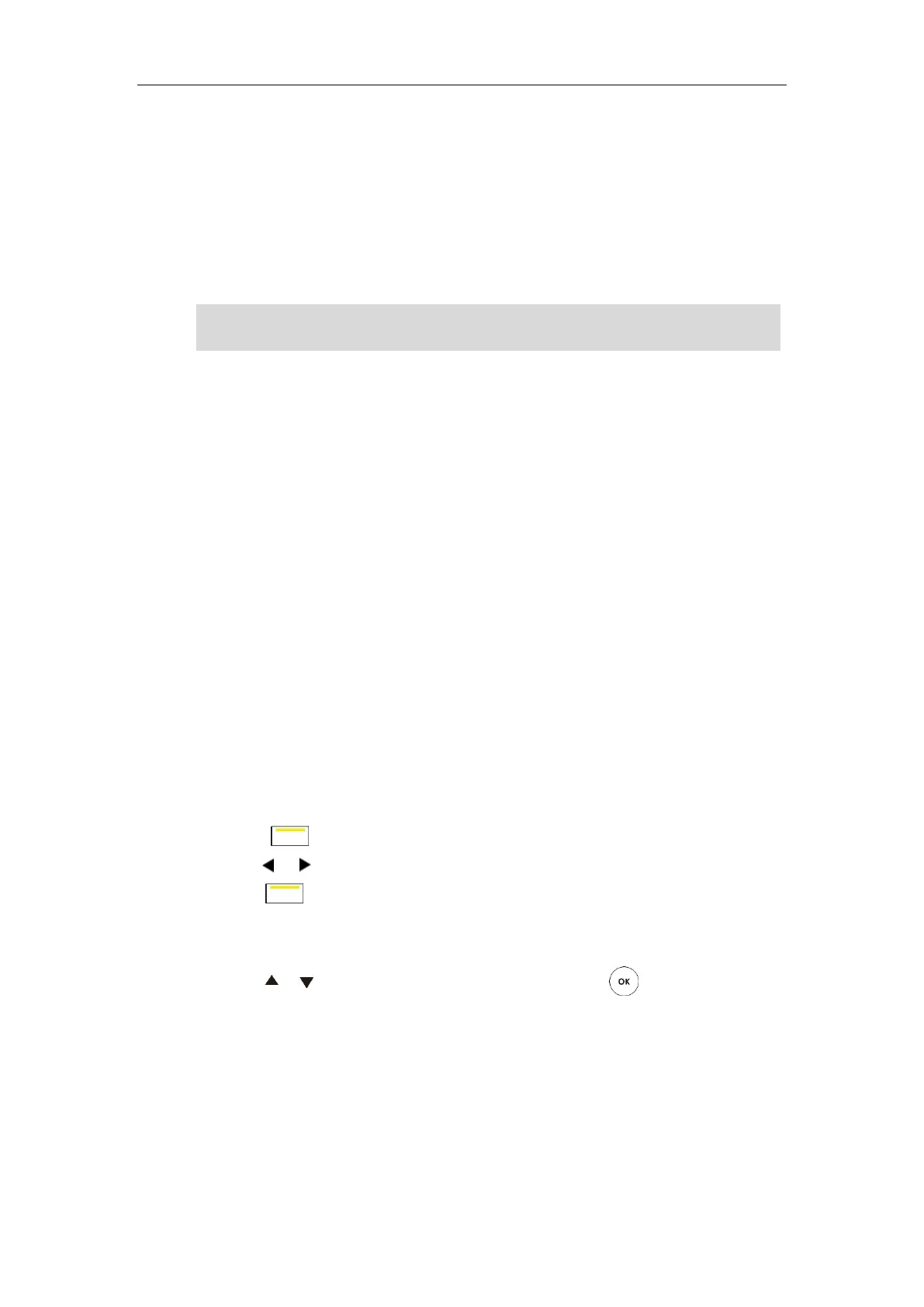User Guide for the VC400 Video Conferencing System
60
If you log into the Yealink Cloud platform, Yealink Cloud contacts will display in your directory
menu. Yealink Cloud contacts are created by your Cloud enterprise administrator. Only Yealink
Cloud enterprise administrator can add, edit and delete Yealink Cloud contacts on the Yealink
web management service, these operations will update to VC400 automatically. You do not have
the permission to do the operations on your VC400. You can only search and place calls to the
Yealink Cloud contacts. For more information on Yealink web management service, refer to
Yealink VC Cloud Management Service Administrator Guide
.
Note
This chapter provides operating instructions for the directory. Topics include:
Adding Contacts
Placing Calls to Contacts
Editing Contacts
Deleting Contacts
Searching for Contacts
Search Source List in Dialing
Importing/Exporting Contact Lists
Adding Contacts
You can add local contacts and conference contacts via the remote control or web user
interface.
To add a local contact via the remote control:
1. Press (Call soft key).
2. Press or to select the Directory menu.
3. Press (New Contact soft key).
4. Enter contact name in the Name field.
5. Enter contact number or IP address in the Number1 field.
6. Press or to scroll to Add New Number, and then press to add more numbers.
Up to 3 numbers can be added to a contact.
7. Enter the secondary number of the contact in the Number 2 field.
You can repeat step 6 to add the third number to the contact, and enter the third number
in the Number 3 field.
StarLeaf/Zoom/BlueJeans/Pexip/Mind platform does not provide Cloud contacts for video
conferencing system.
